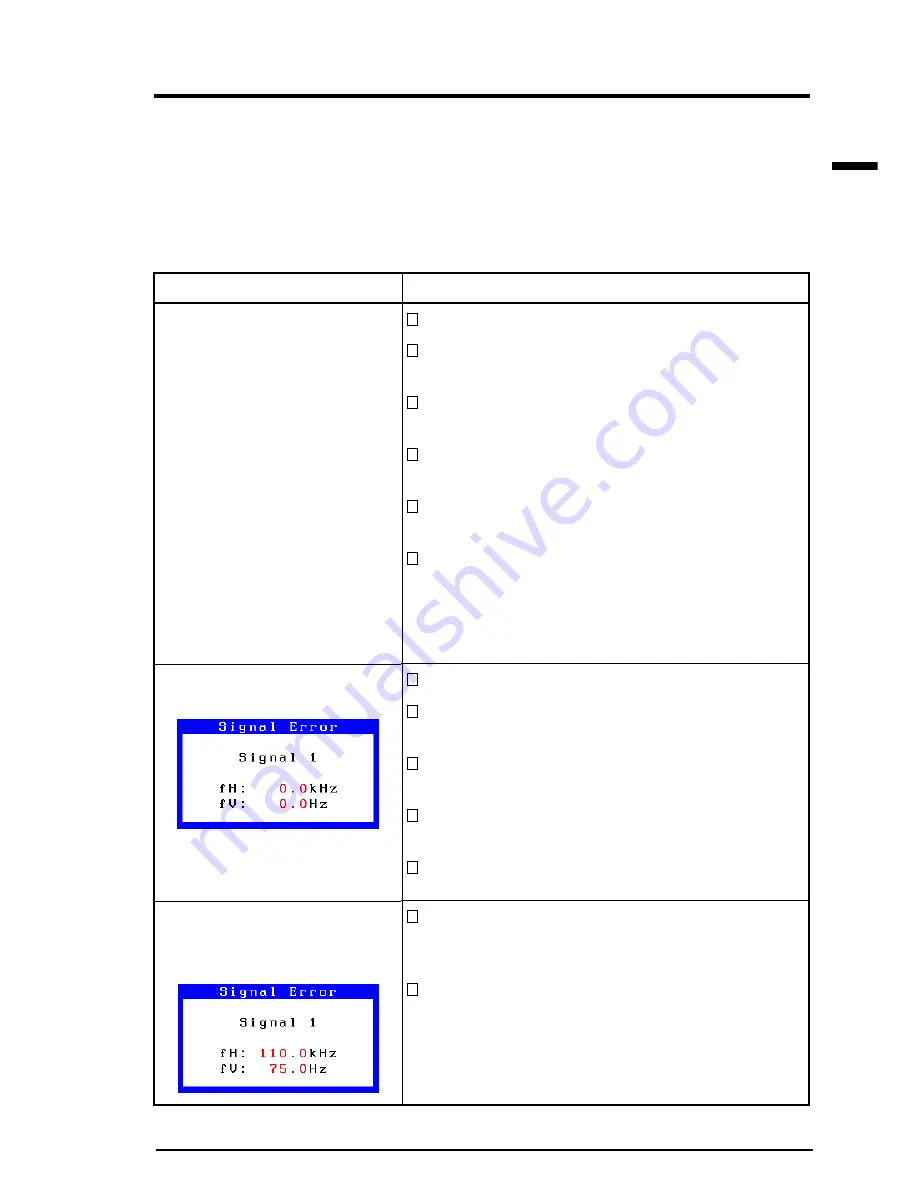
E
63
4 TROUBLESHOOTING
4 TROUBLESHOOTING
Points to check with possible solutions
Check that the power cord is securely connected.
Try pressing a key on the keyboard, or clicking the
mouse. (The screen-saver software may be active.)
Try pressing the power button. (The off timer
may be active.)
Check brightness and contrast settings. Minimum
settings will cause screen to be blank.
Try pressing the power button. (The power button
may be switched off.)
Try pressing a key on the keyboard, or clicking the
mouse. (The screen-saver software may be active.)
If the problem persists, switch off the monitor
main power for a few minutes, then switch it back
on and try again.
Check that the PC is switched ON.
Check that the signal cable is properly connected
to the graphics board or PC.
Check that the graphics board is correctly inserted
in the PC.
Switch the signal input by pushing the input signal
selection button on the front control panel.
For Windows
®
95/98 users, install the “Monitor
information file” in the utility disk.
Use the graphics board’s utility software to change
the frequency setting. (Refer to the manual of the
graphics board.)
For Windows 95(OSR 2.0 or newer)/98 users,
restart the PC in a safe mode and change the
frequency at the "Display" setting in the PC.
Problems
1) Indicator status: OFF
2) Indicator status: GREEN
3) Indicator status: YELLOW
(flashing)
4) Indicator status: YELLOW
5) “No signal detected” error
message appears.
6) “Out of range” error
message appears.
(Example)
4-1 Troubleshooting
This page presents problems that can be corrected by the user. If a
problem persists even after applying the suggested remedies, contact an
EIZO dealer.
n
No picture
















































