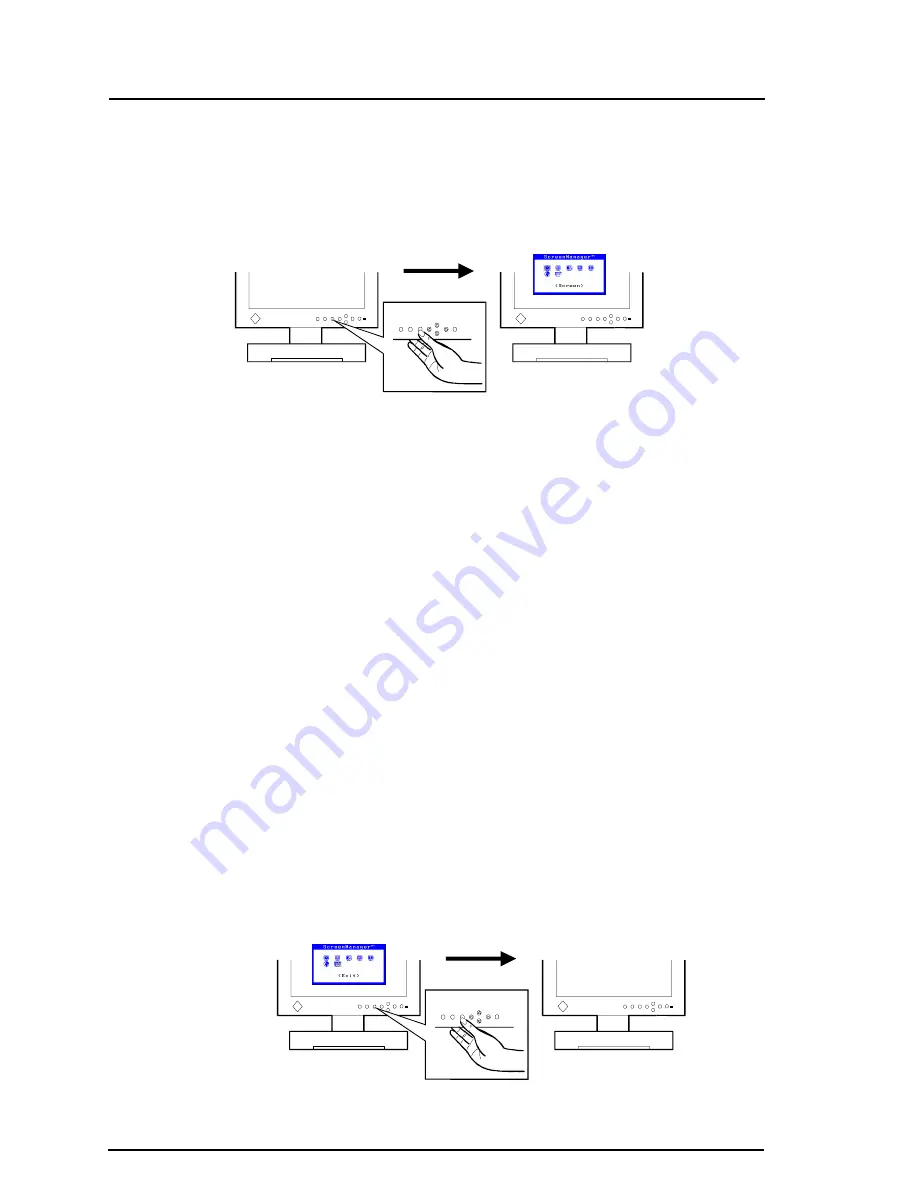
30
2
USING THE SCREENMANAGER
How to use the ScreenManager
Entering the ScreenManager
Push the Enter button once to display the main menu of the
ScreenManager.
Enter the Settings
(1) To enter any sub menu icon, highlight the desired icon by using the
Control buttons (up, down, right and left) and push the Enter button.
The sub menu appears.
(2) Use the Control buttons to select the desired setting icon and push the
Enter button.
(3) The setting menu appears. Use the Control buttons to make all required
adjustments.
Save
To save settings and go back to the previous menu, push the Enter button.
A long beep will be heard indicating the adjustment settings have been
saved.
Exit the ScreenManager
(1) To return to the main menu, select the “Return” icon or push the down
button twice, followed by the Enter button.
(2) To exit the ScreenManager, select the “Exit” icon and push the Enter
button. Double clicking the Enter button at any time also exits the
ScreenManager menu.






























