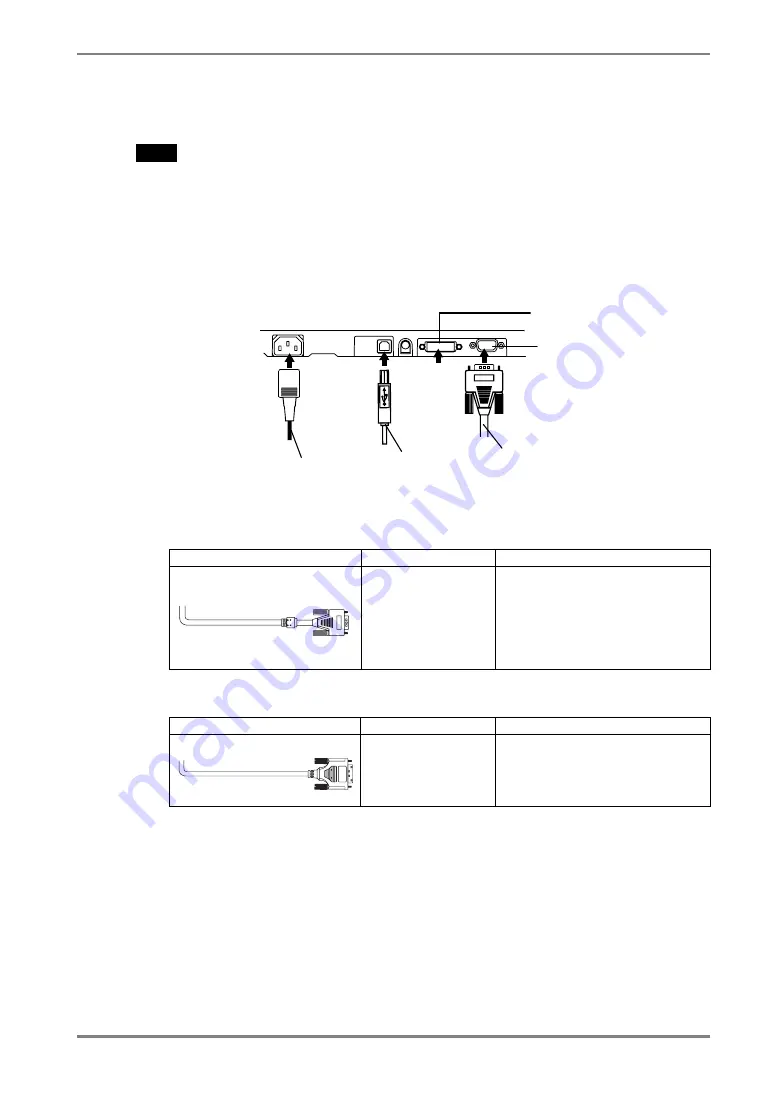
English
2.
CABLE
CONNECTION
13
2-2. Connecting the signal cable
NOTE
•
Be sure that the power switches of both the PC and the monitor are OFF.
1.
Plug the signal cable into the connector at the rear of the monitor
and the other end of the cable into the video connector on the PC.
After connecting, secure the connection with the screw-in fasteners.
Analog Input
Signal Cable
Connector of PC
PC
Signal Cable (enclosed, MD-
C87)
Video Output
Connector/ D-Sub
mini 15 pin
Input Connecor
(monitor)/ D-Sub
mini 15 pin
•
Standard graphics card
Digital Input
Signal Cable
Connector of PC
PC
FD-C39 (Optional)
Video Output
Connector DVI-I
Input Connecor
(monitor)/ DVI
•
Digital Graphics card
2.
Power Cord
5.
USB Cable
1.
Signal Cable
Analog Signal
Input Connecter
Digital Signal
Input Connecter
















































