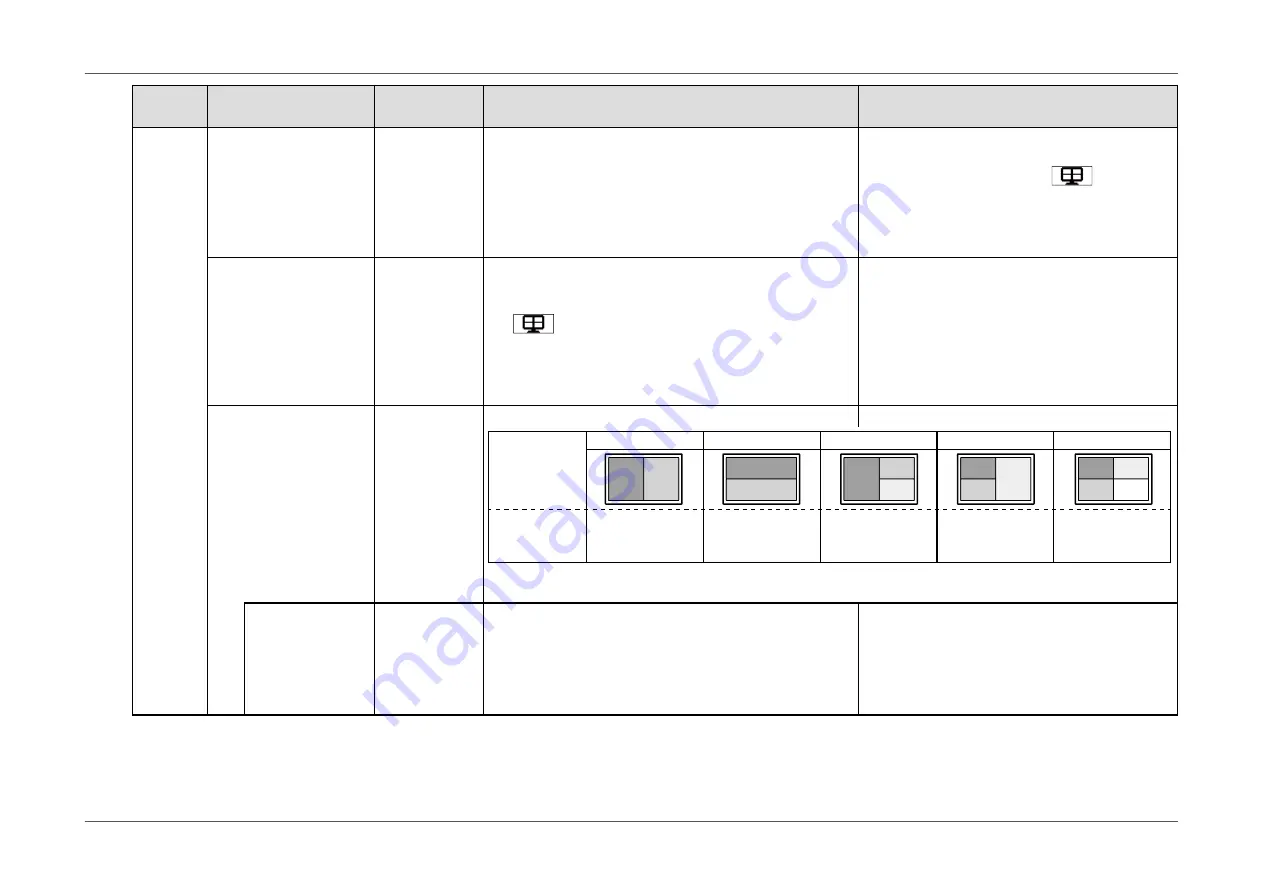
- 17 -
Chapter 2 Basic Adjustment/Setting
Display
Setting
Setting
Range
Description
Note
PbyP
Color Mode
Active Window
Whole Screen
Select the application range when setting the color mode.
(For details on color mode settings, see
Display Modes (Color Modes)” (page 15)
.)
•
“Active Window”
Apply separate color modes to each displayed window.
•
“Whole Screen”
Apply the same color mode to all displayed windows.
•
The “Brightness” and “Overdrive” settings are
not related to this setting and the value of the
window selected using the
operation
button on the front of the monitor is applied to
the entire screen.
Sound Source
Active Window
DisplayPort 1
DisplayPort 2
HDMI
DVI
Select the source of audio to output from the monitor.
•
“Active Window”
Output the audio of the window selected using the
operation button on the front of the monitor.
•
“DisplayPort 1/DisplayPort 2/HDMI/DVI”
Always output the audio input from each connector. Note
that audio from connectors that do not correspond to a
displayed window is not output.
-
Layout
Layout 1
Layout 2
Layout 3
Layout 4
Layout 5
Select the screen layout.
Layout
1
2
3
4
5
1 2
1
2
2
3
1
1
2 3
1
2
3
4
Recommended
resolution of
each screen
*1
1/2: 1920 × 2160 1/2: 3840 × 1080
1: 1920 × 2160
2/3: 1920 × 1080
1/2: 1920 × 1080
3: 1920 × 2160
1/2/3/4:
1920 × 1080
*1 In the default setting, changing the layout automatically changes to the above resolutions (see
1 to 4
DisplayPort 1
DisplayPort 2
HDMI
DVI
Select the input connector to display at each position based
on the selected layout.
•
The same connector cannot be set to more
than two positions. For this reason, when
changing the input connector for a certain
window, if an input connector already set
to another window is selected, the input
connectors are exchanged automatically.
















































