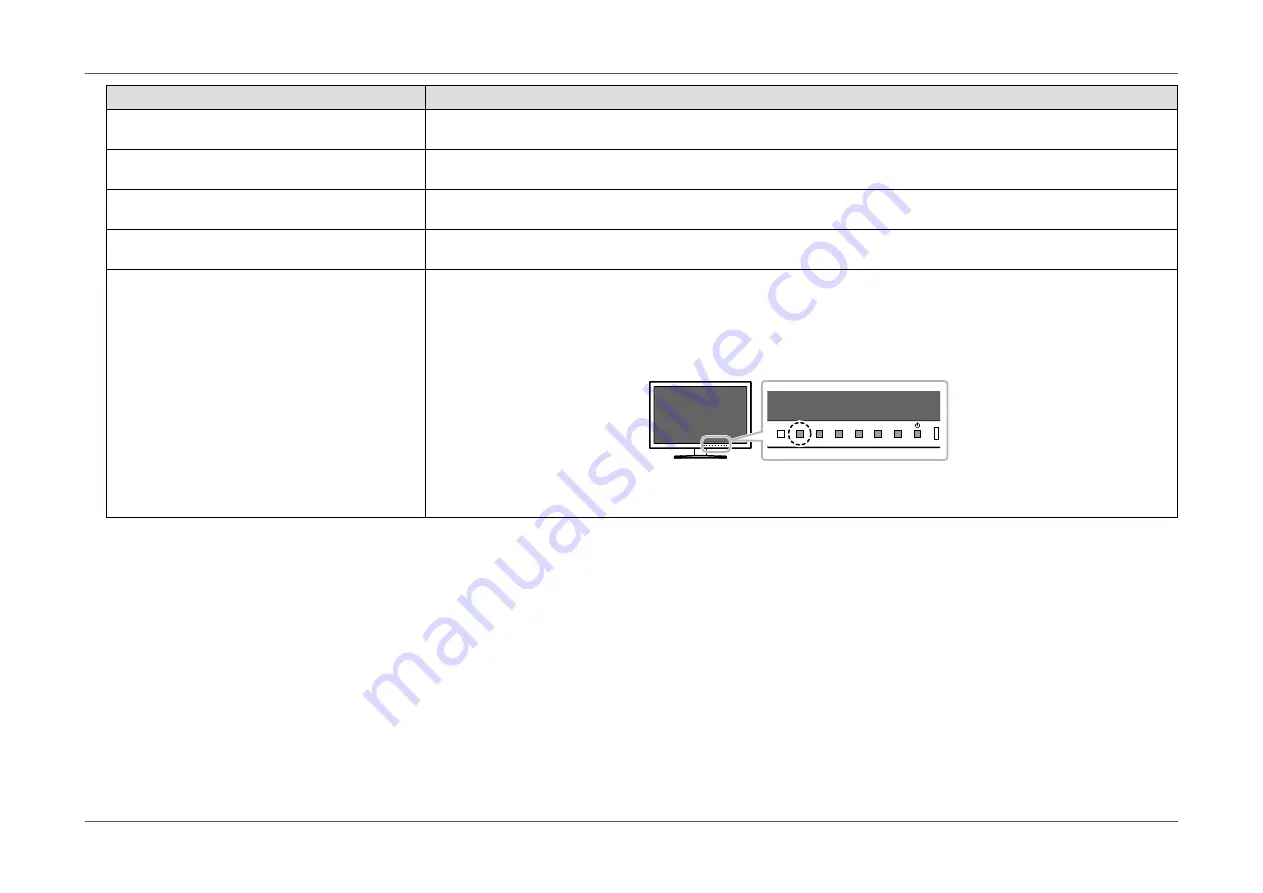
- 41 -
Chapter 5 Troubleshooting
Problem
Possible cause and remedy
5. Afterimages appear
•
Afterimages are particular to LCD monitors. Avoid displaying the same image for a long time.
•
Use the screen saver or power saving function to avoid displaying the same image for extended periods of time.
6. Green / red / blue / white dots or dark dots
remain on the screen.
•
This is due to LCD panel characteristics and not a malfunction.
7. Interference patterns or pressure marks
remain on the screen.
•
Leave the monitor with a white or black screen. The symptom may disappear.
8. Noise appears on the screen.
•
In the Setting menu, set “Overdrive” to “Off” (see
•
When inputting HDCP system signals, normal images may not be displayed immediately.
9. (When using DisplayPort signal input)
Position of windows and icons is shifted
when turning power off/on or recovering
from power saving mode.
•
Set the “DP HPD Control” setting to “On” using one of the following methods.
- Change the setting using the operation buttons on the front of the monitor.
1. Turn on the monitor.
2. When the operation guide is not displayed, press the leftmost button for more than 3 seconds. Each time an operation is
executed, the setting changes between On/Off.
(When the setting changes, “DP HPD Control : On” / “DP HPD Control : Off” is displayed on screen.)
- Change the setting using “DP HPD Control” on the “Administrator Settings” menu (see















































