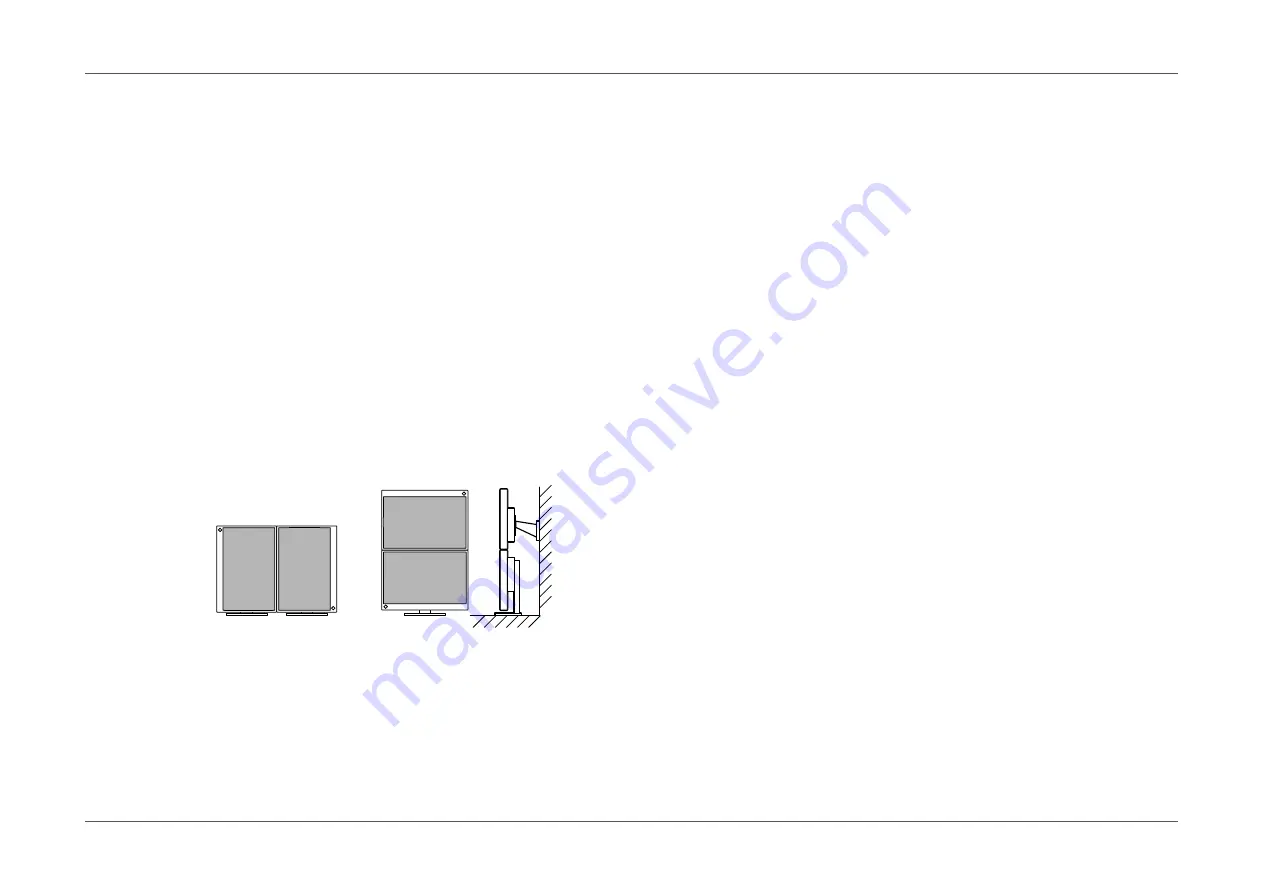
- 8 -
Chapter 1 Introduction
- EcoView Sense
The sensor on the front of the monitor detects user movement. When the user moves away from the monitor, the monitor shifts to power saving mode automatically and
does not display images on the screen in order to reduce power consumption. The sensitivity of the sensor and time until power saving mode is activated can be set
according to the monitor usage environment and movement of the user.
See
“EcoView Sense” (page 19)
.
*2 Reference values:
EV2450
Maximum power consumption: 47 W (when a USB device is connected, speaker working), standard power consumption: 12 W (brightness 120 cd/m
2
, when no USB
device is connected, speaker not working, at default settings)
EV2455
Maximum power consumption: 49 W (when a USB device is connected, speaker working), standard power consumption: 13 W (brightness 120 cd/m
2
, when no USB
device is connected, speaker not working, at default settings)
•
Equipped with a USB Hub function that supports USB 3.0
Achieves high-speed data transfers of up to 5 Gbps, which enables transfers of large amounts of data to and from USB-connected devices in a short amount time.
See
“6-5. Making Use of USB (Universal Serial Bus)” (page 50)
.
•
High degree of flexibility for installation
- Stand with wide range of movement. The monitor can be adjusted to a position that provides a comfortable and less tiring work environment.
Tilt: 35˚ up/5˚ down, swivel: 344˚, vertical rotation: 90˚ left/90˚ right, adjustable height: 114.7 mm (tilt: 35˚) / 140 mm (EV2450), 131 mm (EV2455) (tilt: 0˚)
- A thin bezel provides a virtually seamless viewing experience in multiple monitor environments. Mounting the monitor on an arm allows the screen to be
installed rotated by 180˚ (flipped vertically).
Installation example
@
•
The orientation of the Setting menu can be changed when using the monitor screen in the
portrait display position (see
“Menu Rotation” (page 31)
).
•
Displays HDCP (High-bandwidth Digital Protection)
*3
protected contents.
*3 Supports HDCP Version 1.x
•
Supports the “ScreenManager Pro” software for adjusting the screen using the mouse and keyboard
This software can be downloaded from our web site (
http://www.eizoglobal.com
).
•
Supports the “EIZO Monitor Configurator” software for creating monitor configuration files
When installing multiple units of this monitor, this software allows users to apply a single configuration file to all monitors at the same time. This increases the efficiency of
monitor installation work by eliminating the need for configuring each monitor individually.
For more information, refer to our web site (
http://www.eizoglobal.com
).









































