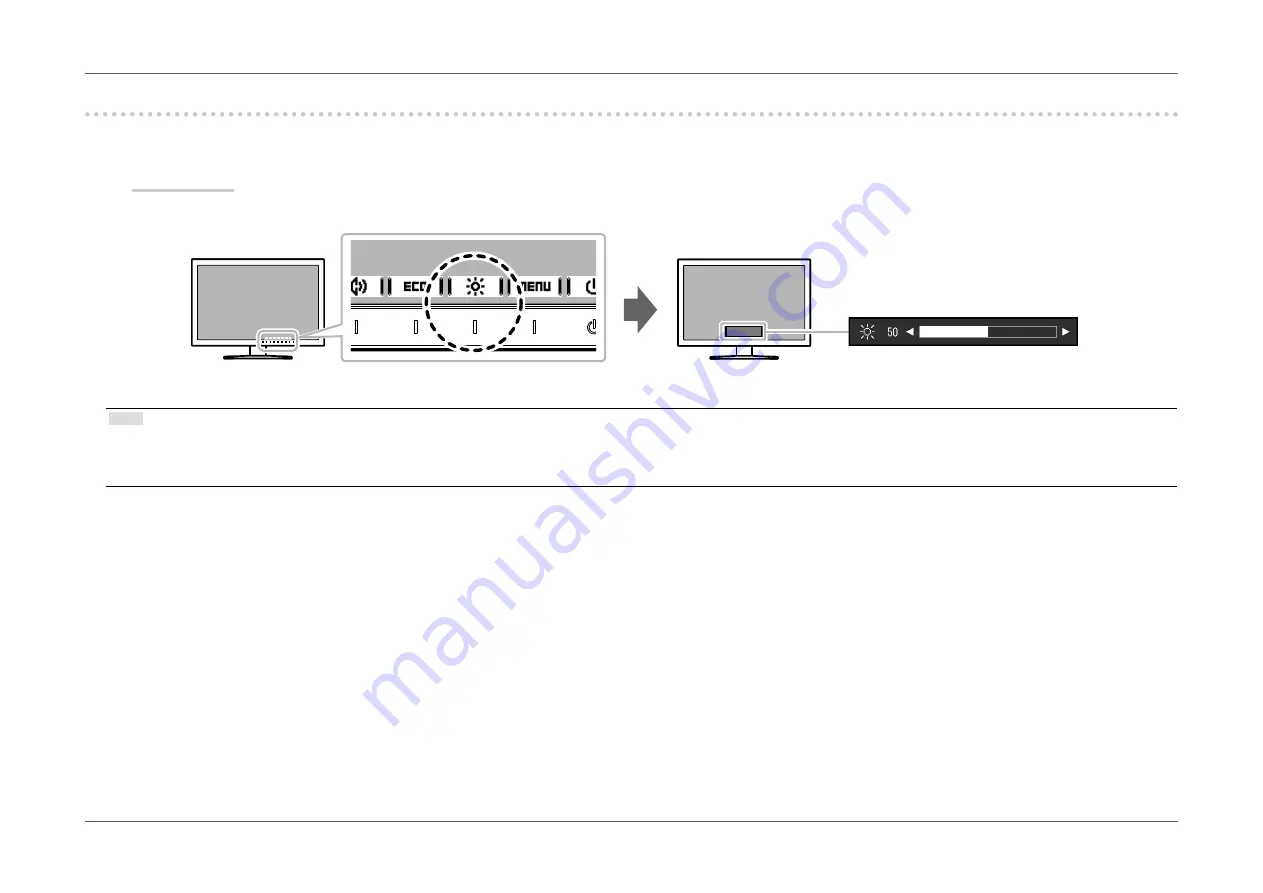
- 20 -
Chapter 2 Basic Adjustment/Setting
2-5. Adjusting Brightness
The brightness of the screen can be adjusted to suit the installation environment or personal preference.
The screen brightness is adjusted by changing the brightness of the backlight (light source from the LCD back panel).
Setting Range
0 to 100
Note
•
When Auto EcoView is set to “On”, the adjustment range is restricted as follows. (For details on Auto EcoView, see
“Auto EcoView” (page 18)
.)
- The brightness setting cannot be increased or decreased past the maximum and minimum brightness values specified in the advanced settings of Auto EcoView.
- Brightness may not be adjusted when the installation environment of the monitor is excessively bright or dark.
















































