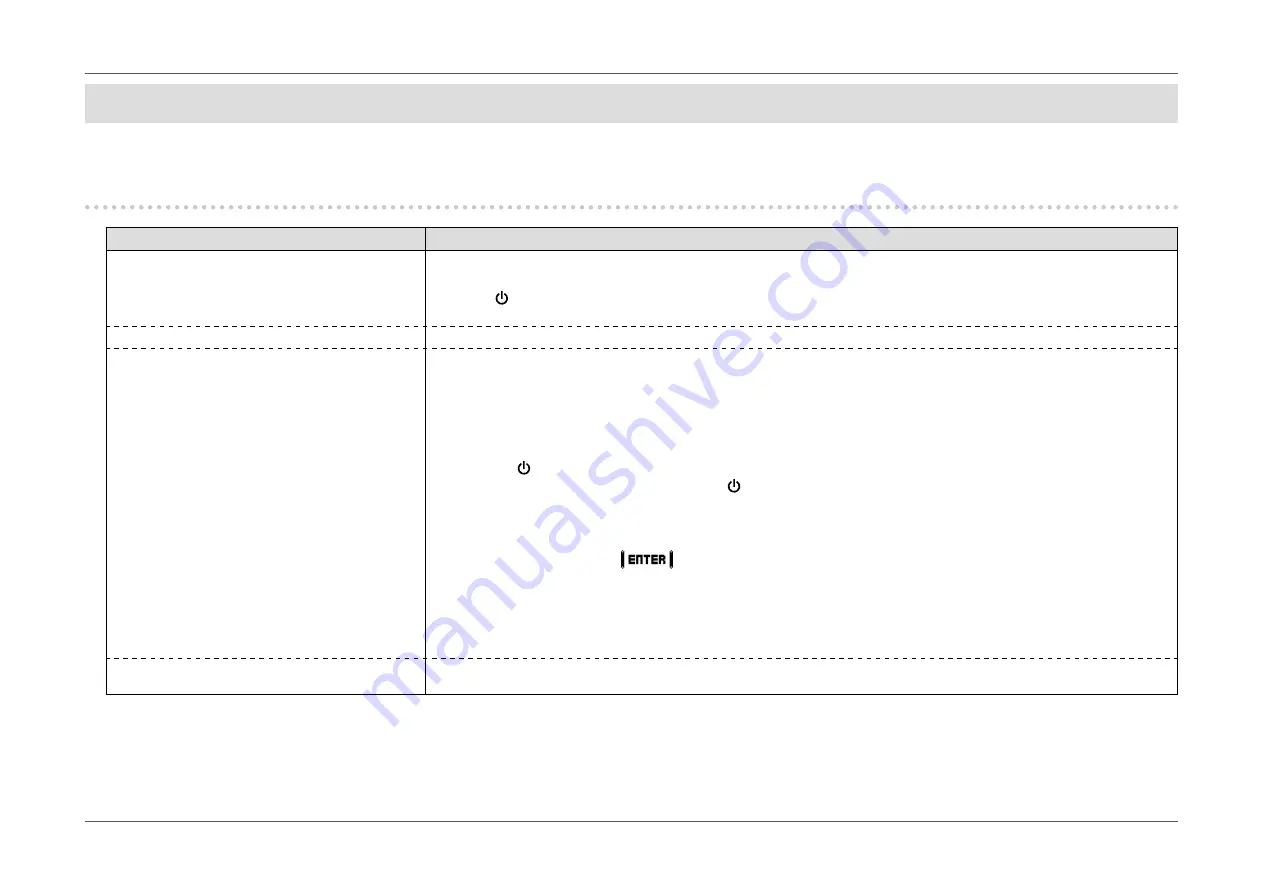
- 37 -
Chapter 5 Troubleshooting
Chapter 5 Troubleshooting
If a problem still remains after applying the suggested remedies, contact your local EIZO representative.
5-1. No picture
Problem
Possible cause and remedy
1. No picture
•
Power indicator does not light up.
•
Check whether the power cord is connected properly.
•
Turn the main power switch on.
• Touch
.
•
Turn off the main power, and then turn it on again a few minutes later.
•
Power indicator is lighting white.
•
Increase “Brightness”, “Contrast”, or “Gain” in the Setting menu (see
“Color Adjustment” (page 23)
).
•
Power indicator is lighting orange.
•
Switch the input signal.
•
Move the mouse or press any key on the keyboard.
•
Check whether the PC is turned on.
•
Depending on the PC and graphics board, the input signal may not be detected and the monitor may not recover from
power saving mode. If the screen is not displayed by moving the mouse or pressing keys on the keyboard, perform the
following procedure. This may resolve the problem.
1.
Touch
to turn off the monitor.
2. While touching the leftmost switch, touch for more than 2 seconds.
The “Administrator Settings” menu appears.
3. Select “Compatibility Mode”.
4. Select “On”.
5. Select “Apply” and then
.
6. Reboot the PC.
•
When the PC is connected via HDMI, try changing the “HDMI HPD Control” setting on the “Administrator Settings”
menu to “On” (see
“HDMI HPD Control” (page 35)
).
•
When the EcoView Sense function is “On”, the monitor may have shifted to power saving mode. Come near to the
monitor. If the screen is not displayed, move the mouse or press any key on the keyboard.
•
Power indicator is flashing orange.
•
The device connected to the DisplayPort has a problem. Resolve the problem, turn off the monitor, and then turn it on
again. Refer to the User’s Manual of the output device for further details.






























