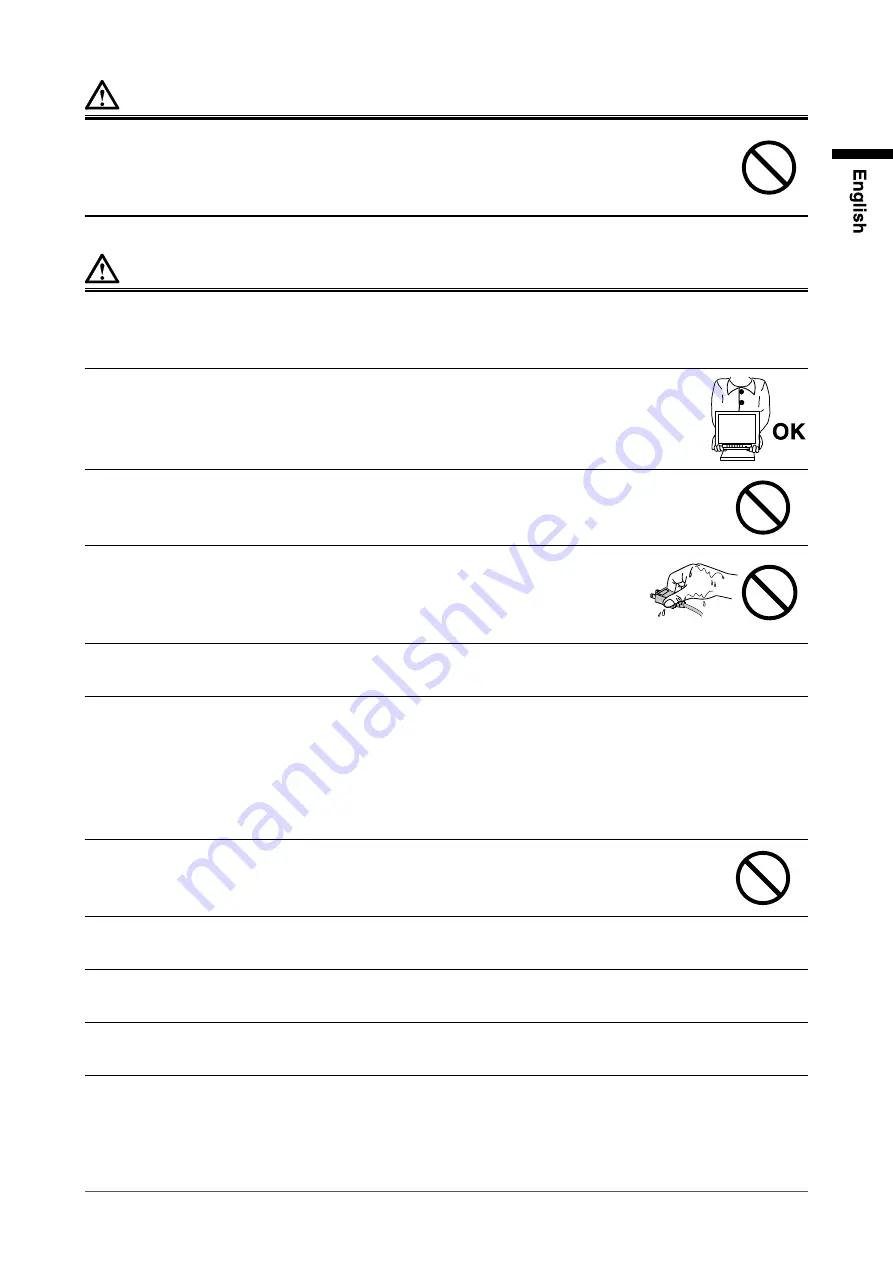
WARNING
Do not touch a damaged LCD panel directly with bare hands.
The liquid crystal that may leak from the panel is poisonous if it enters the eyes or mouth. If any
part of the skin or body comes in direct contact with the panel, please wash thoroughly. If some
physical symptoms result, please consult your doctor.
CAUTION
Handle with care when carrying the unit.
Disconnect the power cord and cables when moving the unit. Moving the unit with the cord
attached is dangerous. It may result in injury.
When handling the unit, grip the bottom of the unit firmly withboth hands
ensuring the panel faces outward before lifting.
Dropping the unit may result in injury or equipment damage.
Do not install the unit in a closed space.
If the inerior becomes hot, it may result in fire, electric shock or damage.
Do not touch the power plug or AC adapter with wet hands.
Doing so may result in electrical shock.
Use an easily accessible power outlet.
This will ensure that you can disconnect the power quickly in case of a problem.
Mind that the AC adapter becomes hot during use.
Do not cover or place anything on top of the AC adapter. Do not place the AC adapter on
top of things that trap heat such as carpets, blankets, etc. Keep the AC adapter away from
direct sunlight and heat sources such as heaters.
Not doing so may result in fire.
Do not touch with bare hands. Doing so may result in burns.
•
•
Do not suspend the AC adapter in midair.
Using it while suspended in midair may result in fire or electric shock.
Periodically clean the area around the plug.
Dust, water, or oil on the plug may result in fire.
Unplug the unit before cleaning it.
Cleaning the unit while it is plugged into a power outlet may result in electric shock.
If you plan to leave the unit unused for an extended period, disconnect the power cord
from the wall socket after turning off the power for safety and power conservation.
Summary of Contents for DuraVision FDV1002
Page 3: ......
Page 34: ......
Page 35: ...Pb Hg Cd Cr VI PBB PBDE SJ T 11363 2006 SJ T 11363 2006...
Page 36: ......








































