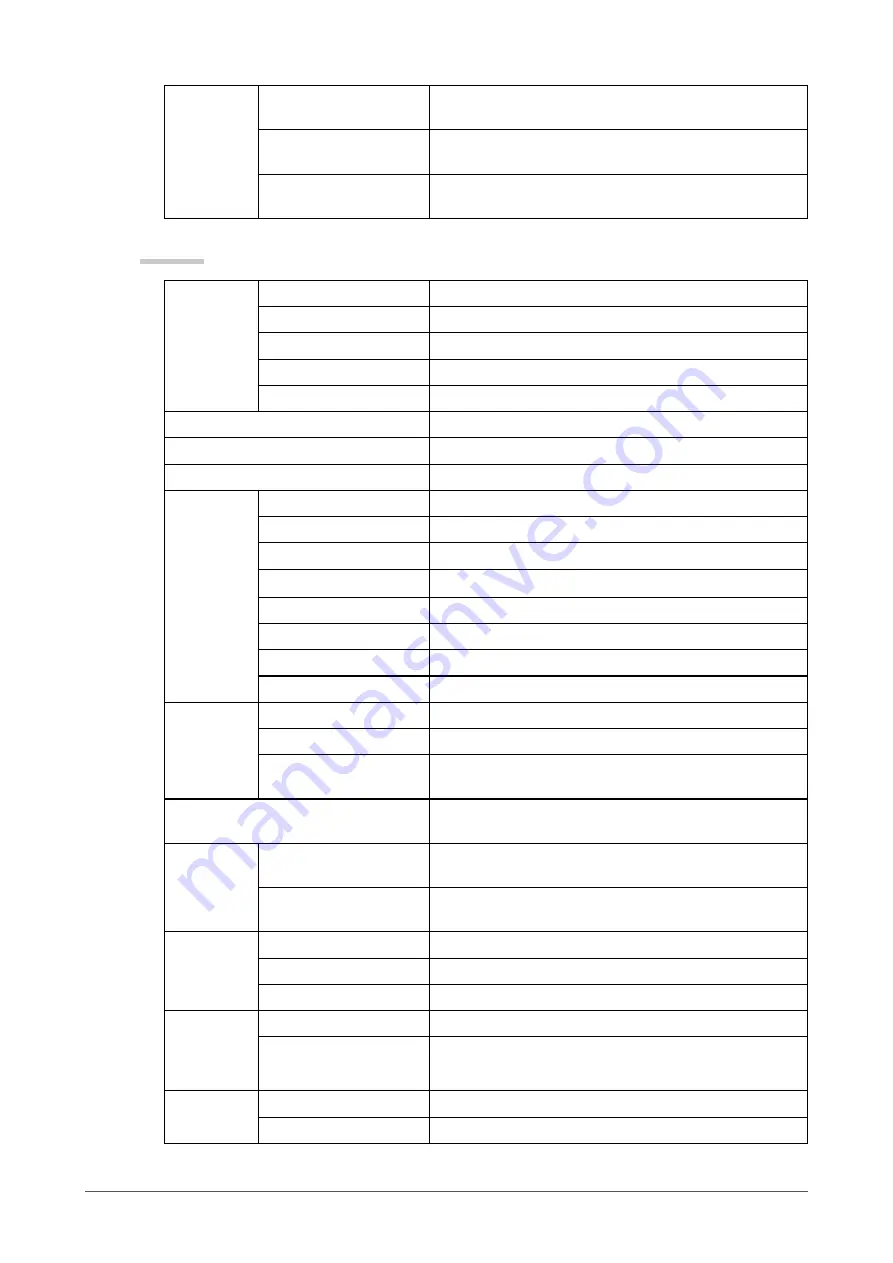
Chapter 5 Reference
Environmental
Conditions
Temperature
Operating temperature : 0 °C - 40 °C (32 °F - 104 °F)
Storage temperature : -20 °C - 60 °C (-4 °F - 140 °F)
Humidity
Operating humidity : 20% - 80% R.H. (no condensation)
Storage humidity : 10% - 80% R.H. (no condensation)
Pressure
Operating : 700 hPa - 1060 hPa
Storage : 200 hPa - 1060 hPa
FDV1002
LCD Panel
Size
10.4-inch (260 mm) TFT color LCD
Surface treatment
Anti-glare hard coating
Surface hardness
3H
Viewing angle
Horizontal 160°, Vertical 140° (CR : 10 or more)
Dot Pitch
0.33 mm
Display Area (H × V)
211.2 mm × 158.4 mm
Resolution
640 dots × 480 lines
Max. Display Color
Approx. 16.2 million colors
PC input
Horizontal Scan Frequency
24-32 kHz
Vertical Scan Frequency
56-70.5 Hz (Non-interlace)
Max. Dot Clock
31 MHz
Input Signal Connector
D-Sub mini 15-pin × 1
Input Signal (Sync)
Separate, TTL, positive
/ negative
Input Signal (Video)
Analog, Positive (0.7Vp-p/75Ω)
Max. Video Signal Memory
10 (preset : 8)
Plug and Play
VESA DDC 2B/EDID structure 1.3
Video input
Applicable Format
NTSC, PAL, SECAM
Input Signal Connector
DIN mini 4 pin/ Pin jack × 1
Input Signal Level
DIN mini 4 pin : Y 1.0Vp-p/75Ω, C 0.28Vp-p/75Ω
Pin jack : 1.0Vp-p/75Ω
Power Supply
AC adapter (AC) : 100-240VAC±10%, 50/60Hz, 0.3-0.2 A (Max.)
Main unit (DC) : 12VDC±10%, 1.1 A
Power
Consumption
Screen Display On
AC adapter (AC) : 15 W or less
Main unit (DC) : 13 W or less
Power Off
AC adapter (AC) : 1.3 W or less
Main unit (DC) : 0.5 W or less
USB
Standard
USB Specification Revision 2.0
Port
Downstream port (USB mass storage device) × 1
Supply current
5VDC Max. 500 mA
Dimensions
(Width) ×
(Height) ×
(Depth)
Main unit
252 mm
(9.9 inch) × 255 mm (10 inch) × 175 mm (6.9 inch)
Main unit (without stand)
252 mm (9.9 inch) × 216 mm (8.5 inch) × 49mm (1.93 inch)
Mass
Main unit
Approx. 3.5 kg (7.7 lbs.)
Main unit (without stand)
Approx. 1.9 kg (4.2 lbs.)
Summary of Contents for DuraVision FDV1002
Page 3: ......
Page 34: ......
Page 35: ...Pb Hg Cd Cr VI PBB PBDE SJ T 11363 2006 SJ T 11363 2006...
Page 36: ......











































