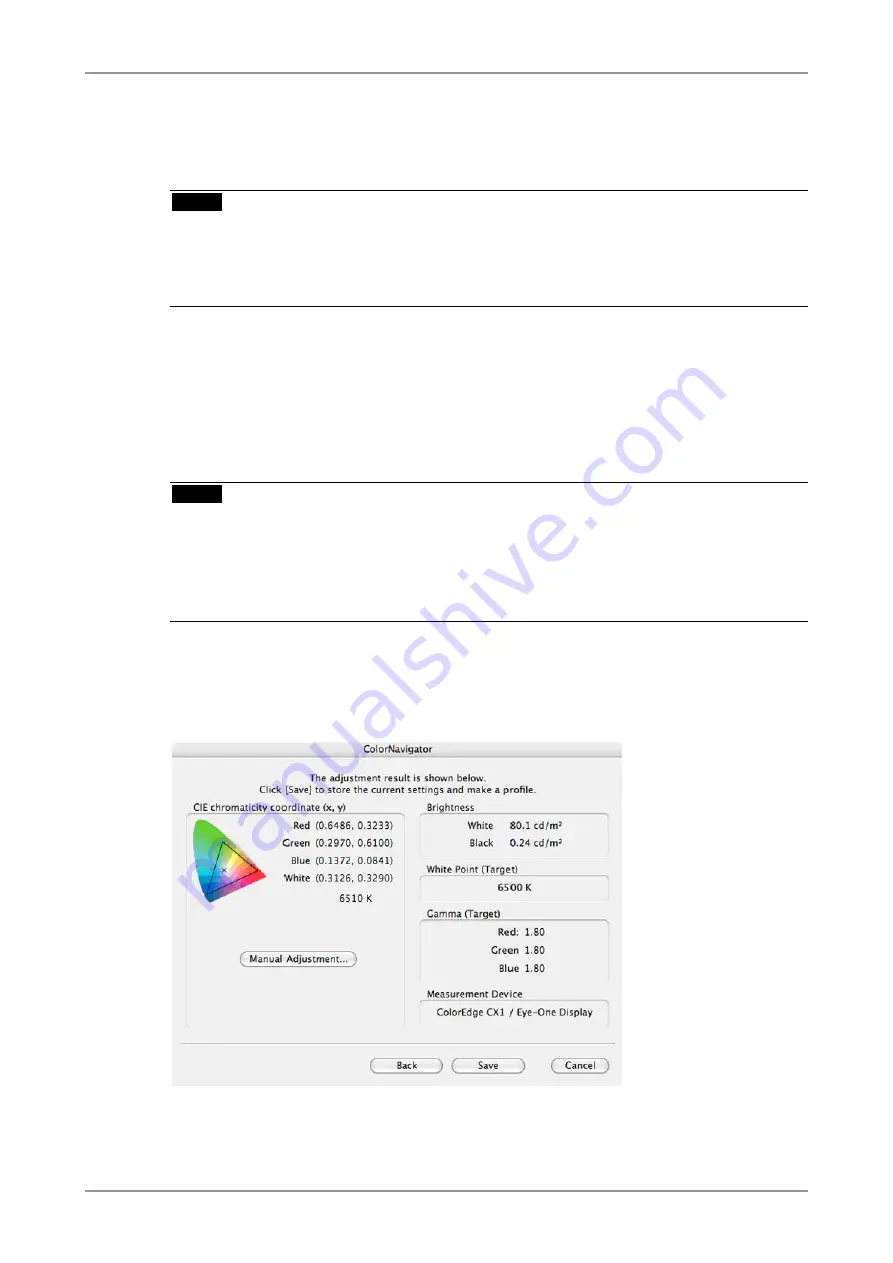
3. How to emulate the monitor
31
6
Initialize the measurement device
Initialize the measurement device according to the software instructions.
Initialization takes a few seconds. After the initialization, click [Next] to go on to the next step.
NOTE
•
Be sure that light does not seep through to the sensor of the measurement device during
initialization. Precise results cannot be obtained if light is detected during the initialization
process.
•
When ColorVision Spyder2 connected to the computer, this window will be skipped.
7
Proceed emulation
The measurement window appears on the screen. Proceed with emulation in accordance with the
instruction.
ColorNavigator sequentially shows some patterns for emulating the monitor. Emulation takes
approximately 3 minutes.
NOTE
•
When performing the emulation, the monitor automatically switches to the EMU mode (i.e.
emulation mode). The emulation result is only registered in EMU mode. (The result is not
registered in other modes.)
•
The figure displayed in this window, depends on the type of measurement device connected to
the computer.
Progress bars are displayed on the right-bottom corner while adjustment is in progress.
8
Confirm the result
When the emulation has been finished, the result window will appear. Confirm the result.
Summary of Contents for ColorNavigator
Page 53: ......






























