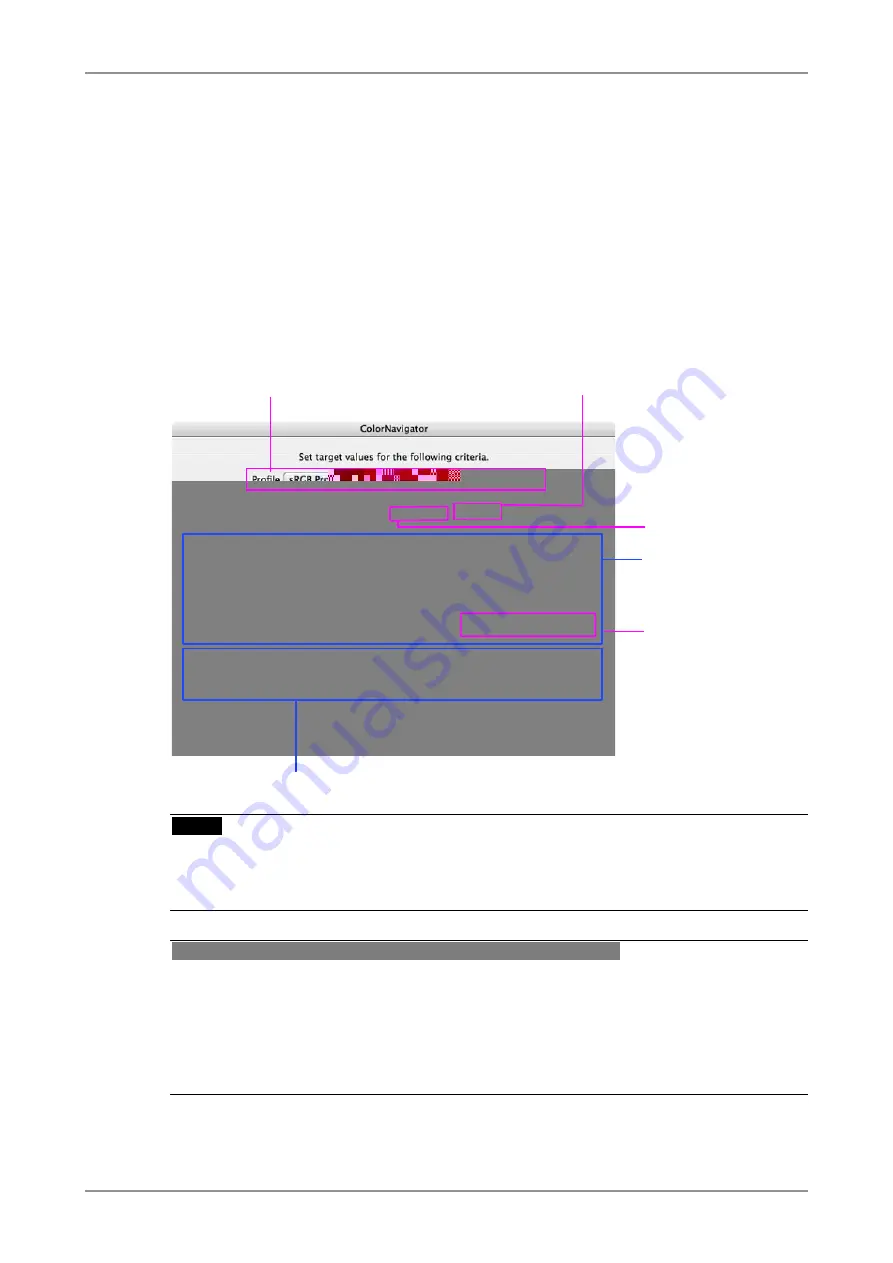
30
3. How to emulate the monitor
3
Select a function
Select [Emulate the monitor adjustment and generate a profile] on the startup window.
4
Proceed the "Auto Adjust" button (analog input only)
Follow the software instructions and click the monitor auto adjust function.
5
Set the emulation target
The setup window appears. Select a profile for emulation from the pull-down menu.
The information of the selected profile white point, color reproduction area, gamma and so on
will appear. The target can be set when needed.
Select a profile for the emulation target.
Set the target of the
white point by measuring
ambient light or paper
white. (The brightness
is also changed by
measuring paper white.
Set the monitor color
temperature. The white
point can be set with
numerical input.
Set the monitor color reproduction.
Set the monitor gamma. About L*, the selectable
gamma value, refer to "About ColorNavigator".
Set the monitor brightness
while displaying with white
color over the screen.
NOTE
•
If setting the target white by color coordinates, assign the target appropriate black body locus
and between 0.24 and 0.45 for x-coordinate and y-coordinate.
•
When the target white has been changed, its profile must be changed "manually".
Tips : Ambient light measurement / Paper white measurement
Some measurement devices can set the measurement results below for the target values. Click the
[Measure the target…]. (See 6-1. Ambient light measurement / Paper white measurement.)
•
Ambient light is measured and set to be the target coordinates of a white point.
•
White point and brightness of the paper (paper white) are measured and set to be the target
value of a white point and the target brightness.
Summary of Contents for ColorNavigator
Page 53: ......






























