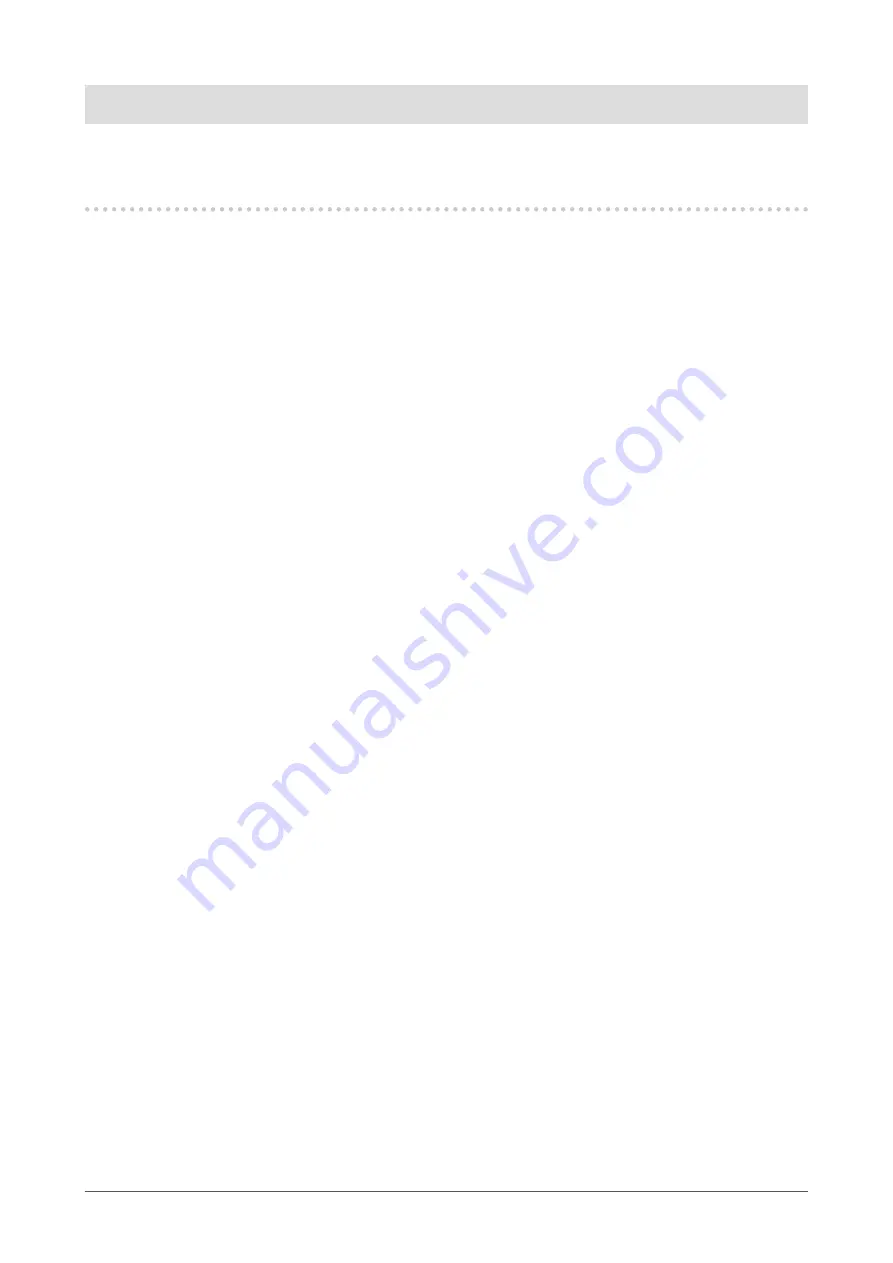
Chapter 1 Introduction
This chapter describes the features of the monitor and the name of each control.
1-1. Features
●
Large built-in high resolution 4K LCD that is advantageous for
video production
•
31.1-inch widescreen monitor with support for DCI 4K resolution (4096 × 2160)
Supports the digital cinema standard for DCI 4K resolution of 4096 × 2160. In addition to 4K videos,
which have a high resolution that is more than 4x greater than full HD, multiple full HD videos can
be displayed at the same time.
•
Faithful reproduction of video colors with a wide color gamut display
99 % of DCI is covered, for a highly accurate color management environment.
•
Achieves a contrast ratio of 1,000,000:1
*1
A high contrast ratio allows black to be displayed in a firmer tone.
*1 Standard value. Not a guaranteed value.
•
Built-in IPS LCD panel with 178° horizontal and vertical wide viewing angles
●
Support for HDR (High Dynamic Range) video
•
Complies with the international HDR standards for movies and broadcasts
Supports both the HDR "PQ format" for streaming and movie production, and the HDR "Hybrid Log
Gamma format" for broadcasts. The "PQ format" complies with the ITU-R BT.2100
*2
and SMPTE
ST2084
*3
international HDR standards, and the "Hybrid Log Gamma format" complies with the
ITU-R BT.2100 international HDR standard. This makes it possible to use the monitor for the color
grading of a wide range of HDR content, such as movies and broadcasts.
*2 ITU-R is the International Telecommunication Union-Radio communication Sector.
*3 SMPTE is the Society of Motion Picture and Television Engineers.
• High brightness and high contrast ratio
High brightness and a high contrast ratio are achieved by installing a dedicated IPS LCD panel and
a dedicated backlight unit with a high level of brightness.
•
Built-in color mode function
Reproduces a color temperature, gamma, and color gamut compliant with ITU-R BT.2100 and other
standards.
See
●
Support for SDI signal input or output for long-distance
transmissions
•
Built-in SDI input terminals
This monitor is equipped with one SDI input terminal that supports up to 12G-SDI signals, and three
SDI input terminals that support up to 3G-SDI signals.
•
Built-in SDI output terminals that support through-out (active)
6
Chapter 1 Introduction







































