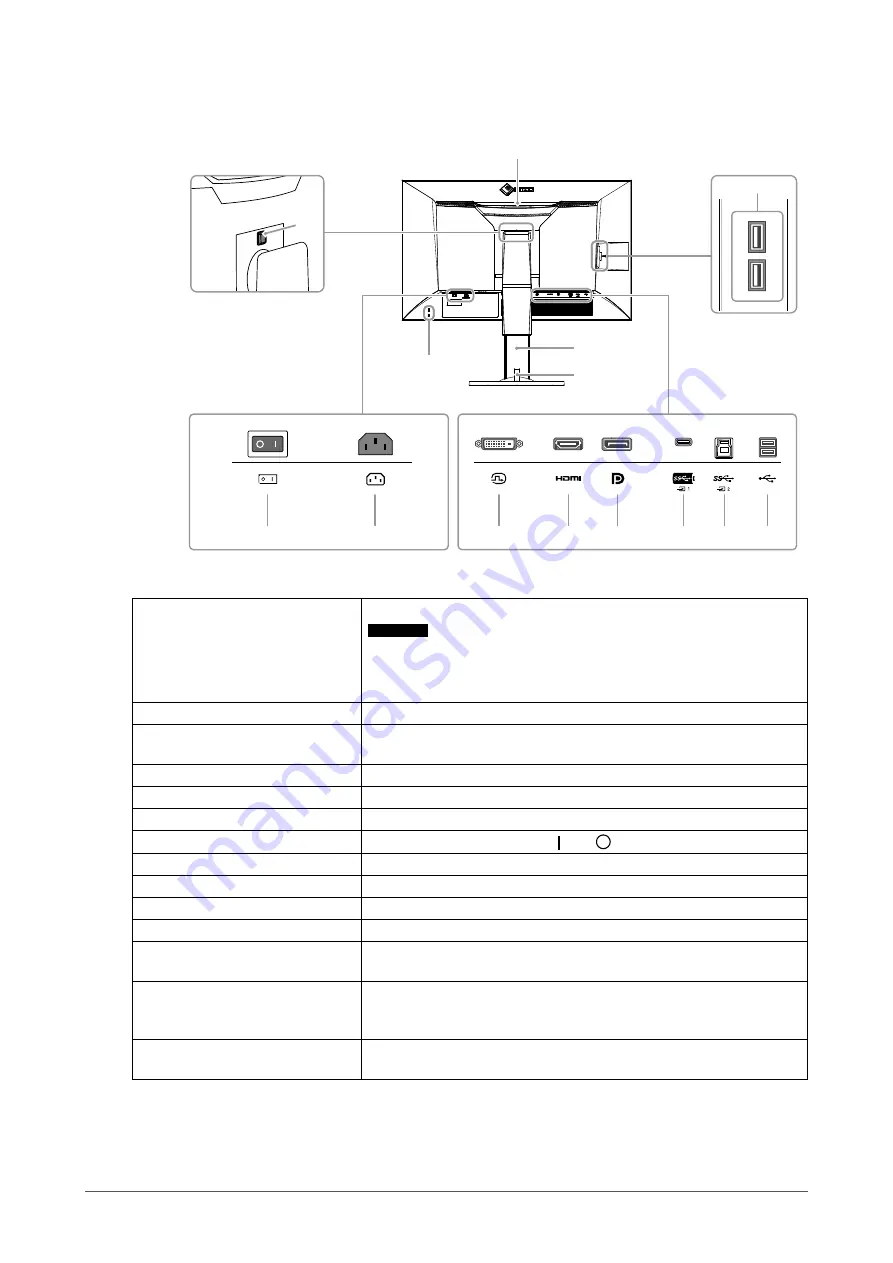
9
Chapter 1
Introduction
●
Rear
6
8
7
4
11
10
16
12
9
17
5
13
14
15
4. Transportation handle
This handle is used for transportation.
Attention
• Firmly grasp and hold the monitor by the bottom while grabbing the
handle, and carefully convey the monitor so as not to drop it. Do not
hold the sensor section on the front side of the monitor.
5. Lock button
Use this button when removing the stand from the monitor.
6. USB Type-A connector (USB
downstream port)
Connects to a peripheral USB device. Supports USB 3.1. This is a blue-
colored connector.
7. Security lock slot
Complies with Kensington's MicroSaver security system.
8. Stand
*1
Adjusts the height and angle (tilt and swivel) of the monitor.
9. Cable holder
Covers the monitor cables.
10. Main power switch
Turns the main power on or off. : On, : Off
11. Power connector
Connects the power cord.
12. DVI connector
Connects to an external device that has DVI output.
13. HDMI connector
Connects to an external device that has HDMI output.
14. DisplayPort connector
Connects to an external device that has DisplayPort output.
15. USB Type-C connector (USB
upstream port)
Connects a device that supports USB Type-C.
16. USB Type-B connector (USB
upstream port)
Connects to the USB cable when using software that requires a USB
connection, or when using the USB Hub function. This is a blue-colored
connector.
17. USB Type-A connector (USB
downstream port)
Connects to a peripheral USB device. Supports USB 2.0.
*1 An optional arm (or an optional stand) can be attached by removing the stand section.










































