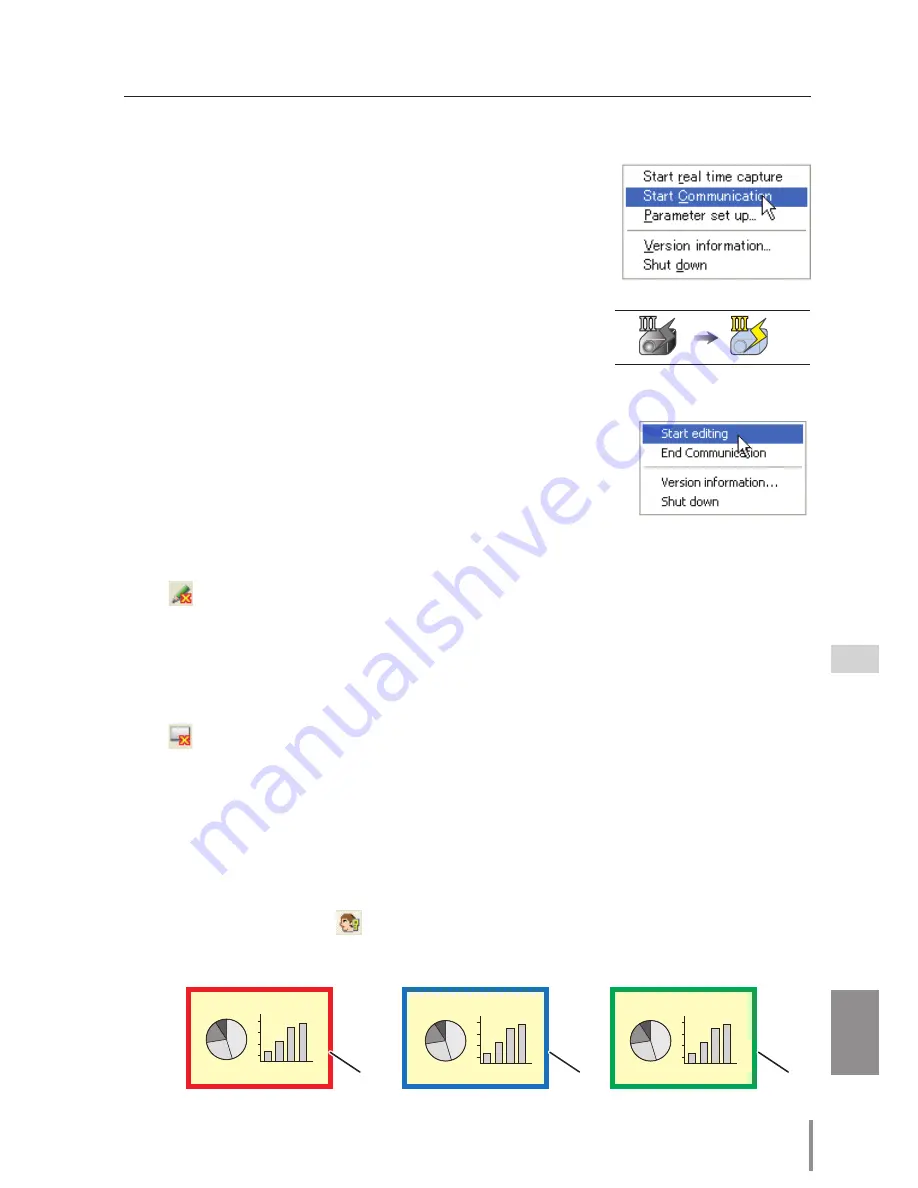
81
Pj-to NetDirector
OWNER'S MANUAL [XG250/300/400,SXG400 Series]
ENGLISH
Acquire and release of editing authority
To edit the capture image, each computer needs to acquire the authority respectively. To
acquire the authority, click "
: Authority" button on the standard tool bar and then edit
the capture image. The capture editing window indicates the authority status by changing
the frame color according to the current authority mode as follows.
having an authority
other computer having
an authority
ready to acquire an authority
Red
Blue
Green
Exit from the communication
(only for Sub PC)
Click "
:
End editing" button on the standard tool bar. The capture editing window will be
closed.
✐
This command is available with the Sub PC only.
✐
When executing "End editing" with the authority provided, the authority will be released.
End the communication
Click "
:
End communication" button on the standard tool bar.
The capture editing window will be closed.
✐
This command is available with the Main PC only.
✐
It cannot be ended the communication while other PC has the authority. To end communica-
tion forcibly, click the Capture 3 icon on the task bar and select "Shut down" on the popup
menu.
How to use the Network Communication
How to use the Network Communication
icon on the task bar
Standby Communication
Start the communication
1
Display an image on the computer screen.
2
Select
Start Communication
from the popup menu appeared
by clicking
Network Capture 3
icon on the task bar.
The capture editing window with a captured image appears
on the computer screen.
✐
If an error message appears, check item "Parameter set up". (
+
p.71)
✐
The icon on the task bar is activated during the network communica-
tion operates.
Join the communication
(only for Sub PC)
1
Network Capture 3 icon is activated to inform users in the net-
work that the Network Communication is operating. Display
the popup menu by clicking its icon.
2
Select
Start editing
menu. The capture editing window with
a captured image appears on the computer screen.
Summary of Contents for PjNET-50
Page 6: ...6...
Page 14: ...14 Chapter 1 Preparation...
Page 28: ...28 Chapter 2 Installation...
Page 68: ...68 Chapter 4 Controlling the Projector...
Page 104: ...104 Chapter 6 Network Viewer...






























