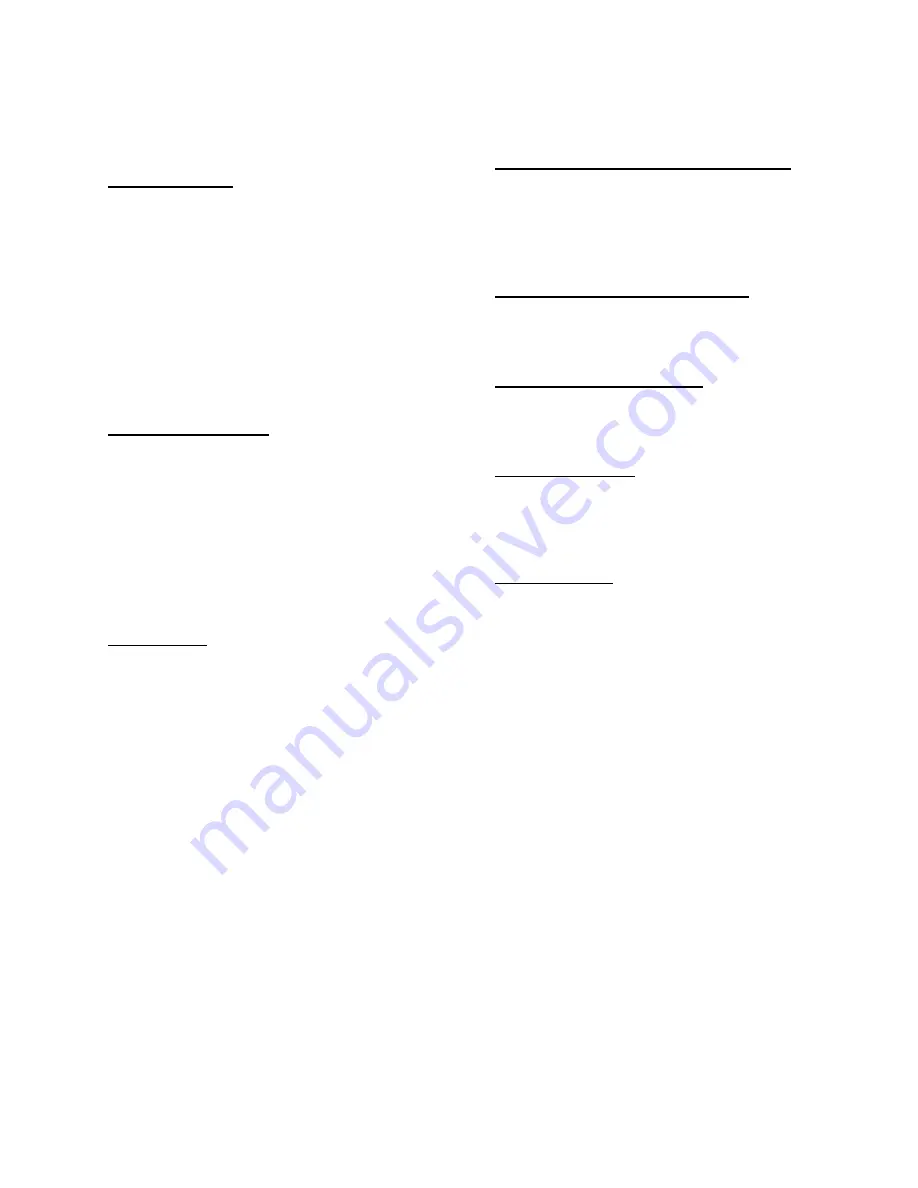
LC-NB2UW
5
• Compatibility
This projector is compatible with many different
types of personal computers and video devices,
including;
• IBM-compatible computers, including
laptops, up to 1024 x 768 resolution.
•
Apple Macintosh and PowerBook
computers up to 1024 x 768 resolution.
• Various video equipment using any of the
world wide video standards, including
NTSC, NTSC4.43, SECAM, PAL, PAL-M
and PAL-N
.
• Image Resolution
Picture Image of the computer is projected in the
resolution of 800 x 600 and it is provided just as
appearing on your computer’s monitor.
Screen resolutions between 800 x 600 and 1024
x 768 are compressed to 800 x 600, and this
projector cannot display screen resolutions
above 1024 x 768. If your computer’s screen
resolution is higher than 1024 x 768, reset it to a
lower resolution before you connect the
projector.
• Portability
This projector is quite compact in size and
weight. Having a sophisticated shape like an
attaché case with a retractable carrying handle,
the projector will help you make
powerful
presentation wherever you go.
•
Automatic Multiscanning System
This projector automatically tunes to most
personal computers currently distributed
by
simply connecting. It is free from complicated
adjustments to project picture images from most
Personal Computers.
• Multilanguage Menu Display
Operation menu is displayed in; English,
Deutsch, Français, Italiano, Espanol, or
Japanese.
• Laser Pointer Function
The Remote Control Unit of this projector has the
Laser Pointer function providing convenience and
smartness for your presentations.
• Other Features
This projector has Motor Zoom/Focus, No Show,
Picture Freeze, Keystone and Mute functions.
And the Air Pad Remote Control is equipped.
• Accessories
This projector comes with the parts listed below.
Check to make sure all are included. If any parts
are missing, contact to a sales dealer.
• Owner’s
Manual.
• AC Power
Cord.
• Wireless Remote Control Unit.
• Batteries
for Remote Control Unit.
• VGA Cable.
• Control Cable for PS/2 Port.
• Lens Cover.
• Dust
Cover
This Multimedia Projector is designed with the most advanced technology for portability, durability, and ease of
use. The projector utilizes built-in multimedia features, a palette of 16.77 million colors, and matrix liquid crystal
display (LCD) technology.
FEATURES AND DESIGN
Summary of Contents for LC- NB2UW
Page 1: ...LC NB2UW 1 MULTIMEDIA PROJECTOR MODEL LC NB2UW OWNER S MANUAL...
Page 6: ...LC NB2UW 6...
Page 11: ...LC NB2UW 11...
Page 13: ...LC NB2UW 13...
Page 16: ...LC NB2UW 16...
Page 18: ...LC NB2UW 18...






































