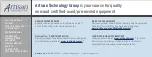Quick Operation Manual for ER210-2700 Industrial Robot
13
・
Precautions:
1
)
The surface flatness of the base plates should be less than 1.0 mm.
2
)
The relative height difference of the base plates should be within the range between 0.5-1.5 mm.
Fig.2-8 Installation Surface Precision Requirement
3
)
Ensure to adjust the fixing screws to the positions where all the four screws can evenly touch the base
plates if any of the first two requirements is not met.
Fig.2-9 Fixing Screw Adjustment
(
1
)
Position the robot on the base plates and weld the external sides of these four plates.
(
2
)
Remove the robot and weld the internal sides of these four plates.
Four base plates
Welding positions on external sides of
the plates
Summary of Contents for ER210-2700
Page 6: ......