Reviews:
No comments
Related manuals for TMC300Ext

SIAT WR100
Brand: M.J. MALLIS GROUP Pages: 168

R12-500
Brand: ST Robotics Pages: 27

IO Blox
Brand: adept technology Pages: 52

Cobra s600
Brand: adept technology Pages: 152

Cobra s350
Brand: adept technology Pages: 104

Cobra s800
Brand: adept technology Pages: 156

Motoman XRC 2001
Brand: YASKAWA Pages: 52

MH50II
Brand: YASKAWA Pages: 90

Roboreptile
Brand: WowWee Pages: 20

I&J4000-LF Series
Brand: I&J Fisnar Pages: 130

EQ RB20 500D
Brand: Loctite Pages: 126

Pet Fitness
Brand: VARRAM Pages: 4

Meccanoid G15
Brand: Meccano Pages: 34

IRB 6650S - 125/3.5
Brand: ABB Pages: 477

MOTOMAN-MH5F
Brand: YASKAWA Pages: 99
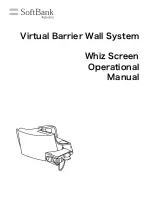
P00107101
Brand: SoftBank Pages: 25

















