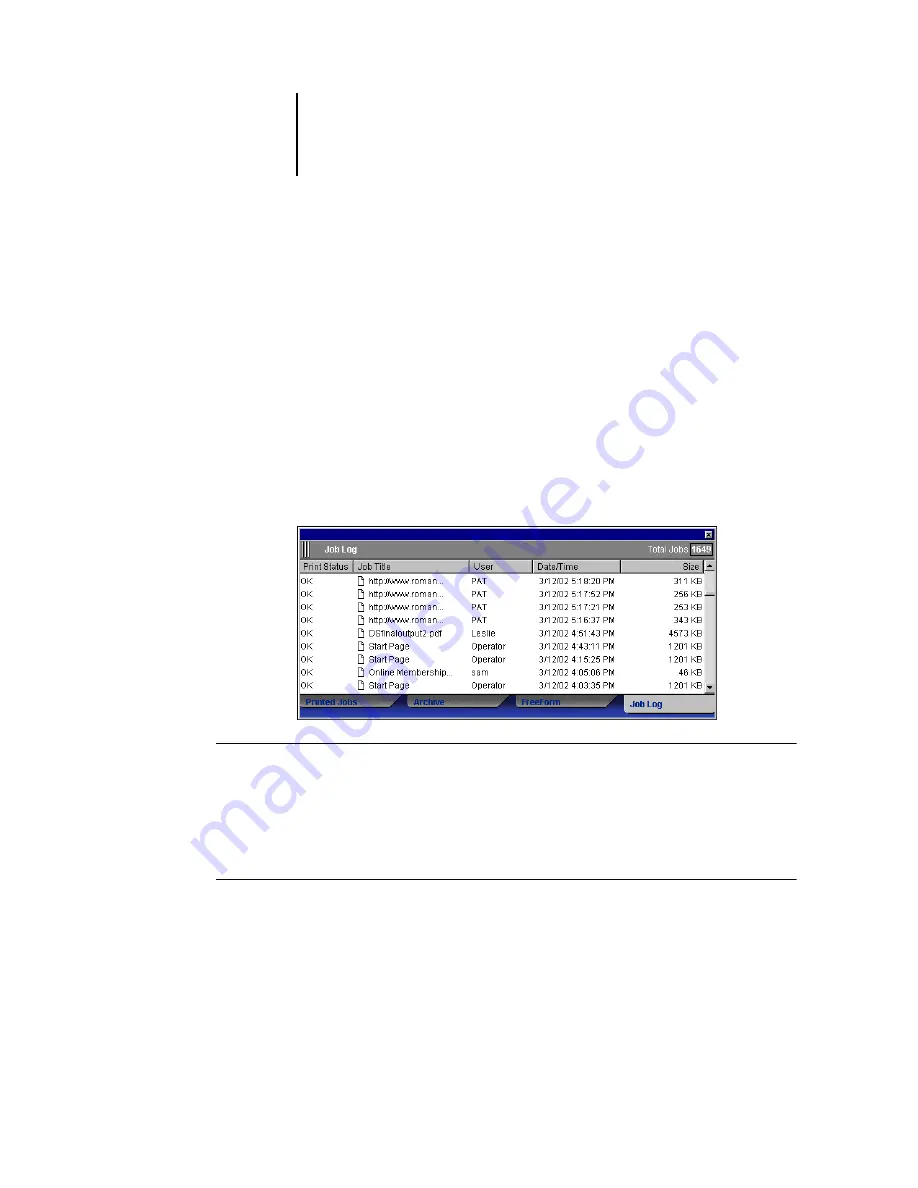
3
3-22
Using Command WorkStation
You can adjust the column widths in the Job Log display by clicking the column
border in the heading and dragging left or right (see
on page 3-7). You can also print the Job Log, export it to a tab-delimited
text file, or clear it manually.
Using the Job Log Setup, the administrator can specify preferences to print the Job Log
automatically every 55 jobs, or print and clear the Job Log automatically every 55 jobs.
The administrator can also choose the Job Log page size. For more information, see the
N
OTE
:
If a job was saved from the Imposition window of DocBuilder Pro with a new
name and then printed, it appears in the Job Log with the name of the original job,
not
the new name.
T
O
THE
J
OB
L
OG
ON
A
LOCAL
PRINTER
1.
Choose Print from the File menu and then choose Job Log.
The Print dialog box appears.
2.
Click OK.
T
O
EXPORT
THE
J
OB
L
OG
1.
If it is not already displayed, click the Job Log tab on the Jobs window to open the
Job Log panel.
2.
Click inside the Job Log panel to make it active.






























