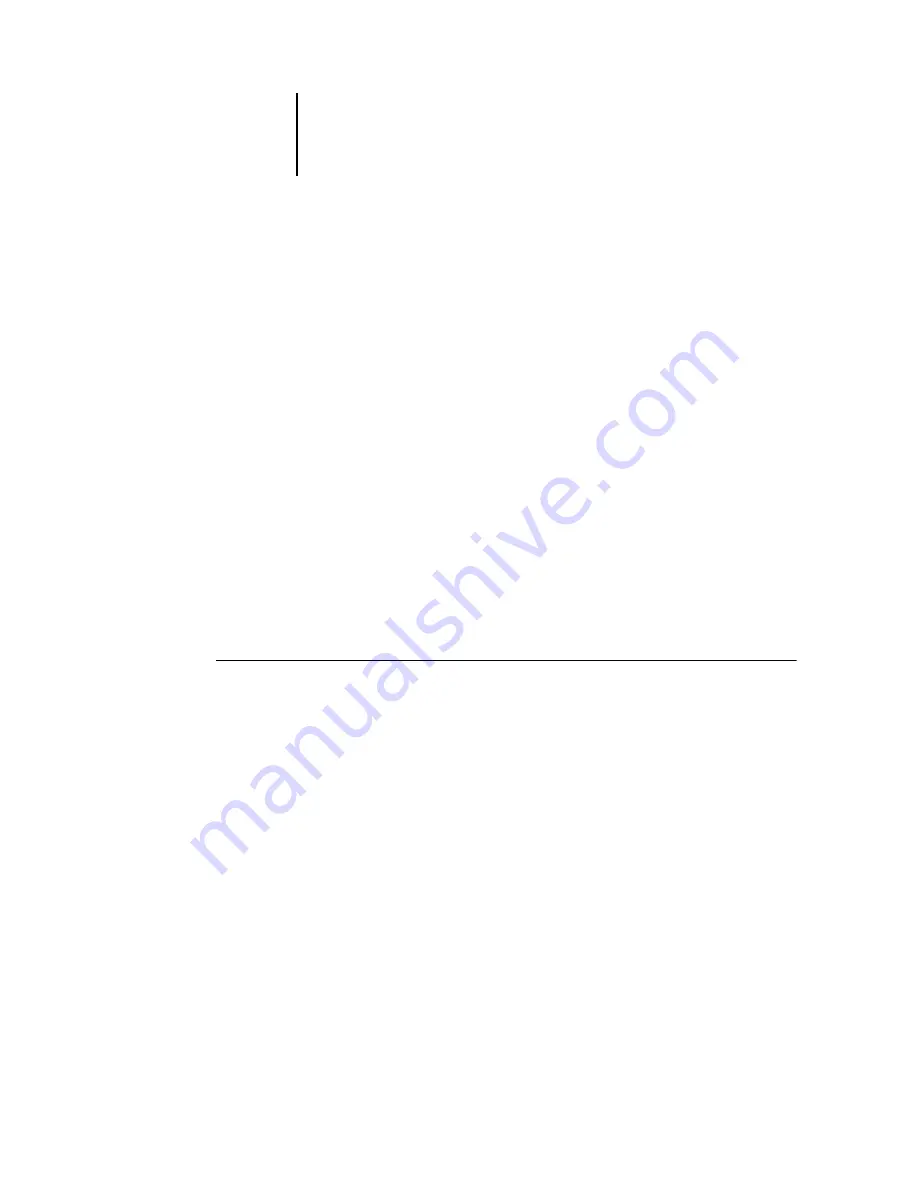
3
3-8
Using Command WorkStation
Delete
—Removes the selected column.
The Job Status (Active Jobs window only), Job Title, and User columns are required—
all others are optional.
3.
Adjust the column widths.
Adjust the width of a column by clicking the column border in the heading and
dragging to the left or right. You can change the column widths at any time.
Managing job flow
The following sections describe the job management tasks you can perform with
Command WorkStation.
Importing jobs
Use the Import command to import jobs into the job flow. You can import jobs
located anywhere in the connected network, or jobs previously archived to
external devices.
For information on archiving jobs, see
T
O
IMPORT
A
JOB
1.
Choose Import from the File menu, and then choose Job or Archived Job.
The Select Files to Import dialog box appears.
2.
Locate and select the job file to import and click Add.
The job appears in the Files to be imported list. To import multiple jobs, select each
additional job and click Add.
3.
Choose the desired destination queue from the Logical Printer menu.
A destination queue is available only if the administrator has enabled it in Setup
(see the
).
If you choose Hold, the job is imported into the Active Jobs window and held for
future action.
If you choose Print, the job is imported into the Active Jobs window and released for
immediate printing.






























