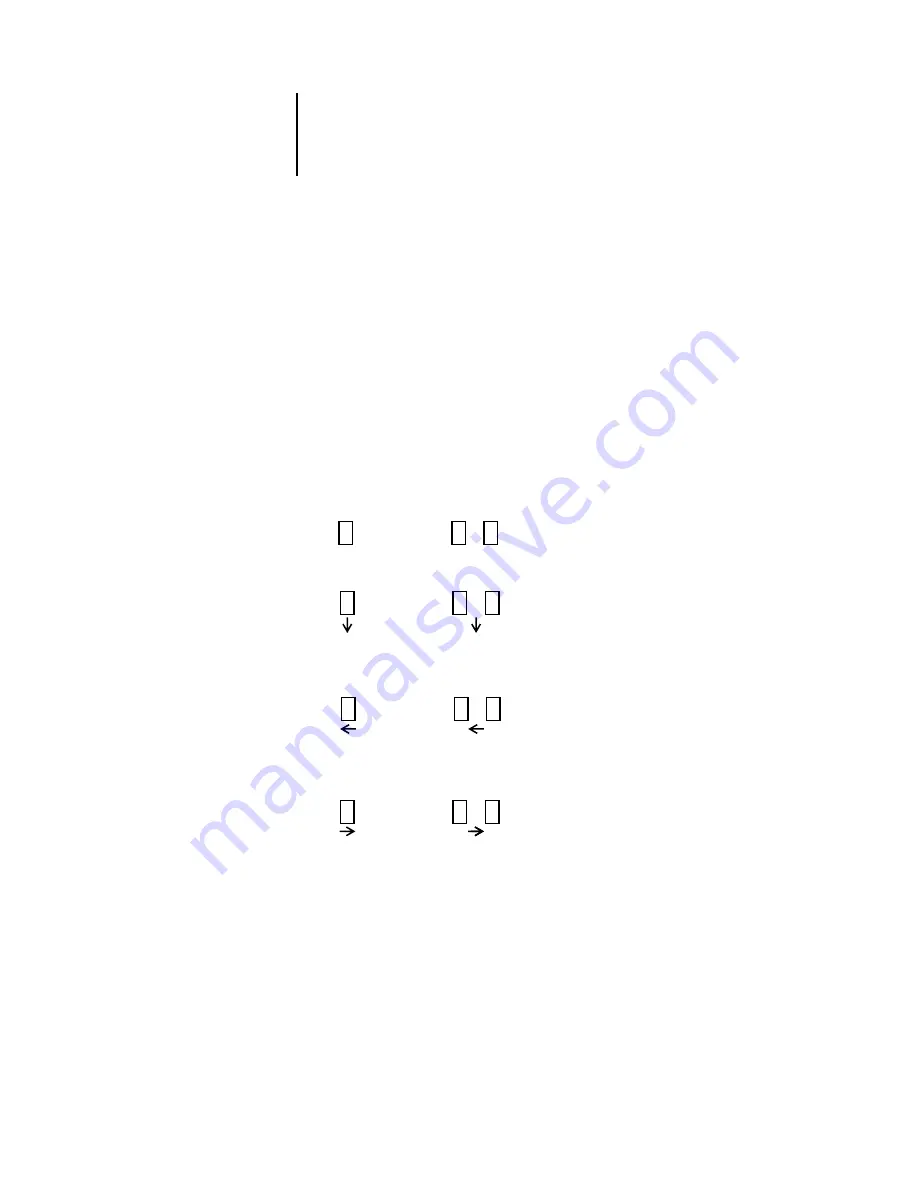
4
4-7
Editing and merging jobs
3.
In the source document Preview window, left-click to select the pages, and hold down
the mouse button as you drag the selected pages to the new location in the
destination document Preview window.
Shift-click to select multiple, sequential pages; Ctrl-click to select multiple,
non-sequential pages. Release the Shift or Ctrl key before moving the pages.
To replace pages, drag the second preview pages on top of pages in the first Preview
window; to add pages, drag the pages to a new position between pages, before the first
page, or after the last page in the first Preview window.
Moving the selection over an existing page replaces the existing page with the one you
are moving. Moving the selection to the left or right of a page places the selection in
that location and renumbers the pages.
The cursor changes to reflect the activity:
Multiple levels of undo are available; use the Undo button to undo all the way back to
your first edit. There is no Redo function.
…
…
Replace single page
Replace multiple pages
Move single page
Move multiple pages
between two pages
between two pages
…
Move single page
Move multiple pages
before first page
before first page
…
Move single page
Move multiple pages
after last page
after last page
+
+
+
+
+
+
+
+
+
+
+
+






























