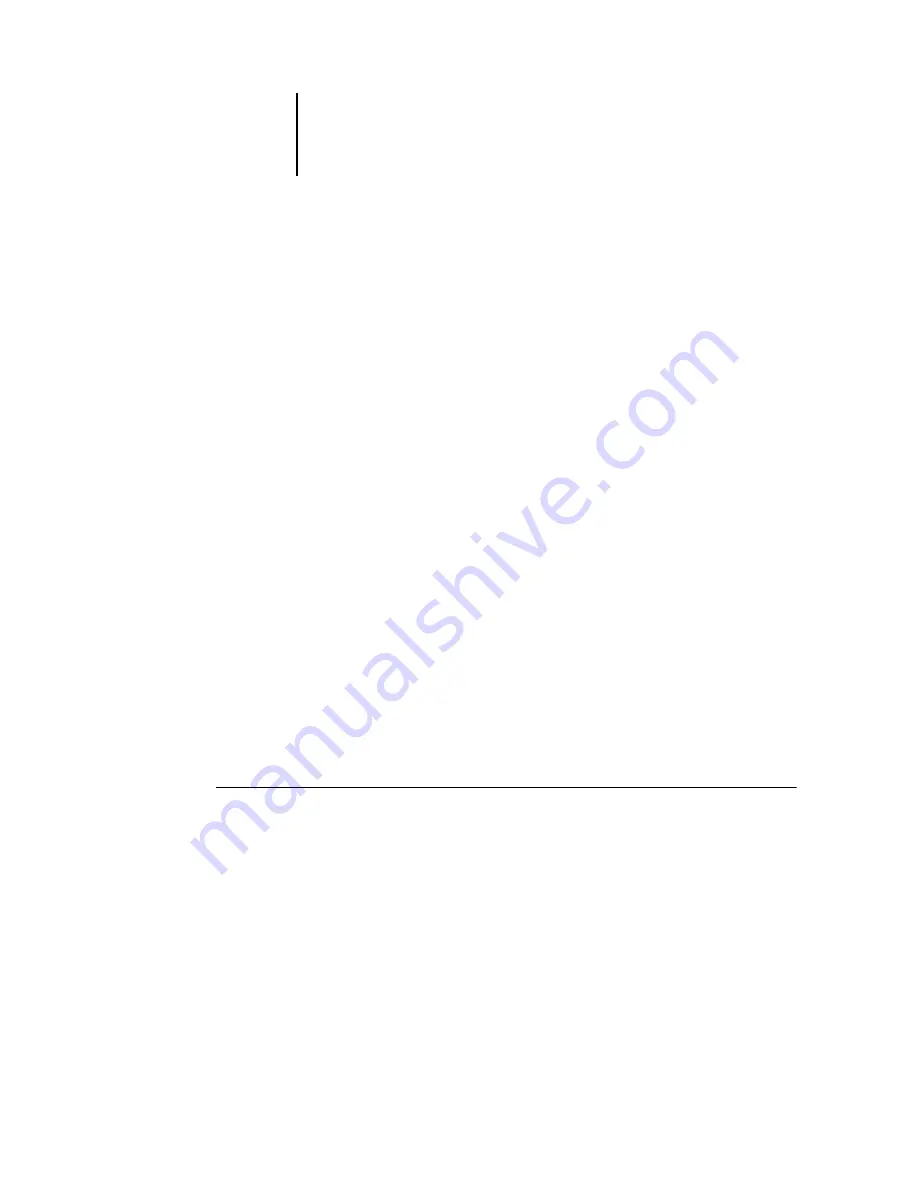
2
2-24
Introduction to Command WorkStation
Imposition: Template Path
—Specifies the folder where template files for imposition are
stored for later use. Change the template path by clicking Browse and specifying a
folder.
Search: Template Path
—Specifies the folder where Find/Search templates are stored for
later use. Change the template path by clicking Browse and specifying a folder.
Managing Fiery X3e fonts
The Fiery X3e includes a number of built-in printer fonts. You can download
additional fonts to the Fiery X3e using the Manage Font command. Users on the
network can also download fonts to the Fiery X3e using Fiery Downloader
™
(see the
).
N
OTE
:
To manage fonts, you must be logged in to the Fiery X3e with Administrator
privileges.
Downloading fonts, either from Command WorkStation or with Fiery Downloader,
requires that the Direct connection be published in Setup (see the
N
OTE
:
You cannot download TrueType fonts. If you use TrueType fonts in Windows,
you can print them by converting them to Adobe Type 1 fonts. To convert TrueType
fonts with the Adobe PS printer driver, click the Fonts tab and set up the Font
Substitution Table, as necessary.
To print a list of fonts currently resident on the Fiery X3e, use the Print Pages
command (see
T
O
MANAGE
FONTS
1.
In the Active Jobs window, select the connected Fiery X3e for which you want to
manage fonts.
If the Active Jobs window is hidden, choose Active Jobs from the Window menu to
display it.
N
OTE
:
To manage fonts, you must be logged in as administrator to the Fiery X3e.
















































