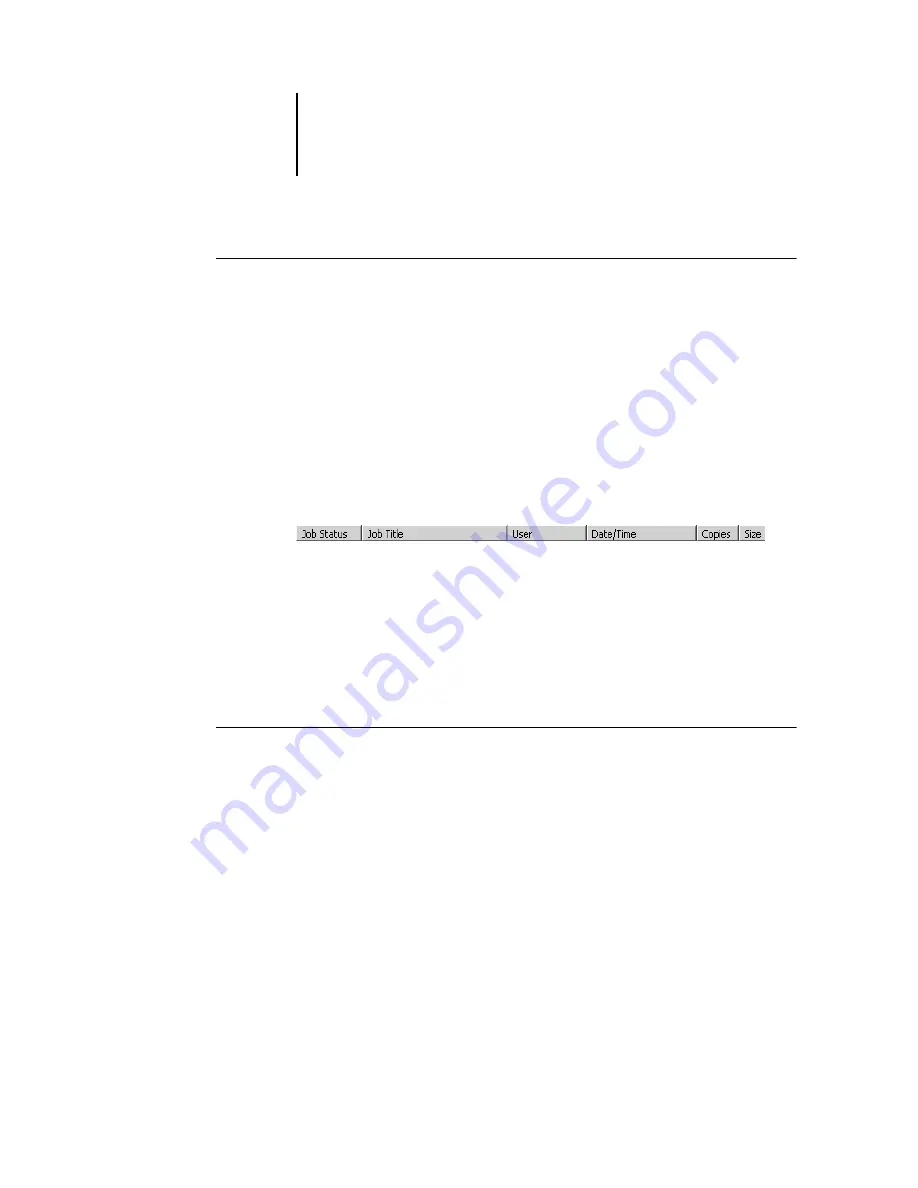
3
3-7
Monitoring jobs
T
O
SORT
JOBS
•
In the Active Jobs or Jobs windows, click the heading for the job ticket column that
you want to use to sort jobs.
For example, to sort jobs by status, click the Job Status column heading. The window
sorts jobs according to their status.
To reverse the sorting order, click the column heading again.
Customizing job ticket information
You can customize the display of job ticket information in the Active Jobs window and
in all panels of the Jobs window by rearranging the column headings. You can tighten
the columns, add new column headings, move columns, and delete column headings.
You can customize job ticket information according to your workflow needs.
For example, if you are monitoring multiple servers, you can add Fiery and Device
columns to track the Fiery X3e location of individual jobs.
The information in the Date/Time column is based on the date and time settings of
the Regional Settings control panel. You can access the Regional Settings control panel
from the Start>Settings>Control Panel menu in the Windows taskbar.
T
O
CUSTOMIZE
JOB
TICKET
INFORMATION
FOR
THE
A
CTIVE
J
OBS
OR
J
OBS
WINDOWS
1.
Right-click the heading of a job ticket column.
2.
From the menu that appears, choose the options to display and the sequence in which
you want to view them.
Add
—Adds one of the listed columns to the display at your mouse position. The
submenu lists the headings that are not displayed.
Move Left
,
Move Right
—Moves the selected column left or right.






























