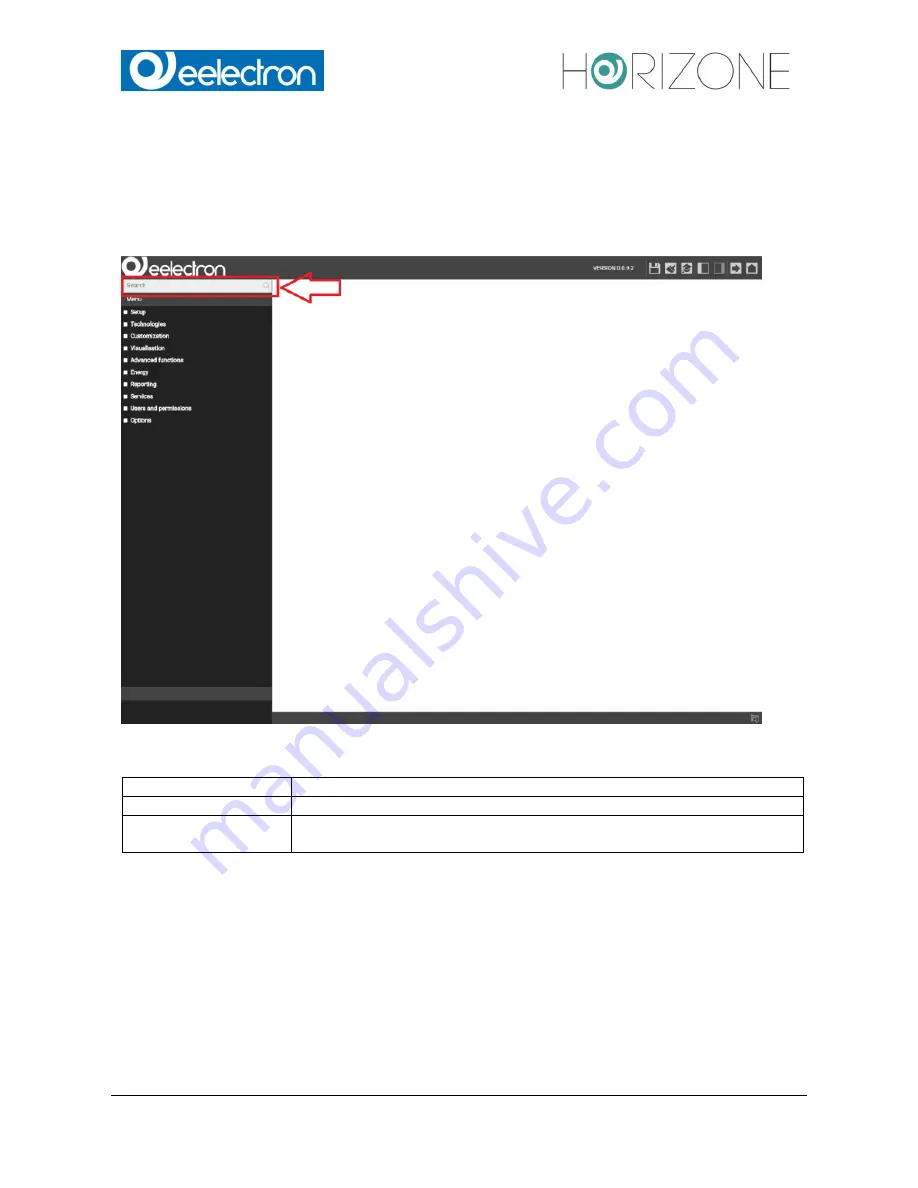
Eelectron Spa
IN00B02WEBFI00070102_ADMIN_MANUAL_EN.DOCX
27/113
SEARCH BAR
Entering one or more keywords into the search box in the upper left corner, the software searches
for all objects, which include the specified keyword in their names or other primary properties. The
results are displayed in the left area instead of the navigation menu, which is minimized for this
purpose:
The results are shown together with the following information:
NAME
Name of the object inside the software’s database
TYPE
Object-type; shown directly under the name of the object
PRIMARY PROPERTY If available, on the right side the primary property of an object is shown (for
example: the group address of a KNX object)
A result e
ntry will be highlighted if it’s clicked; as within the navigation menu, there will appear
some action buttons in the bottom toolbar, if the selected object allows editing. In this case, the 3
points on the right side of the selected entry will be visible, enabling a quicker access to the
property window.
















































