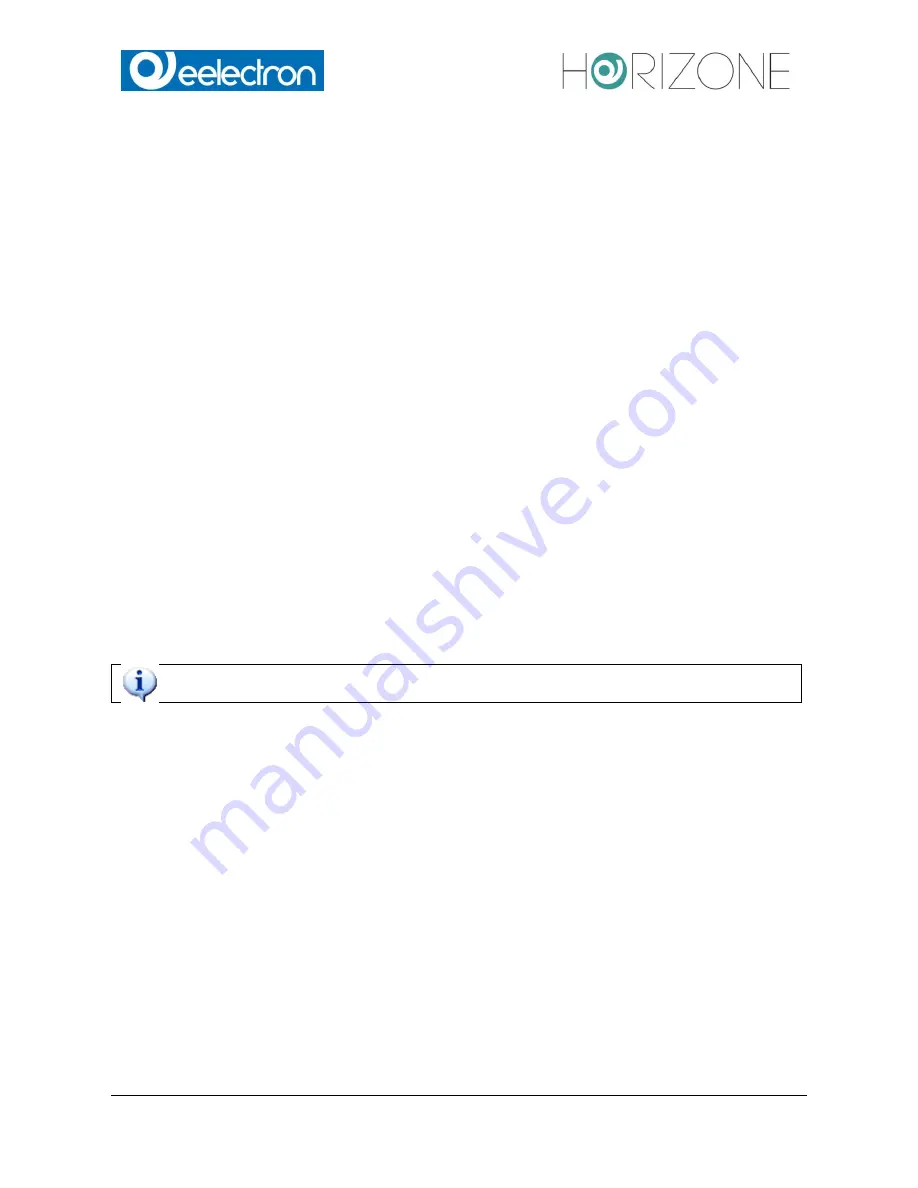
Eelectron Spa
IN00B02WEBFI00070102_ADMIN_MANUAL_EN.DOCX
101/113
SCENARIOS WITH WAIT COMMANDS
It is possible to create a delay between the individual actions of a SCENARIO using WAIT COM-
MANDS, which cause the SCENARIO to pause for a certain period of time. Thus makes it is
possible to shift the various actions of a SCENARIO in time.
The WAIT COMMANDS are objects, which are added to the area "ACTIONS EXECUTED FROM
THE SCENARIO” just like KNX objects. For adding a WAIT COMMAND, search for the keyword
“wait” with the search function and pull the desired WAIT COMMAND into the desired position of
the area ("drag and drop”). In
HORIZONE SERVER
the following waiting times are available:
1 second
10 minutes
2 seconds
15 minutes
5 seconds
20 minutes
10 seconds
30 minutes
15 seconds
1 hour
20 seconds
2 hours
30 seconds
3 hours
1 minute
6 hours
2 minutes
12 hours
5 minutes
24 hours
The WAIT COMMANDS can be found through the search function, by searching for the keyword
“wait”.
The WAIT COMMANDS can be found only through the search function, because
they
are directly integrated inside the HORIZONE SERVER software with the English name
“wait”. If WAIT COMMANDS should be filtered by time in the results of the search function, the
time unit "sec", "min" or "hour" must be added to the keyword “wait”, separated by a blank space.
Scenarios with built-in WAIT COMMANDS can be stopped after they once have been started; for
this purpose the graphic icon of the SCENARIOS includes a STOP-button. If this STOP-button is
pressed, the SCENARIO is interrupted. The states of the object contained in the SCENARIO,
which were already changed when starting the SCENARIO, will not be restored, just the further
execution of the SCENARIO will be stopped.
Stopping a SCENARIO can also be triggered by an event, in dependence of the status change of
another object (e.g. a KNX object):













































