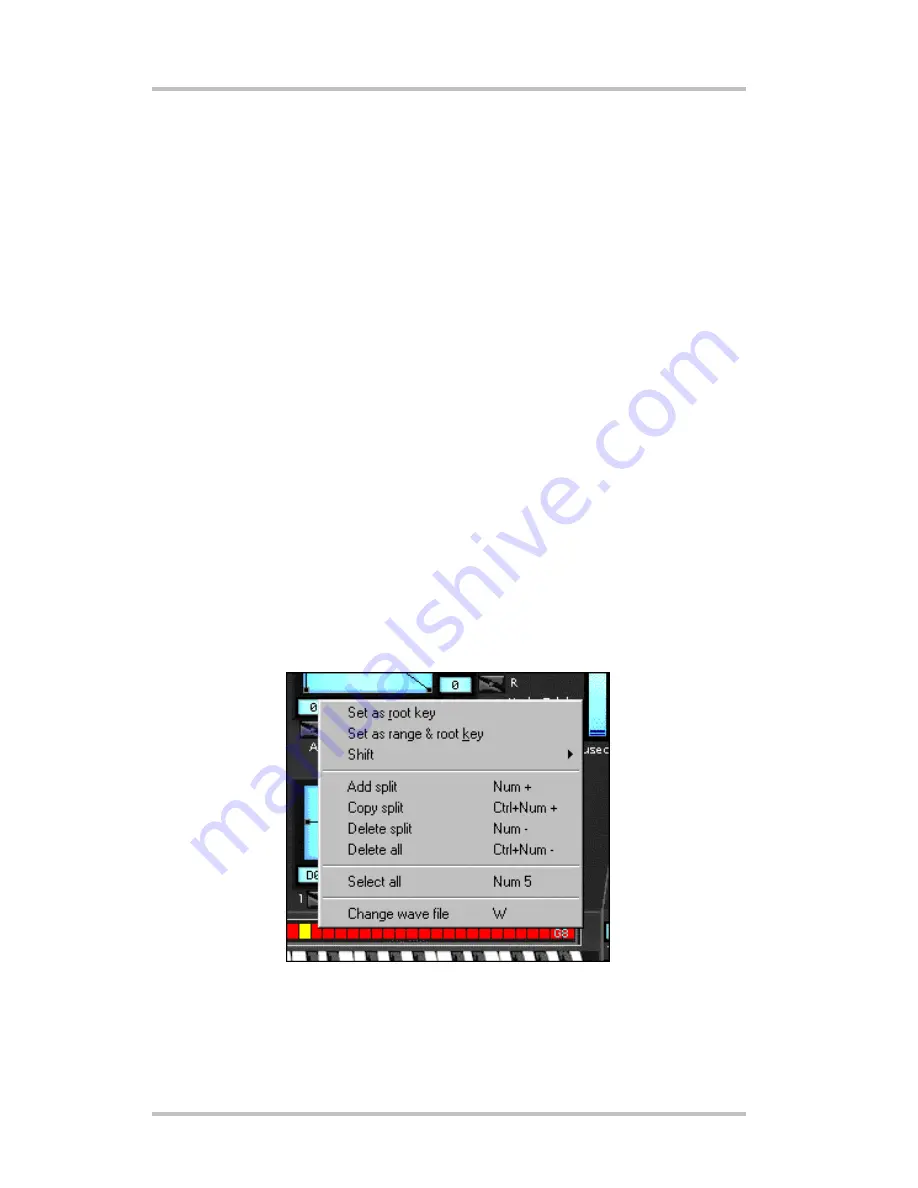
Ed!son –Instrument Editor
27
the right mouse button and assign a new wave file to the selected keyboard
zone with Change wave file.
•
Next, adjust the root key of each individual sample.
Editing splits
The following contains additional user information pertaining to splits:
•
If an instrument contains more than eight splits, a small slider will appear on
the right-hand edge of the split display to permit scrolling through the split list.
•
A double-click on the split display or pressing the enter key of the numerical
keypad of the PC keyboard will hide all but the last selected split. This
provides a cle ar overview in complex multi-samples or drumkits. A second
double-click will once again reveal the splits.
•
The context menu available via the right mouse button offers a variety of
functions such as Delete splits, Copy splits, Select all, Delete all, or Set as root
key. Set as range and root key assigns a sample to a single key which is also
the root key.
The context menu of the split display is helpful when managing keyboard zones.






























