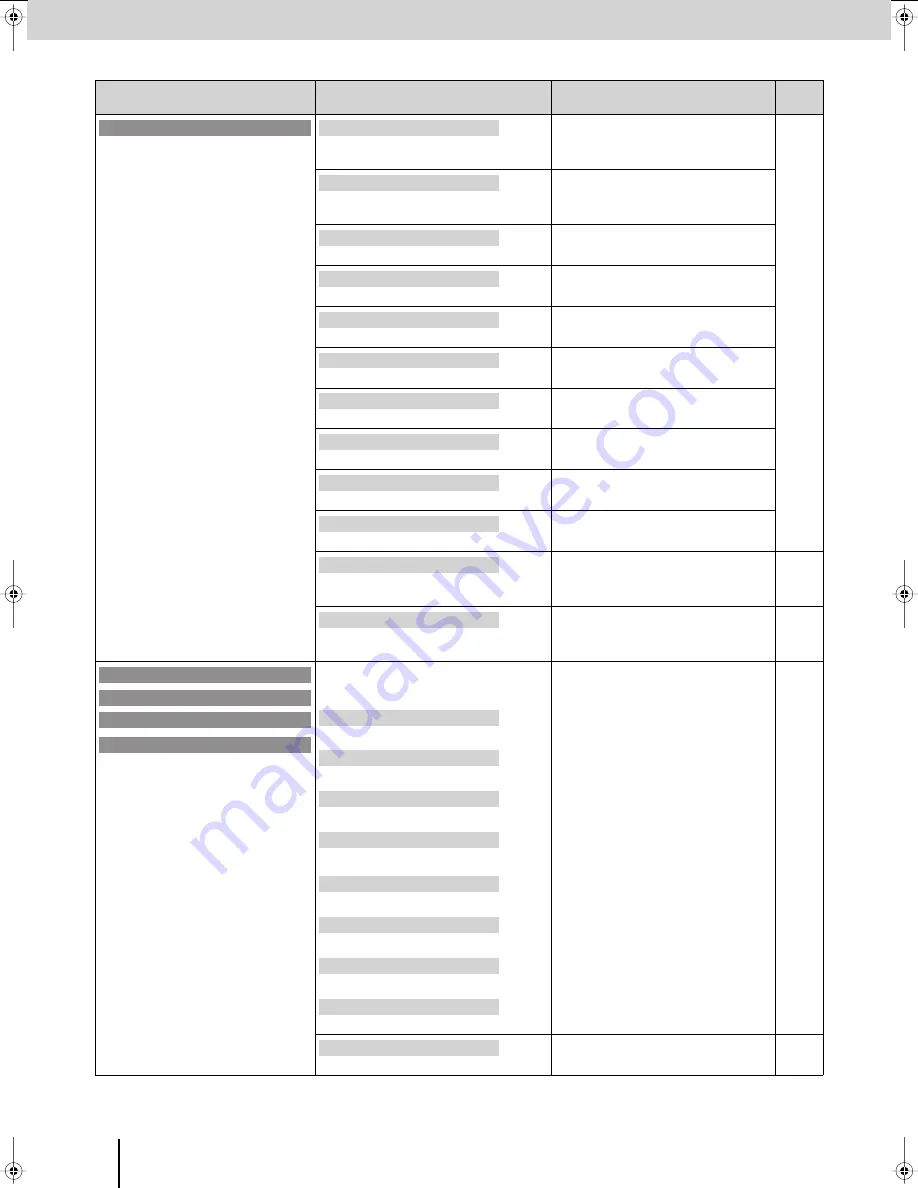
Menu List
(continued)
82
*2 Use the [PC INPUT SELECT] switch to change between the PC1 and PC2 inputs.
Main menu
(First level)
Sub-menu
(Second level)
Value
(The factory setting is printed in bold characters.)
See
page
Detailed settings for PC image input are
made here.
Adjusts the display position in the horizontal
direction
[Zoom=Off, NTSC]
1–
155
–300
[Zoom=Off, PAL]
1–
222
–300
[Zoom=On]
0–550
p. 54
Adjusts the display position in the vertical
direction
[Zoom=Off]
1–
33
–137
[Zoom=On]
0–990
Adjusts the size in the horizontal direction
[NTSC] 550–
680
–870
[PAL]
550–
840
–990
Adjusts the size in the vertical direction
[NTSC] 250–
430
–523
[PAL]
350–
520
–623
Adjusts the contrast of the image
0–
32
–63
Adjusts the brightness of the image
0
–127
Adjusts the sharpness of the outline
0–
31
Adjusts the flickering of the image
0
–31
Adjusts the color of the image
0–
32
–63
Turns magnification of the image on/off
Off
, On
Turns the Auto Detect function (automatic
detection of the input resolution) on/off
Off,
On
p. 55
Returns the sub-menu settings to the factory-
set state
---
p. 34
Detailed settings for the “User01”–
“User04” transition effects are made here.
* For details on the factory settings, refer
to p. 89.
Specifies the transition effect assigned to
each position of the video fader
Position1
001: Mix01, 002: Fam01, 003: Nam01,
004: Wipe01–102: Wipe99,
103: SWipe01–201: SWipe99,
202: Slide01–221: Slide20
p. 38
Position2
Position3
Position4
Position5
Position6
Position7
Position8
Turns the switching function on/off
Off, BPMx1, BPMx2, BPMx4
p. 39
PC Input Setup [PC1]–[PC2]
*2
Hposition
Vposition
Hsize
Vsize
Contrast
Brightness
Sharpness
Flick Filter
Color
Zoom
Auto Detect
PC Reset
User Transition1
User Transition2
User Transition3
User Transition4
Position1
Position2
Position3
Position4
Position5
Position6
Position7
Position8
Switching
V-8_e.book 82 ページ 2008年5月15日 木曜日 午後1時11分
Summary of Contents for V-8
Page 114: ...For EU Countries For China ...
















































