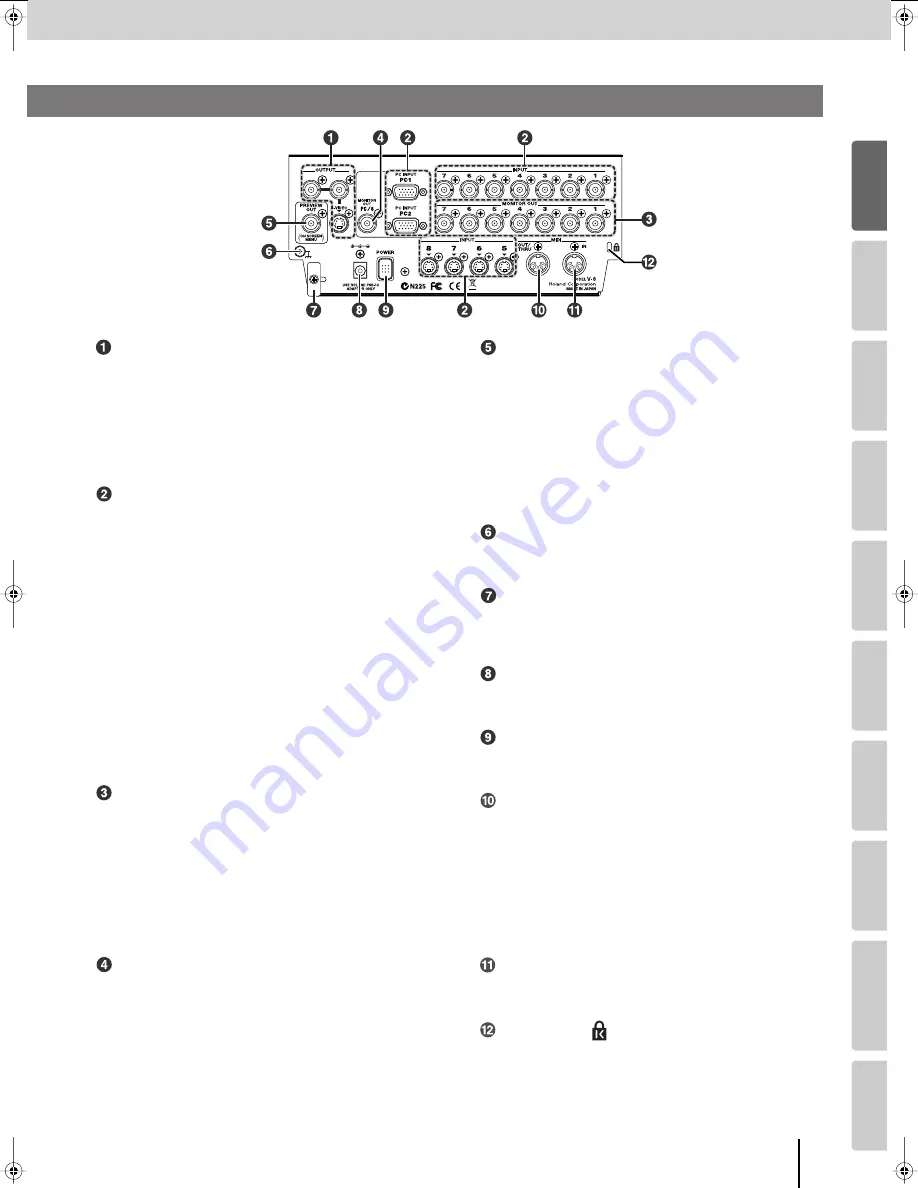
13
Panel Descriptions
(continued)
Input/output
settings
Intr
oduction
Connections
Basic operation
Switc
hing ima
g
es
Eff
ects
BPM sync
External de
vices
Video fader
Appendices
fig.rear-panel-e.eps
OUTPUT Connectors
●
Composite output connectors
These are BNC connectors that output the final output image as
a composite video signal.
* If the connection cable you’re using has an RCA phono type plug, use
the included (or commercially available) RCA-BNC adaptors.
●
S-video output connector
This outputs the final output image as an S-video signal.
INPUT Connectors (channels 1–8)
* For channels 5–8, input from the S-video connector will take priority.
●
Composite input connectors (channels 1–7)
These are BNC connectors that input a composite video signal.
Here you can connect video equipment that has composite video
output connectors.
* If the connection cable you’re using has an RCA phono type plug, use
the included (or commercially available) RCA-BNC adaptors.
●
S-video input connectors (channels 5–8)
These connectors can accept S-video signals.
Here you can connect video equipment that has an S-video
output connector.
●
PC1/PC2 input connectors (channel 8)
These are D-sub 15-pin connectors for inputting RGB signals.
Use the [PC INPUT SELECT] switch (p. 11) to choose between
the PC1 input or PC2 input.
☞
“Adjusting the PC Input Image” (p. 54)
MONITOR OUT Connectors (channels 1–7)
These are BNC connectors that output the composite video
signal from the images being input to the composite input
connectors or S-video input connectors.
You can connect these to television monitors that have
composite video inputs, and use them to view the input image for
each channel.
* The input from the S-video connector will take priority for channels 5–7.
* If the connection cable you’re using has an RCA phono type plug, use
the included (or commercially available) RCA-BNC adaptors.
MONITOR OUT PC/8 Connector (channel 8)
This is a BNC connector that outputs a composite video signal of
the image that is being input to the channel 8 S-video connector
or to the PC1/PC2 input connector.
Here you can connect a television monitor that has a composite
video input connector, and use it to view the input image.
* The input from the S-video connector will take priority for channel 8.
* If the connection cable you’re using has an RCA phono type plug, use
the included (or commercially available) RCA-BNC adaptors.
PREVIEW OUT Connector
This is a BNC connector that outputs the composite signal for the
image selected by the PREVIEW OUT SELECT buttons (p. 11).
If you are previewing an input image from the INPUT 1–8/PC1/
PC2 connectors, the channel number or menu (p. 23) will be
overlaid on the image.
If you are previewing the final output image, the menu (p. 23) or
information about the settings (p. 26) will be overlaid on the image.
* If the connection cable you’re using has an RCA phono type plug, use
the included (or commercially available) RCA-BNC adaptors.
* The menu is shown when you press the [MENU] button (p. 10).
Ground Terminal
Use this to connect an external earth or ground.
☞
“About the ground terminal” (p. 15)
Cord Hook
Fasten the cord of the included AC adaptor to this hook so that
the cord will not be disconnected accidentally.
☞
“Connecting the AC Adaptor” (p. 15)
AC Adaptor Connector
Connect the included AC adaptor here.
☞
“Connecting the AC Adaptor” (p. 15)
[POWER] Switch
This turns the power on/off.
☞
“Turning the Power On/Off” (p. 20)
MIDI OUT/THRU Connector
You can switch the function of this connector between MIDI OUT
and MIDI THRU.
☞
“MIDI OUT/THRU connector setting” (p. 66)
●
MIDI OUT
This connector will transmit MIDI messages to an external device.
●
MIDI THRU
This connector will retransmit (without change) any MIDI
messages arriving at the MIDI IN connector.
MIDI IN Connector
This connector receives MIDI messages from an external MIDI
device.
Security Slot (
)
You can attach a commercially available security lock here. For
details, refer to the following website:
http://www.kensington.com/
Rear Panel
V-8_e.book 13 ページ 2008年5月15日 木曜日 午後1時11分
Summary of Contents for V-8
Page 114: ...For EU Countries For China ...














































