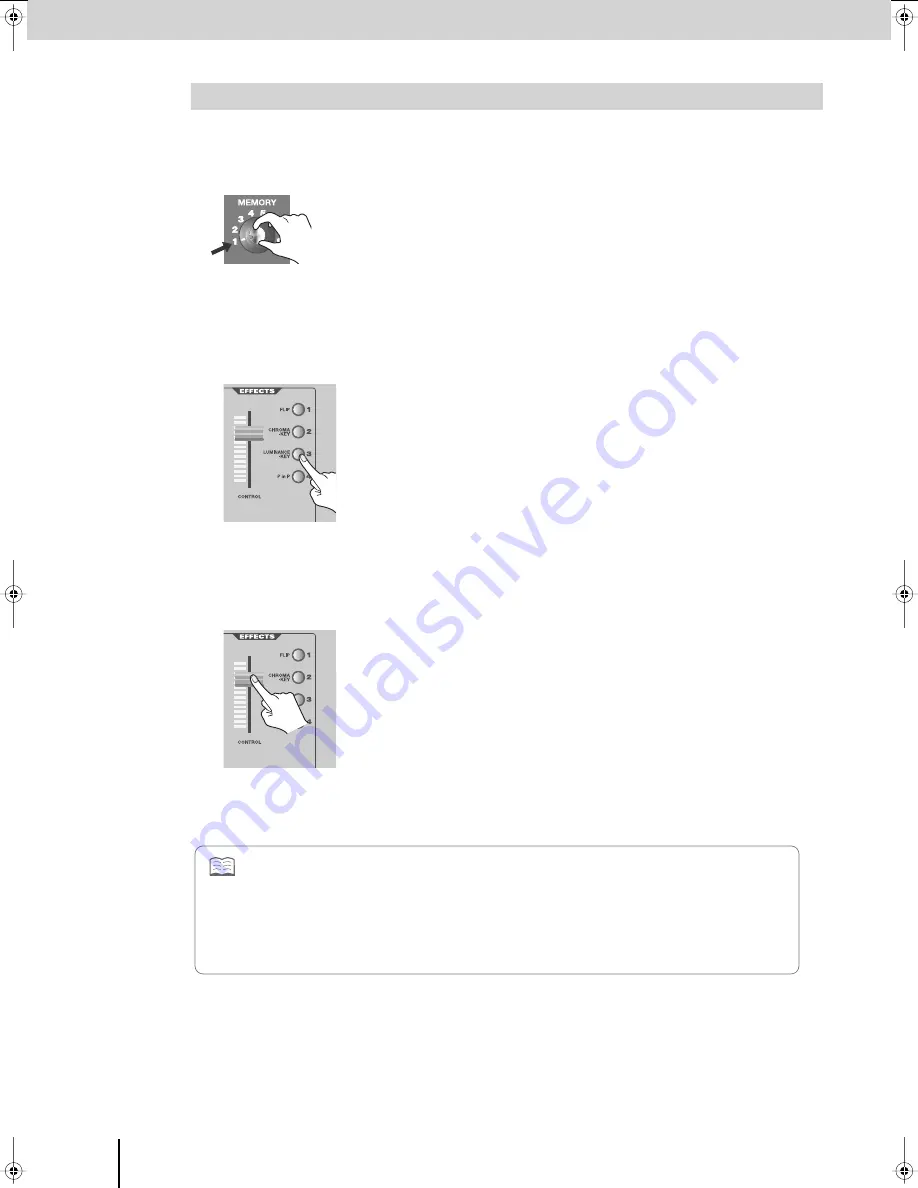
Using Effects
(continued)
46
When you apply luminance-key compositing to the image of a bus, the bright (or dark) area will become transparent, and
the image will be combined with the image of the other bus.
1
Set the [MEMORY] knob to memory number 1.
* The factory preset settings are assigned to memory number 1. For details on
the [MEMORY] knob, refer to “Storing the Operating Panel Settings” (p. 28).
2
Press a bus A INPUT SELECT button to select the background image.
3
Press a bus B INPUT SELECT button to select the image that you want to key-composite.
4
Press the bus B EFFECTS [3 (LUMINANCE KEY)] button to turn on the luminance-key effect.
The [3 (LUMINANCE KEY)] button will blink.
5
Move the video fader to the bus B position.
The Luminance-key effect will be applied to the bus B image, and it will be combined with the bus A image and output.
6
Operate the bus B [CONTROL] fader to adjust the white luminance level.
* The [3 (LUMINANCE KEY)] button blinks to indicate that you can use the
[CONTROL] fader to control the white luminance level.
7
Press the [3 (LUMINANCE KEY)] button once again to turn off the Luminance-key effect.
The [3 (LUMINANCE KEY)] button will go out.
Using Luminance-Key to Combine Images
•
For each bus, you can use up to four effects simultaneously. However, there are some combinations of effects that cannot
be used simultaneously. For details, refer to “Effects that Cannot Be Used Simultaneously” (p. 107).
•
To adjust the luminance level or edge level, refer to “Detailed settings for key-compositing effects” (p. 47).
•
You can change the effect that is assigned to the [3 (LUMINANCE KEY)] button. For details, refer to “Assigning Different
Effects to the EFFECTS Buttons” (p. 53).
•
When using luminance-key to composite the images of bus A and bus B as described above, you can’t use the bus A
[CONTROL] fader to fade out (p. 31) the bus A image.
V-8_e.book 46 ページ 2008年5月15日 木曜日 午後1時11分
Summary of Contents for V-8
Page 114: ...For EU Countries For China ...
















































