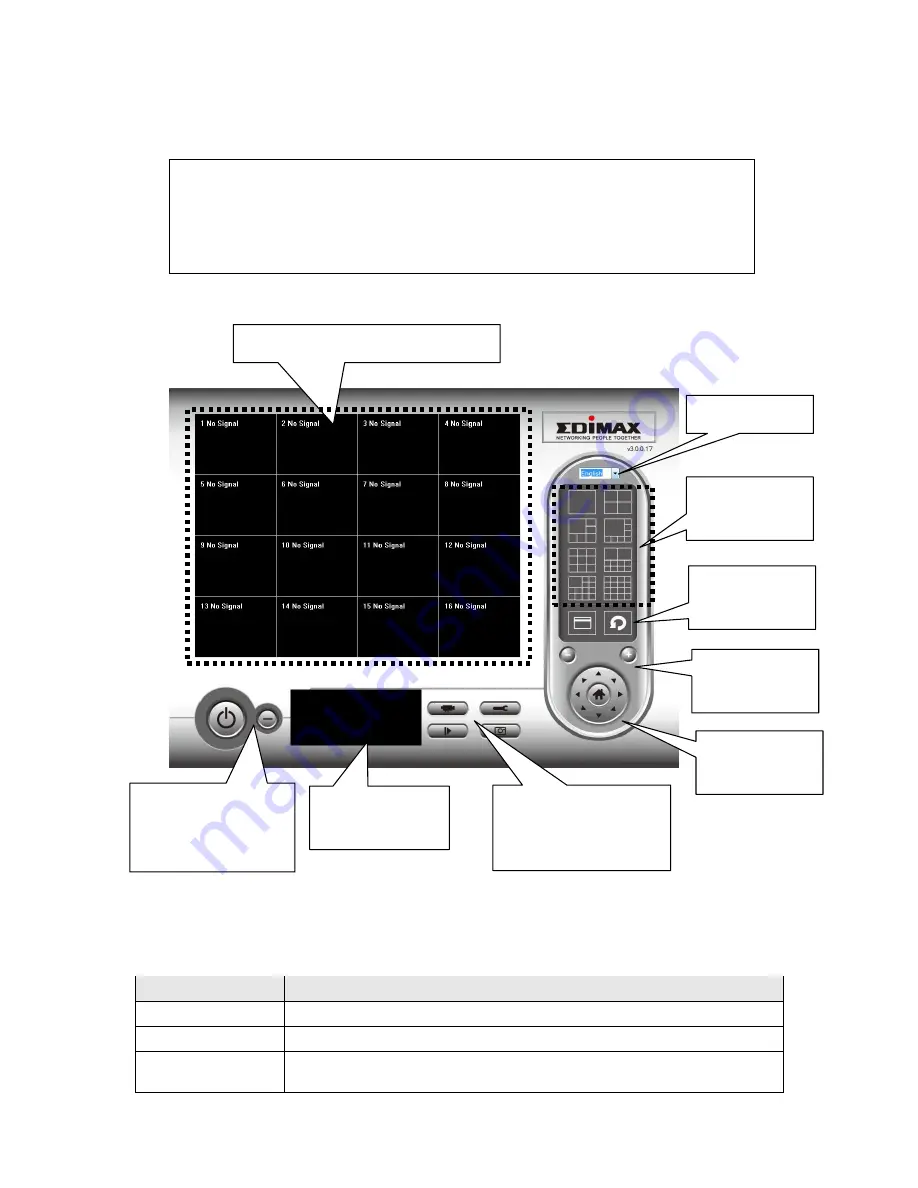
54
3-2 Using IP camera surveillance software
You can click ‘IPCam Surveillance Software’ icon from desktop, quick launch bar, or start menu to start the IP
camera surveillance software.
Here are descriptions for all components of IP camera surveillance software:
You can put the mouse cursor on a certain component and see its button name, and here’re detailed
descriptions of all buttons:
Item
Description
Video displaying area The image of all connected cameras will be displayed here.
Language
Select a language from this dropdown menu to change display language.
Display layout
Change camera image display layout (Click a layout icon to change camera
display layout). There are 8 kinds of available display layouts.
Before you start:
IP camera surveillance software will only work when your monitor’s
resolution is ‘1024 x 768’. Please change the resolution before you
use IP camera surveillance software, or it won’t start.
Language
Display
layout
Full screen /
Scan
Zoom Out /
Zoom In
PTZ Control /
Home
Recording / System
configure
Playback / Snap shot
Close window (stop
surveillance) /
Minimize window
Video displaying area
Message display
box
Summary of Contents for IC-7000PT V2
Page 1: ...1...
Page 50: ...50 2 7 3 File Management You can use this menu to manage the files stored on SD card...
Page 78: ...78...






























