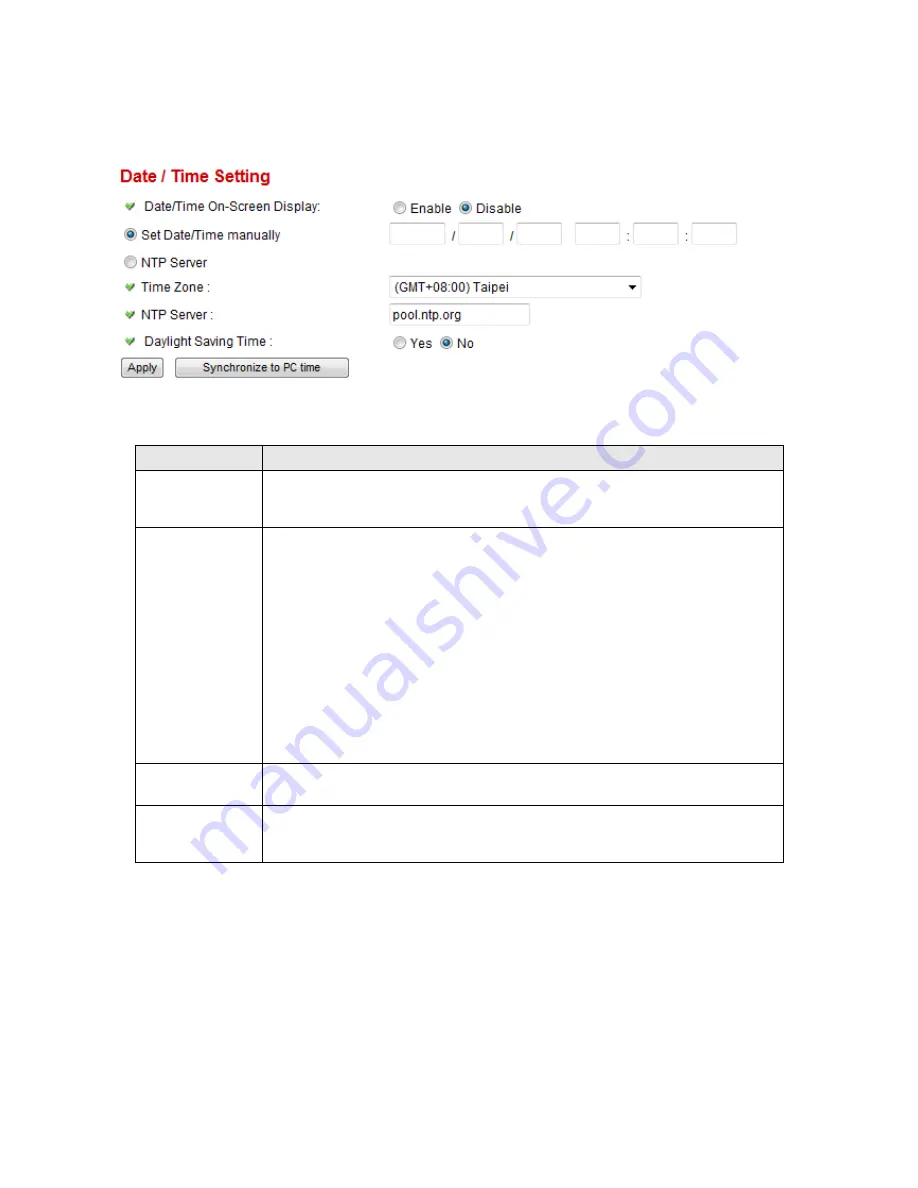
43
2.5.2 Date / Time Setting
This setting allows you to change the date and time of the real time clock in this IP camera. You can set the
time manually, or use network time protocol (NTP) to set the time automatically.
The descriptions of every setting in this menu will be given below:
Item
Description
Date/Time
On-Screen
Display
Select ‘Enable’ to display Date/Time on real-time image from camera, or select
‘Disable’ to not to display Date/Time on real-time image from camera.
Set Date/Time
manually / NTP
Server
If you select ‘Set Date/Time manually’, you can set the date and time of this
camera manually. Please input the date and time you wish to set here.
Date / time format is YYYY / MM / DD HH:MM:SS
Time is in 24-hour format.
You can click ‘Synchronize to PC time’ to use the time of the computer you’re
using.
Example: 24
th
August 2007 = 2007/ 08 / 24,
and PM 9:24:30 = 21:24:30
If you select ‘NTP Server’, the camera will get the date and time from NTP Server
automatically.
Time Zone
Please select the time zone of the country / city of resident from dropdown menu
here.
NTP Server
Please input the IP address or host name of NTP server here. You can use default
value ‘pool.ntp.org’, or ask your ISP for the IP address or host name, if they have
one.
Click ‘Apply’ to save settings and make the new settings take effect.
If you wish to use the date and time setting of the computer which is connecting to the camera, click
‘Synchronize to PC time’ button. The date and time setting of the computer will be filled to date and time
setting in this page.
Summary of Contents for IC-7000PT V2
Page 1: ...1...
Page 50: ...50 2 7 3 File Management You can use this menu to manage the files stored on SD card...
Page 78: ...78...















































