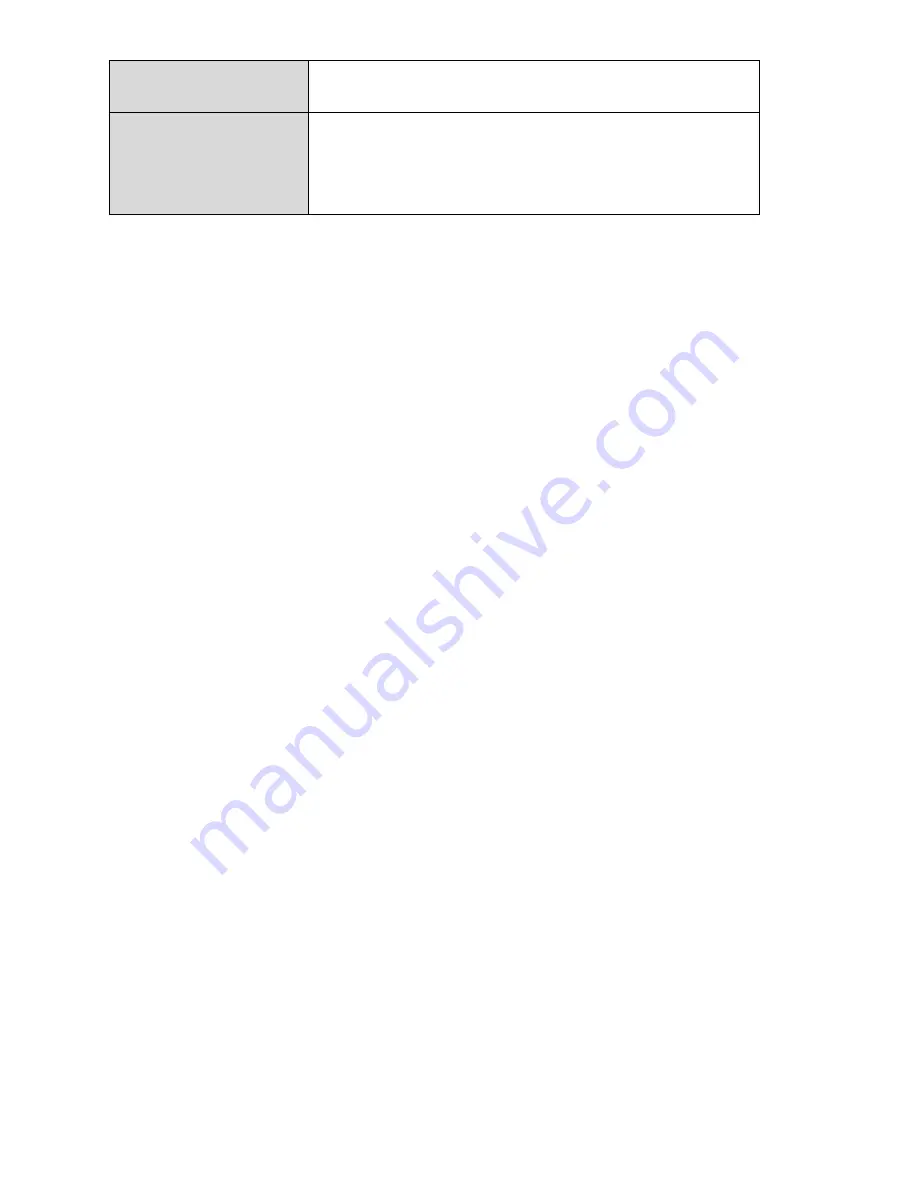
87
Wi-Fi Password
This is the default password required to connect
to the default SSID (above).
IP
The 192.168.9.2 is the default IP of EW-7288APC.
Enter this IP address in a web browser to run iQ
Setup (Wi-Fi Bridge mode). After setup, the
EW-7288APC will have a different IP address.
7.
I forgot my password.
a.
Reset the router to its factory default settings and use the default username
admin
and default password
1234
. Default settings are displayed on the product
label on the bottom of the device, as shown in
6
.
8.
My EW-7288APC has a weak wireless signal.
Weak signals are usually caused by interference from other devices or obstacles
blocking the EW-7288APC’s wireless signal:
a.
Keep the device away from other radio devices such as microwaves or cordless
phones.
b.
Do not put the device in the corner of a room or under/nearby metal.
c.
Ensure there are as few obstacles as possible between the EW-7288APC and
your wireless network device.
In Wi-Fi bridge mode
, the EW-7288APC’s weak wireless signal may be in turn
caused by a weak signal from your existing router. It’s important to choose a good
location for the EW-7288APC
in relation to your existing wireless router
. The best
location is roughly in the middle between your existing wireless router and the area
you would like to be covered by the EW-7288APC. If you are too far away from your
existing router, then it is difficult for the EW-7288APC to receive a wireless signal.
9.
What is the function of the LAN port?
The LAN port has a slightly different function depending on the operating mode
of the device:
a.
In
access point
mode, the
LAN port
is for a direct connection to your existing
router.
b.
In
Wi-Fi bridge
mode, the LAN port
is for a direct connection to a wired network
device, in order to provide Wi-Fi connectivity.
Summary of Contents for EW-7288APC
Page 1: ...1 EW 7288APC User Manual 04 2014 v1 0...
Page 6: ...6 I 3 Back Panel LAN Port Mode Switch WPS Reset Button Power Port...
Page 14: ...14 6 Please wait while the EW 7288APC tests the connection...
Page 44: ...44...
Page 46: ...46...
Page 48: ...48 4 Click Properties 5 Select Internet Protocol Version 4 TCP IPv4 and then click Properties...
Page 53: ...53...
Page 55: ...55...
Page 61: ...61 4 Click Properties 5 Select Internet Protocol Version 4 TCP IPv4 and then click Properties...
Page 63: ...63...
Page 70: ...70 6 Click Apply to save the changes...
Page 77: ...77 3 Your router s IP address will be displayed next to Default Gateway...
Page 79: ...79 3 A new window will open type ipconfig and press Enter...
Page 80: ...80 4 Your router s IP address will be displayed next to Default Gateway...
Page 82: ...82 4 Click the TCP IP tab and your router s IP address will be displayed next to Router...
Page 95: ...95...









































