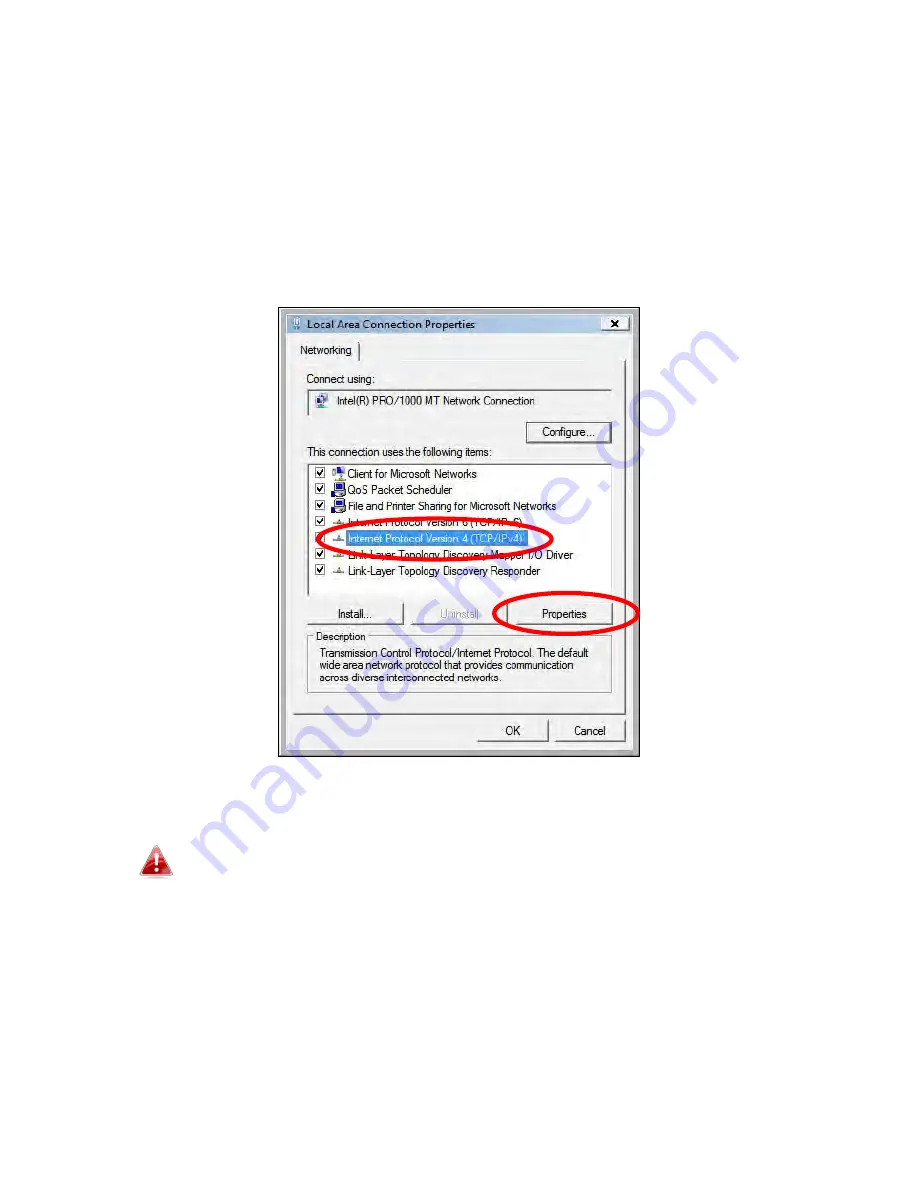
58
V-1-2-2. Windows Vista
1.
Click the “Start” button (it should be located in the lower-left corner of
your computer), then click “Control Panel”. Click “View Network Status and
Tasks”, then click “Manage Network Connections”. Right-click “Local Area
Network”, then select “Properties”. The “Local Area Connection Properties”
window will then appear, select “Internet Protocol Version 4 (TCP / IPv4)”,
and then click “Properties”.
2.
Select “Use the following IP address”, then input the following values:
Your existing static IP address will be displayed in the “IP
address” field before you replace it. Please make a note of this IP
address, subnet mask, default gateway and DNS server
addresses.
IP address
: 192.168.9.20
Subnet Mask
: 255.255.255.0
Click ‘OK’ when finished.
Summary of Contents for EW-7288APC
Page 1: ...1 EW 7288APC User Manual 04 2014 v1 0...
Page 6: ...6 I 3 Back Panel LAN Port Mode Switch WPS Reset Button Power Port...
Page 14: ...14 6 Please wait while the EW 7288APC tests the connection...
Page 44: ...44...
Page 46: ...46...
Page 48: ...48 4 Click Properties 5 Select Internet Protocol Version 4 TCP IPv4 and then click Properties...
Page 53: ...53...
Page 55: ...55...
Page 61: ...61 4 Click Properties 5 Select Internet Protocol Version 4 TCP IPv4 and then click Properties...
Page 63: ...63...
Page 70: ...70 6 Click Apply to save the changes...
Page 77: ...77 3 Your router s IP address will be displayed next to Default Gateway...
Page 79: ...79 3 A new window will open type ipconfig and press Enter...
Page 80: ...80 4 Your router s IP address will be displayed next to Default Gateway...
Page 82: ...82 4 Click the TCP IP tab and your router s IP address will be displayed next to Router...
Page 95: ...95...






























