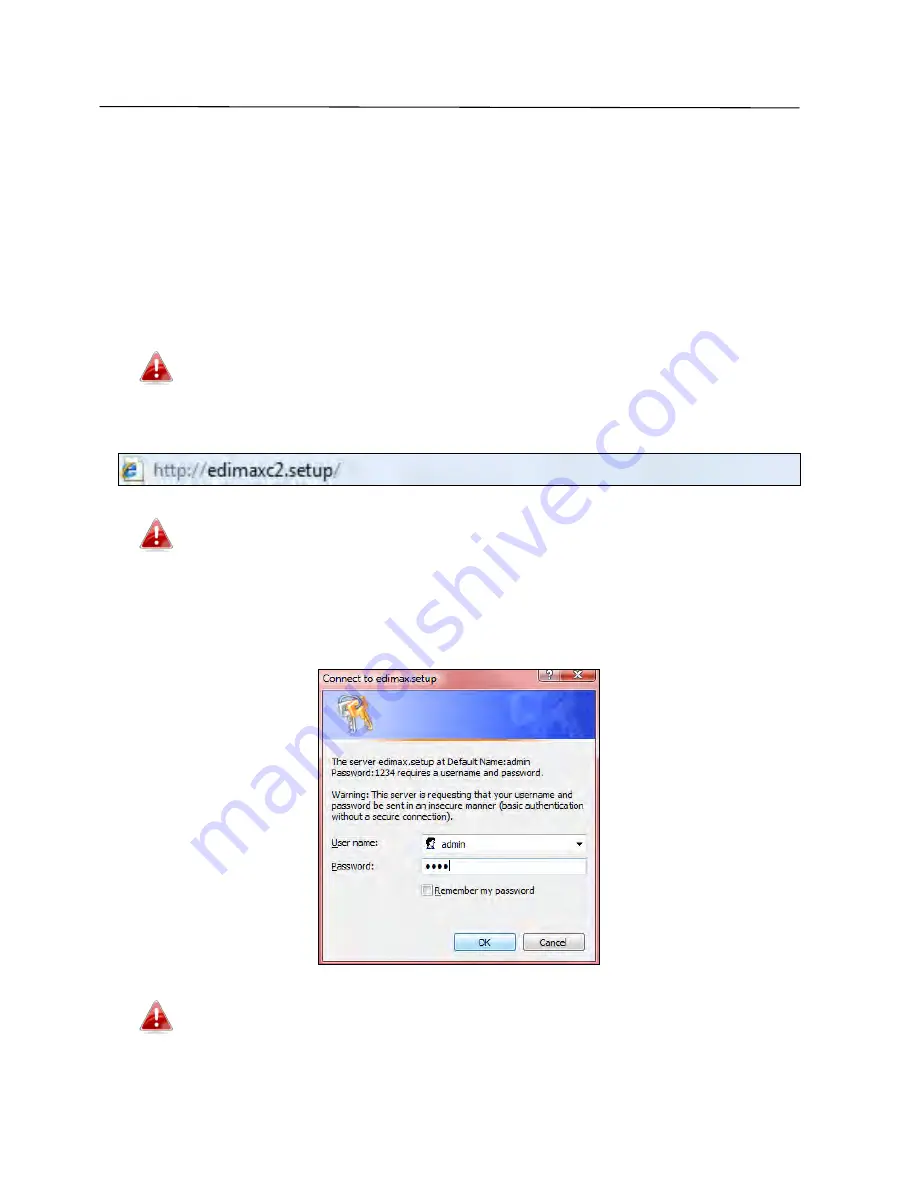
19
III.
Browser Based Configuration Interface
III-1. Login
After setup you can access the browser based configuration interface to
configure or change the settings of the EW-7288APC.
Enter
http://edimax**.setup
into the URL bar of a web browser on a network
device which is connected to the EW-7288APC.
** are the last two characters of the EW-7288APC’s MAC address.
The MAC address is displayed on the label on the bottom of the
EW-7288APC.
If you can not access edimax.setup, connect the EW-7288APC to a
computer using an Ethernet cable and try again.
You will be prompted for a username and password. The default username is
“
admin
” and the default password is “
1234
”. For more information, refer to
the user manual.
You can access the browser based configuration interface using
the device’s IP address instead of using the URL
http://edimax**.setup
.
Summary of Contents for EW-7288APC
Page 1: ...1 EW 7288APC User Manual 04 2014 v1 0...
Page 6: ...6 I 3 Back Panel LAN Port Mode Switch WPS Reset Button Power Port...
Page 14: ...14 6 Please wait while the EW 7288APC tests the connection...
Page 44: ...44...
Page 46: ...46...
Page 48: ...48 4 Click Properties 5 Select Internet Protocol Version 4 TCP IPv4 and then click Properties...
Page 53: ...53...
Page 55: ...55...
Page 61: ...61 4 Click Properties 5 Select Internet Protocol Version 4 TCP IPv4 and then click Properties...
Page 63: ...63...
Page 70: ...70 6 Click Apply to save the changes...
Page 77: ...77 3 Your router s IP address will be displayed next to Default Gateway...
Page 79: ...79 3 A new window will open type ipconfig and press Enter...
Page 80: ...80 4 Your router s IP address will be displayed next to Default Gateway...
Page 82: ...82 4 Click the TCP IP tab and your router s IP address will be displayed next to Router...
Page 95: ...95...






























