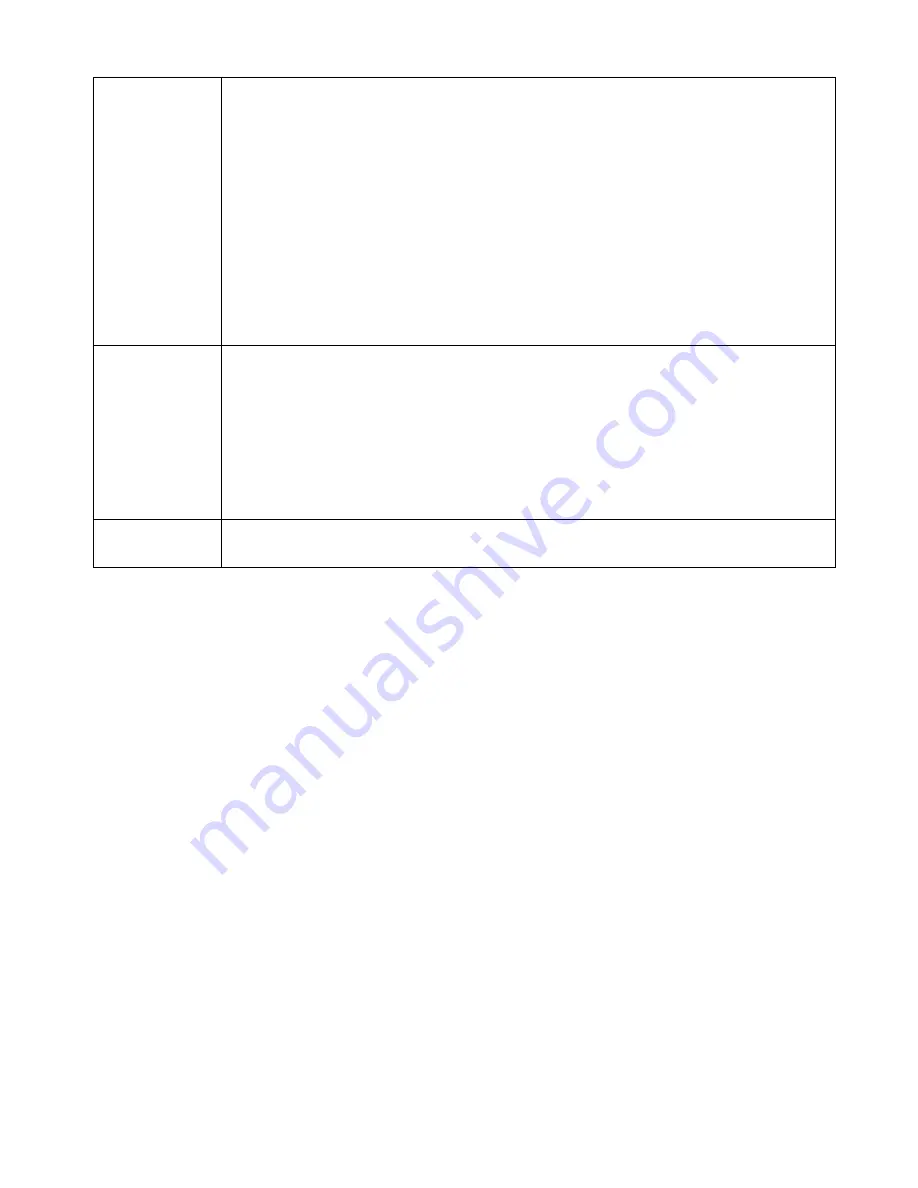
Host Network
Binding
•
Binding WAN Port / Session
– Select
Enable
if you wish to associate this
PC with a particular PPPoE session. All traffic for that PC will then use the
selected PPPoE port and session.
•
Binding Method
– Suppose your PC is bound to WAN1 port and you select
“Strict Binding.” If WAN1 port is disconnected, your packets cannot go
through another WAN port, if it is still alive. If you select “Loose Binding” then
if WAN1 port becomes disconnected, your packets will automatically go to
another WAN port, if it is alive.
•
Select WAN Port / Select PPPoE session
– If the Binding Method setting
above is set to
Enable
, select the desired Port and Session. Otherwise, ignore
these settings.
Note
: Multiple PPPoE sessions are defined on the
Advanced PPPoE
screen.
Buttons
•
Add
– Use this to add a new entry to the database, using the data shown on
screen.
•
Delete
– Click this to delete the selected entry.
•
Update
– After making the desired changes, use this to update the selected
entry
•
Reset
– Reverse any changes you have made since loading the data from the
Multi-WAN VPN Link Balancer.
Host & Group
List
This table shows the current bindings.
Routing
This section is only relevant if your LAN has other Routers or Gateways.
•
If you don't have other Routers or Gateways on your LAN, you can ignore the
Static Routing
page completely.
•
If your LAN has other Gateways and Routers, you must configure the Static Routing screen as
described below. You also need to configure the other Routers.
Page 29
Summary of Contents for ER-1088
Page 1: ...Multi WAN VPN Link Balancer User s Guide...
Page 2: ......
















































