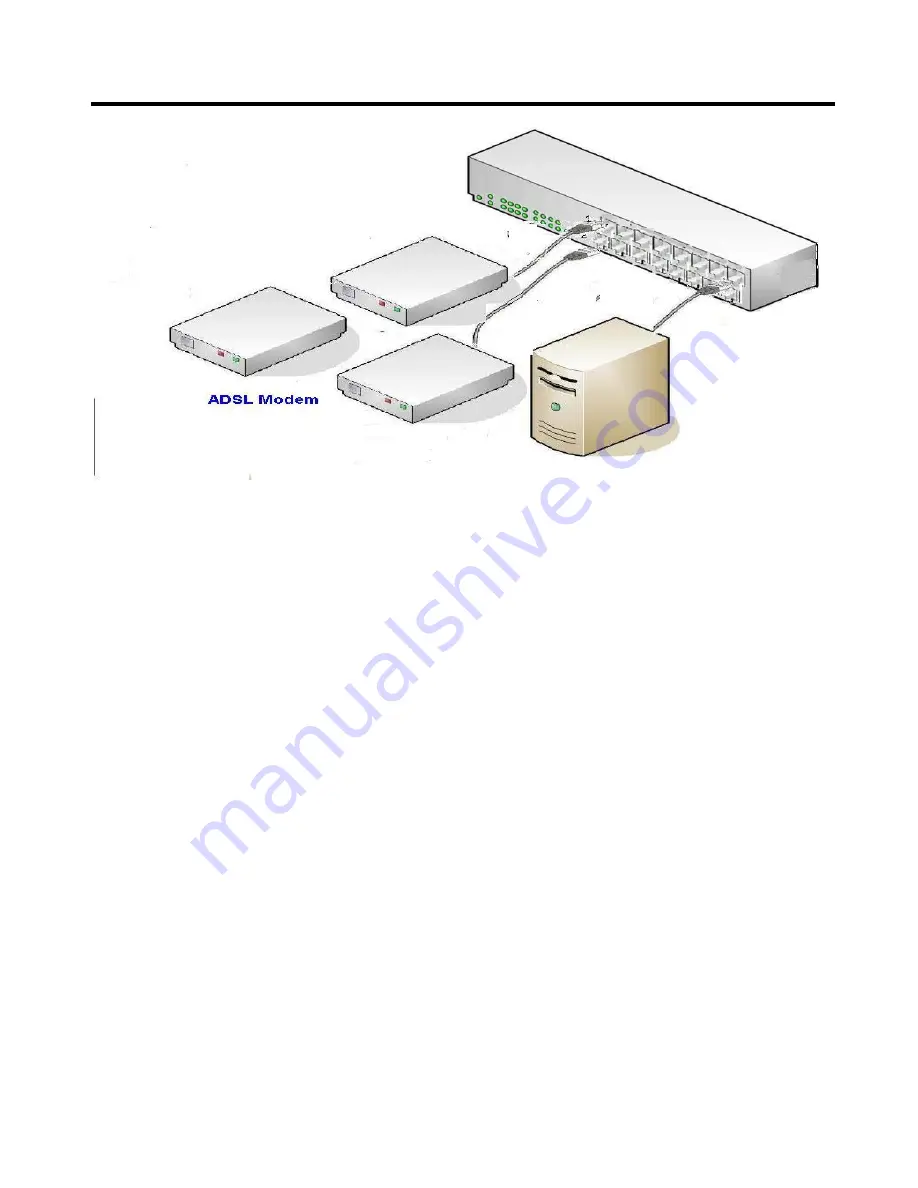
2. Installing the Multi-WAN VPN Link Balancer in your LAN
Figure 2-4: Installation Diagram
1.
2.
3.
4. Power-Up
5.
Ensure that the Multi-WAN VPN Link Balancer and any DSL/Cable modem(s) are powered-OFF.
Leave the modem or modems connected to their data lines.
Connect the Broadband modem(s) to the Multi-WAN VPN Link Balancer.
•
If using only one (1) Broadband modem, connect it to port 1.
•
Use the cable supplied with your DSL/Cable modem. If no cable was supplied, use a standard
cable.
Use standard LAN cables to connect PCs to the LAN ports on the Multi-WAN VPN Link Balancer.
•
Both 10BaseT and 100BaseT connections can be used simultaneously.
•
If you need to connect the Multi-WAN VPN Link Balancer to another Hub, just use a standard
LAN cable to connect any LAN port on the Multi-WAN VPN Link Balancer to a standard port
on another hub. Any LAN port on the Multi-WAN VPN Link Balancer will automatically act as
an "Uplink" port when required.
•
If devices are connected to the 2 WAN ports (1 and 2), the remaining ports (3 to 16), are LAN
ports.
•
Power-on the Cable or DSL modem(s).
•
Connect the supplied power cord to the Multi-WAN VPN Link Balancer and power-up.
Check the LEDs
•
The
Power
LED should be ON.
•
The
Link/ACT
LED should be ON if the corresponding WAN port is connected to a
broadband modem.
Page 13
Summary of Contents for ER-1088
Page 1: ...Multi WAN VPN Link Balancer User s Guide...
Page 2: ......






























