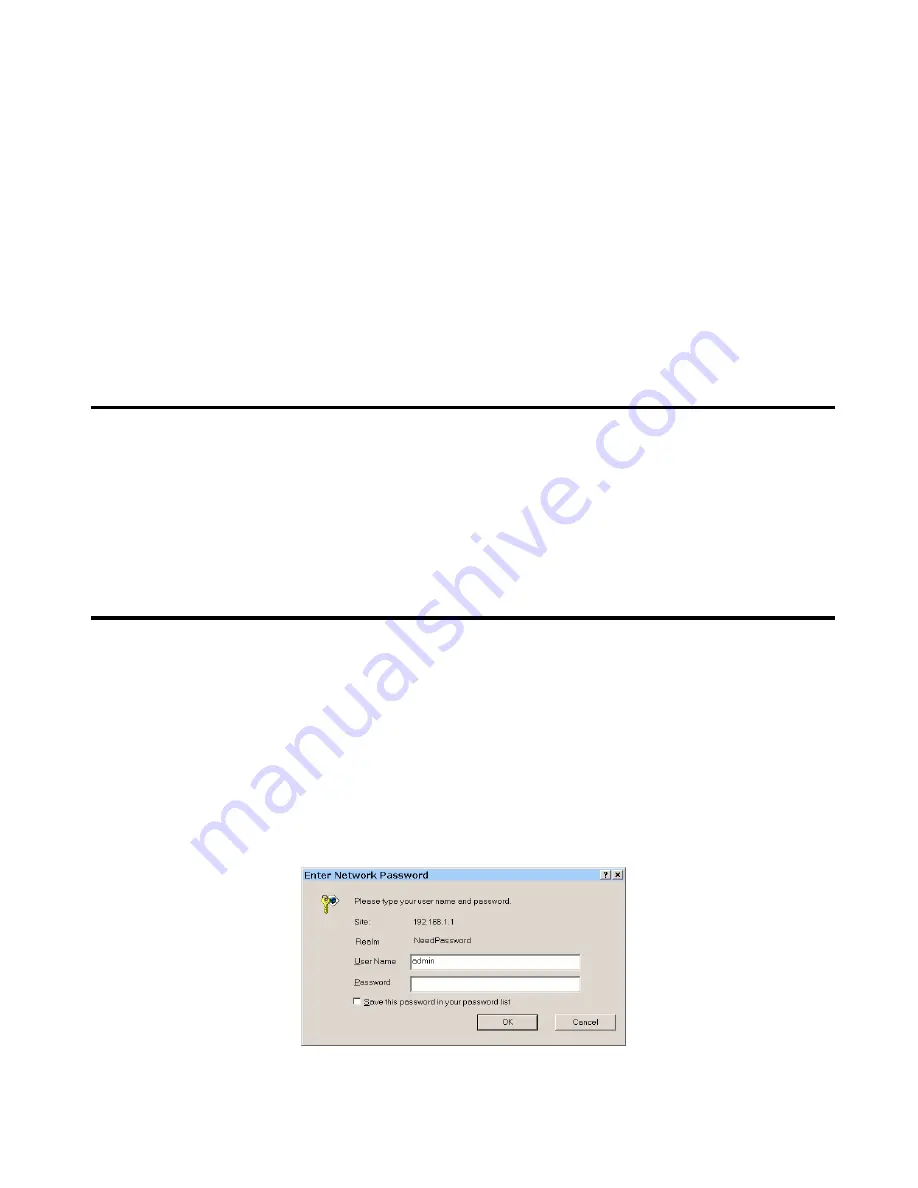
2: Basic Setup
Overview
Basic Setup of your Multi-WAN VPN Link Balancer involves the following steps:
1.
2.
3.
4.
Attach the Multi-WAN VPN Link Balancer to a PC using any LAN port (3 to16) and configure it for
your LAN.
Install your Multi-WAN VPN Link Balancer in your LAN and connect the Broadband Modem(s).
Configure your Multi-WAN VPN Link Balancer for Internet Access.
Configure PCs on your LAN to use the Multi-WAN VPN Link Balancer.
Requirements
•
One (1) up to eight (8) DSL or Cable modems, each with an ISP Internet Access account.
•
Network cables. Use standard 10/100BaseT network (UTP) cables with RJ45 connectors
•
TCP/IP network protocol must be installed on all PCs.
Procedure
1: Configuring the Multi-WAN VPN Link Balancer for your LAN
1.
2.
3.
4.
5.
6.
Use a standard LAN cable to connect your PC to any LAN port (3 -16) on the Multi-WAN VPN
Link Balancer. (Default is 2 WAN ports from Port 1 – 2)
Connect the power cord into the power outlet on the rear panel of the Multi-WAN VPN Link
Balancer.
Power-on your PC. If your PC is already running, restart it. It will then obtain an IP address from
the Multi-WAN VPN Link Balancer.
Open your WEB browser.
In the
Address
or
Location
box enter:
HTTP://192.168.1.1
You will be prompted for the User Name and password, as shown below:
Figure 2-1: Password Dialog
Page 9
Summary of Contents for ER-1088
Page 1: ...Multi WAN VPN Link Balancer User s Guide...
Page 2: ......




























