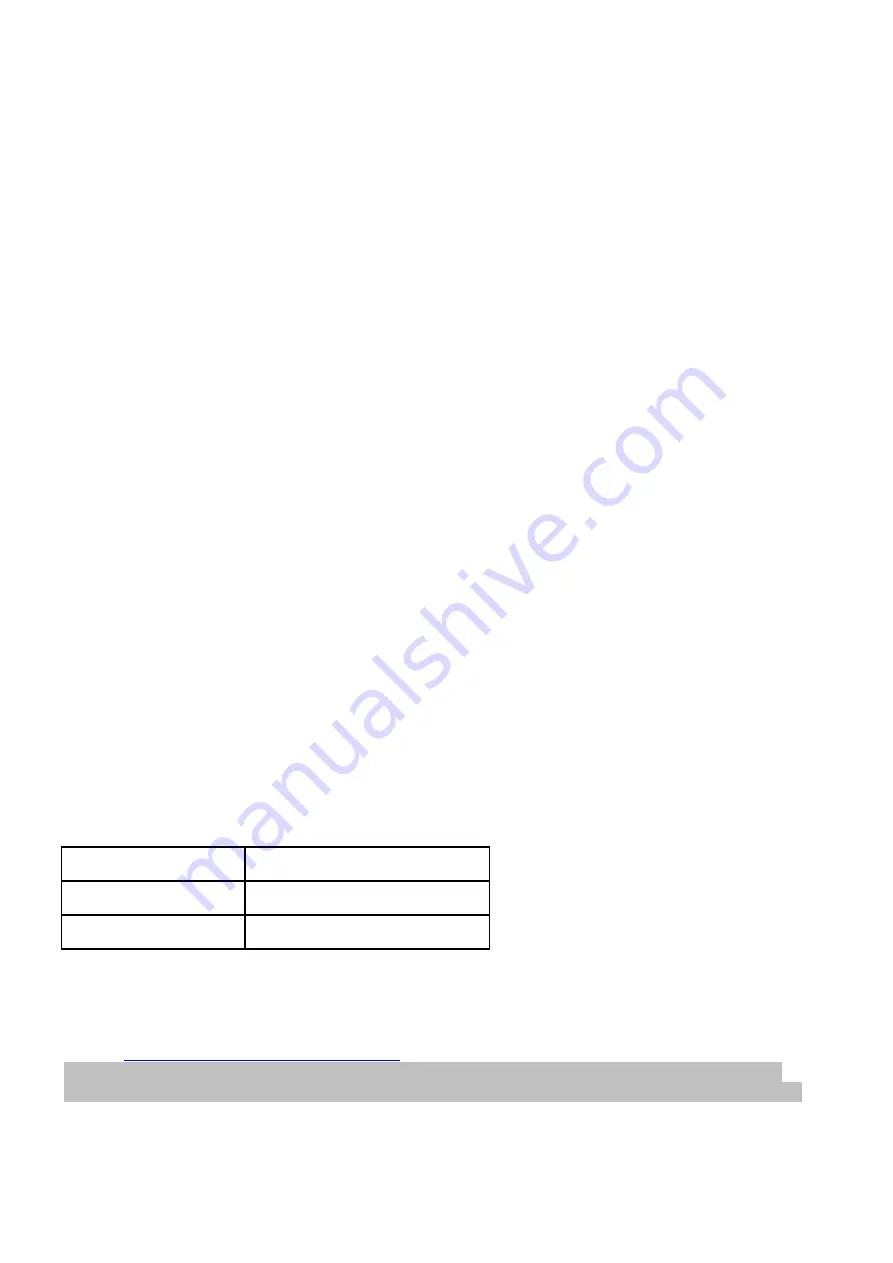
246
Federal Communication Commission Interference Statement
This equipment has been tested and found to comply with the limits for a Class B digital device, pursuant to Part
15 of FCC Rules. These limits are designed to provide reasonable protection against harmful interference in a
residential installation. This equipment generates, uses, and can radiate radio frequency energy and, if not
installed and used in accordance with the instructions, may cause harmful interference to radio communications.
However, there is no guarantee that interference will not occur in a particular installation. If this equipment does
cause harmful interference to radio or television reception, which can be determined by turning the equipment
off and on, the user is encouraged to try to correct the interference by one or more of the following measures:
1. Reorient or relocate the receiving antenna.
2. Increase the separation between the equipment and receiver.
3. Connect the equipment into an outlet on a circuit different from that to which the receiver is connected.
4. Consult the dealer or an experienced radio technician for help.
FCC Caution
Any changes or modifications not expressly approved by the party responsible for compliance could void the
user’s authority to operate equipment.
This device complies with Part 15 of the FCC Rules. Operation is subject to the following two conditions: (1) this
device may not cause harmful interference, and (2) this device must accept any interference received, including
interference that may cause undesired operation.
For product available in the USA/Canada market, only channel 1~11 can be operated. Selection of other channels
is not possible.
This device is restricted to indoor use.
Federal Radiation Exposure Statement
1.
This Transmitter must not be co-located or operating in conjunction with any other antenna or transmitter.
2.
This equipment complies with FCC RF radiation exposure limits set forth for an uncontrolled environment.
This equipment should be installed and operated with a minimum distance of 20 centimeters between the
radiator and your body or nearby persons.
This device is restricted to indoor use.
RED Compliance Statement
Compliance with 2014/53/EU Radio Equipment Directive (RED)
In accordance with Article 10.8(a) and 10.8(b) of the RED, the following table provides information on the
frequency bands used and the maximum RF transmit power of the product for sale in the EU:
Frequency range (MHz)
Max. Transmit Power (dBm)
2400-2483.5
19.95
5150-5250
22.84
A simplified DoC shall be provided as follows: Article 10(9)
Hereby, Edimax Technology Co., Ltd. declares that the radio equipment type
AX1800 Dual-Band Ceiling Mount
PoE AP
is in compliance with Directive 2014/53/EU
The full text of the EU declaration of conformity is available at the following internet
address:
http://www.edimax.com/edimax/global/
This equipment complies with EU radiation exposure limits set forth for an uncontrolled environment. This
equipment should be installed and operated with minimum distance 20cm between the radiator & your body.
Summary of Contents for CAX1800
Page 1: ...CAX1800 User Manual 11 2019 v1 0...
Page 7: ...iv Advanced 235 VI 10 Toolbox 240 i Network Connectivity 240 VII WPS 242 VIII Reset 244...
Page 10: ...3 Screws Size...
Page 18: ...11 E G G E A A F F B B C C D D...
Page 22: ...15 3 Home screen will be shown...
Page 27: ...20 If multiple SSIDs are used specify which SSID to configure using the SSID drop down menu...
Page 31: ...24 i System Information System Information page displays basic system information...
Page 44: ...37 V 3 Wireless Settings...
Page 45: ...38 i Basic 2 4GHz 11bgn You can set up basic settings for AP 2 4GHz Wi Fi network...
Page 70: ...63 V 4 Management...
Page 91: ...84 If any of your Managed APs cannot be found reset it to its factory default settings...
Page 98: ...91 Toolbox The Toolbox panel provides network diagnostic tools Ping Traceroute and IP Scan...
Page 128: ...121...
Page 141: ...134 Edit Radio Group Settings...
Page 144: ...137 Edit WMM EDCA Settings Edit BandSteering Settings...
Page 146: ...139 Edit Group Settings...
Page 148: ...141 Add Edit WLAN...
Page 156: ...149...
Page 164: ...157 Add Edit Guest Network Click Add to enter the page shown below...
Page 172: ...165 Static Users Guest Portal Type...
Page 204: ...197...
Page 230: ...223 System Information System Information page displays basic system information...







































