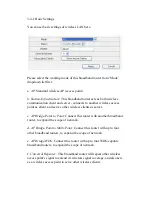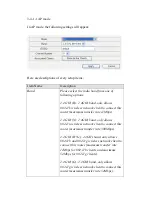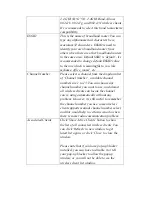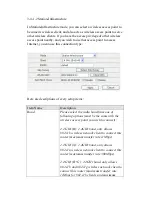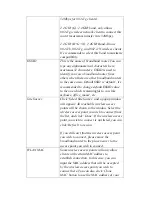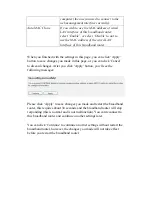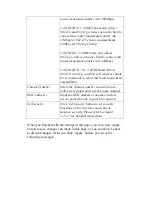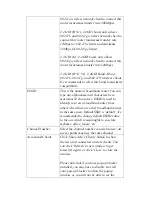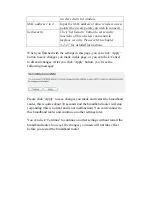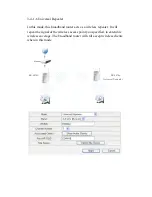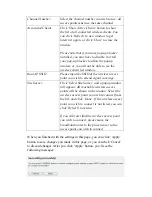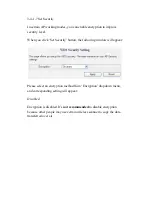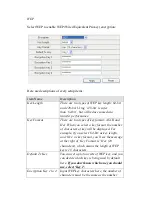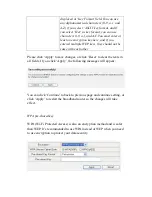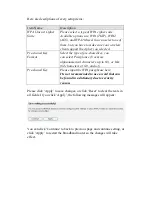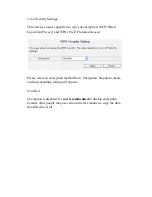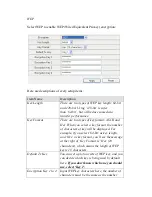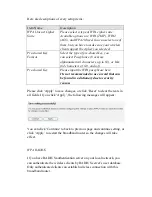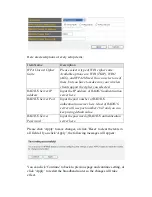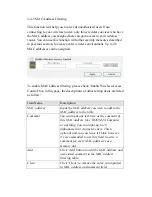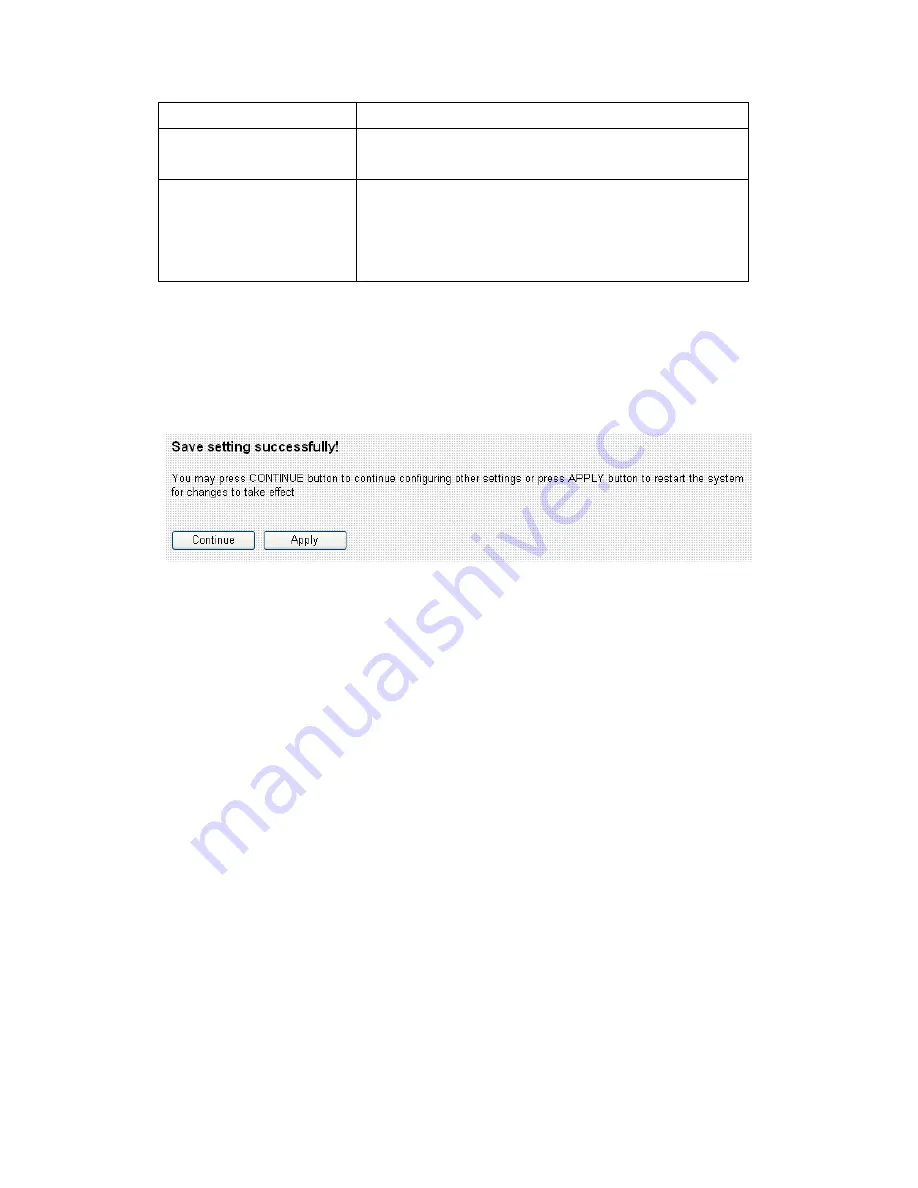
wireless client list window.
MAC address 1 to 4
Input the MAC address of other wireless access
points (the access points you wish to connect).
Set Security
Click ‘Set Security’ button to set security
functions of this wireless connection to
improve security. Please refer to chapter
3-2-1-7 for detailed instructions.
When you finished with the settings in this page, you can click ‘Apply’
button to save changes you made in this page, or you can click ‘Cancel’
to discard changes. After you click ‘Apply’ button, you’ll see the
following messages:
Please click ‘Apply’ to save changes you made and restart the broadband
router, this requires about 30 seconds and the broadband router will stop
responding (this is normal and is not malfunction). You can reconnect to
this broadband router and continue on other settings later.
You can click ‘Continue’ to continue on other settings without restart the
broadband router, however, the changes you made will not take effect
before you restart the broadband router.
Summary of Contents for BR-6524n
Page 1: ......
Page 17: ...2 Select Obtain an IP address from a DHCP server then click OK ...
Page 26: ...Please click start run at the bottom lower corner of your desktop Input cmd then click OK ...
Page 149: ...5 1 Internet Connection This page shows the current status of Internet connection ...
Page 150: ...5 2 Device Status This page shows current wireless LAN and wired LAN configuration ...
Page 161: ......