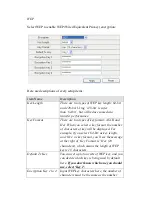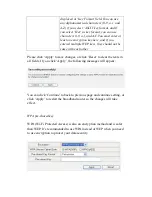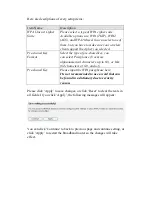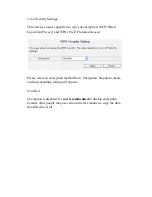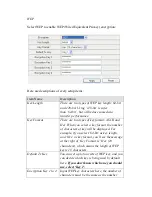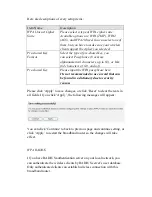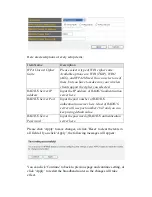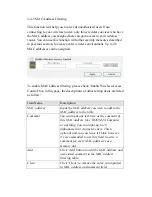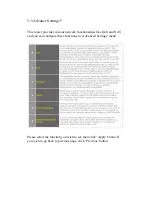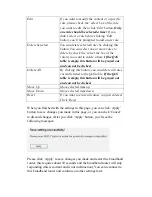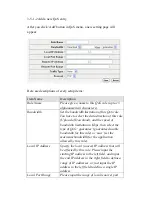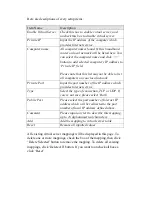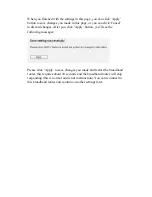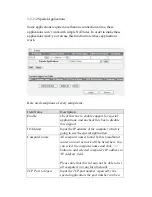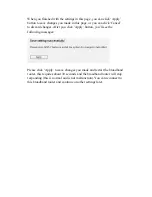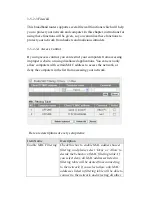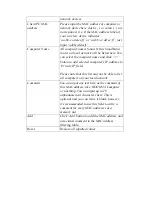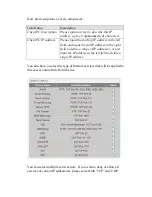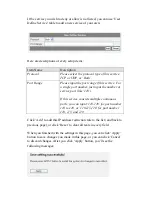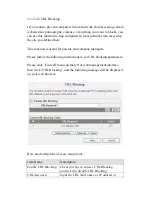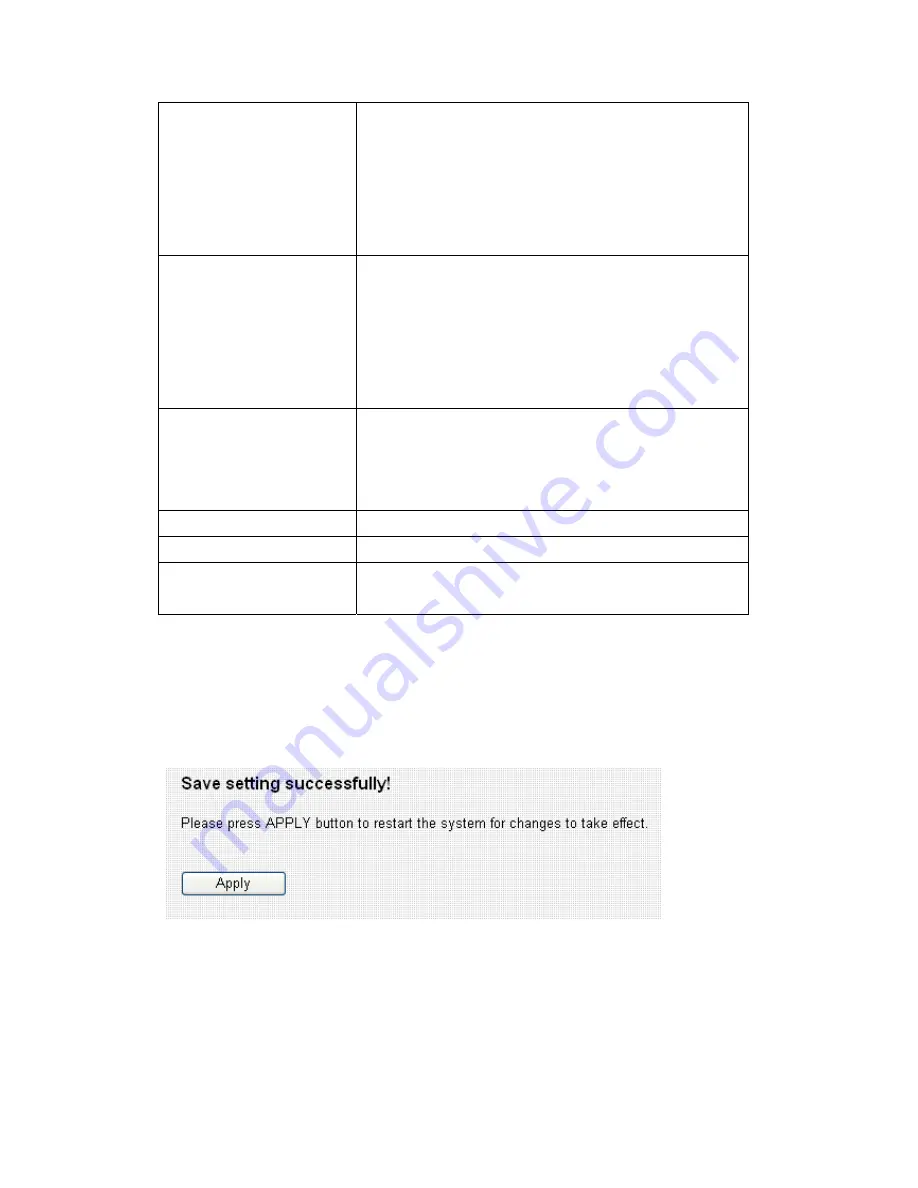
Edit
If you want to modify the content of a specific
rule, please check the ‘select’ box of the rule
you want to edit, then click ‘Edit’ button. Only
one rule should be selected a time! If you
didn’t select a rule before clicking ‘Edit’
button, you’ll be prompted to add a new rule.
Delete Selected
You can delete selected rules by clicking this
button. You can select one or more rules to
delete by check the ‘select’ the box of the
rule(s) you want to delete a time. If the QoS
table is empty, this button will be grayed out
and can not be clicked.
Delete All
By clicking this button, you can delete all rules
currently listed in the QoS table. If the QoS
table is empty, this button will be grayed out
and can not be clicked.
Move Up
Move selected item up.
Move Down
Move selected item down.
Reset
If you want to erase all values you just entered.
Click ‘Reset’
When you finished with the settings in this page, you can click ‘Apply’
button to save changes you made in this page, or you can click ‘Cancel’
to discard changes. After you click ‘Apply’ button, you’ll see the
following messages:
Please click ‘Apply’ to save changes you made and restart the broadband
router, this requires about 30 seconds and the broadband router will stop
responding (this is normal and is not malfunction). You can reconnect to
this broadband router and continue on other settings later.
Summary of Contents for BR-6524n
Page 1: ......
Page 17: ...2 Select Obtain an IP address from a DHCP server then click OK ...
Page 26: ...Please click start run at the bottom lower corner of your desktop Input cmd then click OK ...
Page 149: ...5 1 Internet Connection This page shows the current status of Internet connection ...
Page 150: ...5 2 Device Status This page shows current wireless LAN and wired LAN configuration ...
Page 161: ......