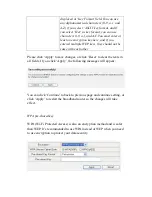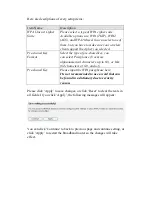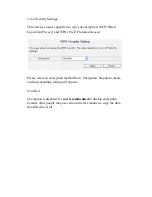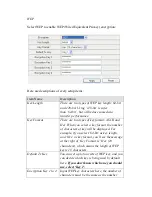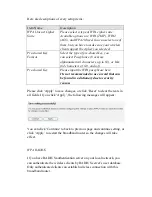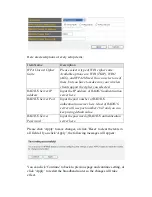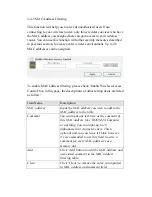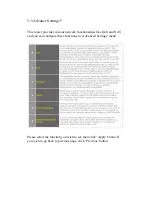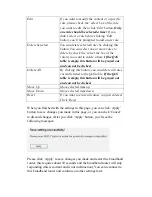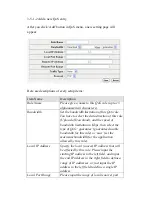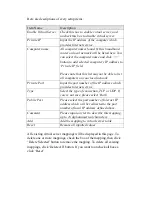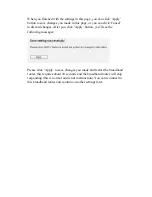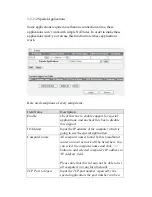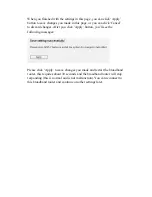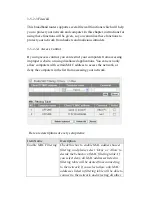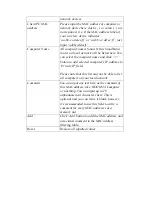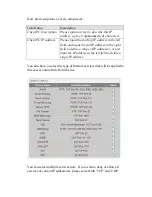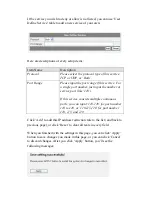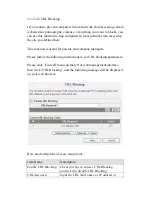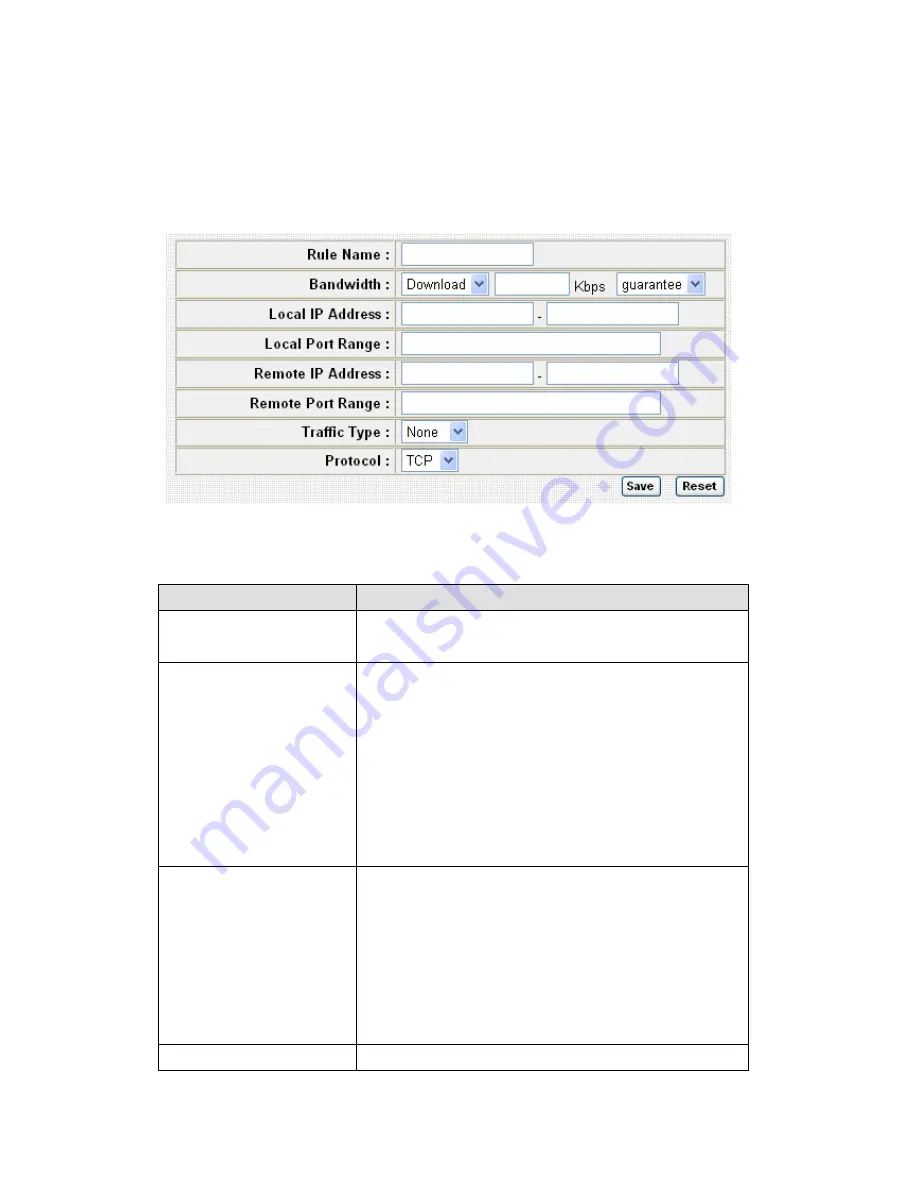
3-5-1-2 Add a new QoS entry
After you click ‘Add’ button in QoS menu, a new setting page will
appear:
Here are descriptions of every setup items:
Item Name
Description
Rule Name
Please give a name to this QoS rule (up to 15
alphanumerical characters).
Bandwidth
Set the bandwidth limitation of this QoS rule.
You have to select the data direction of this rule
(Upload of Download), and the speed of
bandwidth limitation in Kbps, then select the
type of QoS: ‘guarantee’ (guaranteed usable
bandwidth for this rule) or ‘max’ (set the
maximum bandwidth for the application
allowed by this rule).
Local IP Address
Specify the local (source) IP address that will
be affected by this rule. Please input the
starting IP address in the left field, and input
the end IP address in the right field to define a
range of IP addresses, or just input the IP
address in the left field to define a single IP
address.
Local Port Range
Please input the range of local (source) port
Summary of Contents for BR-6524n
Page 1: ......
Page 17: ...2 Select Obtain an IP address from a DHCP server then click OK ...
Page 26: ...Please click start run at the bottom lower corner of your desktop Input cmd then click OK ...
Page 149: ...5 1 Internet Connection This page shows the current status of Internet connection ...
Page 150: ...5 2 Device Status This page shows current wireless LAN and wired LAN configuration ...
Page 161: ......