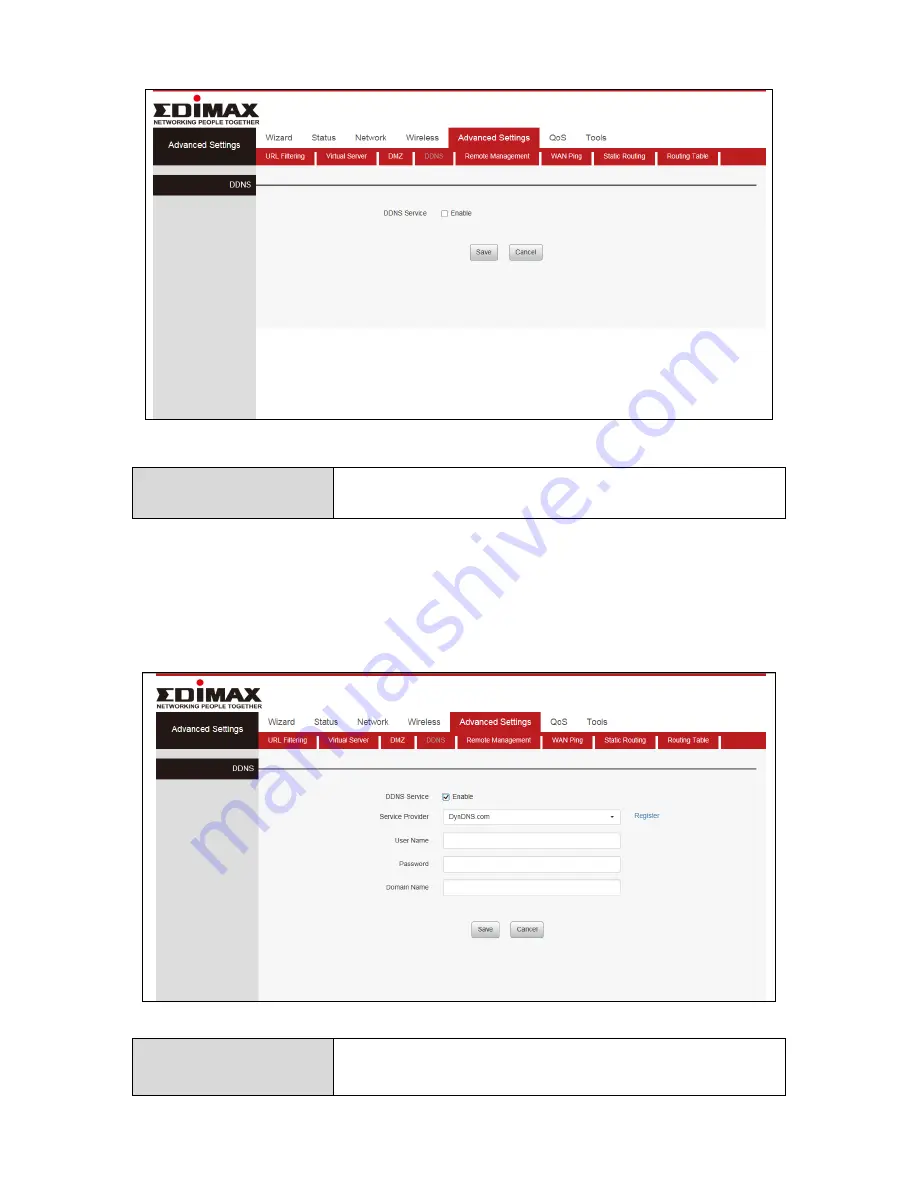
52
Enable
Check off to enable or disable DDNS Service
Click “Advanced Settings”, Select “DDNS”, Select “Enable”, Add “Serve
provider”. Then enter the “User name” and “Password”, enter “Domain
Name” and finally Click “Save” to confirm.
DDNS Service
Click the button to enable or disable the DDNS
service.
















































