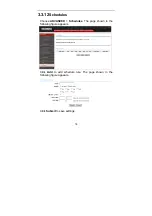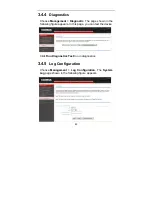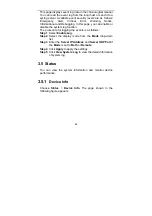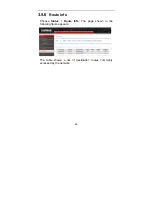90
F
F
e
e
d
d
e
e
r
r
a
a
l
l
C
C
o
o
m
m
m
m
u
u
n
n
i
i
c
c
a
a
t
t
i
i
o
o
n
n
C
C
o
o
m
m
m
m
i
i
s
s
s
s
i
i
o
o
n
n
I
I
n
n
t
t
e
e
r
r
f
f
e
e
r
r
e
e
n
n
c
c
e
e
S
S
t
t
a
a
t
t
e
e
m
m
e
e
n
n
t
t
This equipment has been tested and found to comply with
the limits for a Class B digital device, pursuant to Part 15 of
FCC Rules. These limits are designed to provide
reasonable protection against harmful interference in a
residential installation. This equipment generates, uses, and
can radiate radio frequency energy and, if not installed and
used in accordance with the instructions, may cause harmful
interference to radio communications.
However, there is no guarantee that interference will not
occur in a particular installation. If this equipment does
cause harmful interference to radio or television reception,
which can be determined by turning the equipment off and
on, the user is encouraged to try to correct the interference
by one or more of the following measures:
1. Reorient or relocate the receiving antenna.
2. Increase the separation between the equipment and
receiver.
3. Connect the equipment into an outlet on a circuit different
from that to which the receiver is connected.
4. Consult the dealer or an experienced radio technician for
help.
FCC Caution
This device and its antenna must not be co-located or
operating in conjunction with any other antenna or
transmitter.
This device complies with Part 15 of the FCC Rules.
Operation is subject to the following two conditions: (1) this
device may not cause harmful interference, and (2) this
device must accept any interference received, including
interference that may cause undesired operation.
Any changes or modifications not expressly approved by the
party responsible for compliance could void the authority to
operate equipment.
Summary of Contents for AR-7284WNA
Page 1: ......
Page 16: ...11 Step 5 The dialog will instruct you to choose driver from specific location ...
Page 20: ...15 Step 4 Set the time and date ...
Page 23: ...18 Configure the wireless network Enter the information and click Next ...
Page 24: ...19 If the Protocol is Bridge the page shown in the following figure appears ...
Page 25: ...20 If the Protocol is Static IP the page shown in the following figure appears ...
Page 29: ...24 Click Apply The page shown in the following figure appears ...
Page 40: ...35 Click Add The page shown in the following figure appears Click Apply to save the settings ...
Page 43: ...38 Click Apply to save the settings ...
Page 53: ...48 Click Add to add an inbound IP filter The page shown in the following figure appears ...
Page 60: ...55 Click Add the page shown in the following figure appears ...
Page 66: ...61 ...