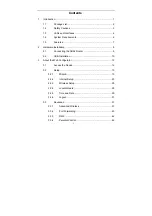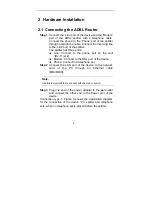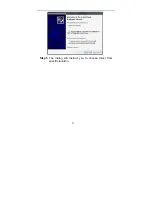ii
3.3.5
Filtering Options ....................................................... 47
3.3.6
QoS Configuration ................................................... 52
3.3.7
Firewall Settings ...................................................... 56
3.3.8
DNS ......................................................................... 57
3.3.9
Dynamic DNS .......................................................... 59
3.3.10
Network Tools .......................................................... 60
3.3.11
Routing .................................................................... 72
3.3.12
Schedules ................................................................ 76
3.4
Management .................................................................... 77
3.4.1
System ..................................................................... 77
3.4.2
Firmware Update ..................................................... 78
3.4.3
Access Controls ....................................................... 79
3.4.4
Diagnostics .............................................................. 83
3.4.5
Log Configuration .................................................... 83
3.5
Status ............................................................................... 84
3.5.1
Device Info ............................................................... 84
3.5.2
Wireless Clients ....................................................... 86
3.5.3
DHCP Clients ........................................................... 86
3.5.4
Logs ......................................................................... 87
3.5.5
Statistics ................................................................... 88
3.5.6
Route Info ................................................................ 89
Summary of Contents for AR-7284WNA
Page 1: ......
Page 16: ...11 Step 5 The dialog will instruct you to choose driver from specific location ...
Page 20: ...15 Step 4 Set the time and date ...
Page 23: ...18 Configure the wireless network Enter the information and click Next ...
Page 24: ...19 If the Protocol is Bridge the page shown in the following figure appears ...
Page 25: ...20 If the Protocol is Static IP the page shown in the following figure appears ...
Page 29: ...24 Click Apply The page shown in the following figure appears ...
Page 40: ...35 Click Add The page shown in the following figure appears Click Apply to save the settings ...
Page 43: ...38 Click Apply to save the settings ...
Page 53: ...48 Click Add to add an inbound IP filter The page shown in the following figure appears ...
Page 60: ...55 Click Add the page shown in the following figure appears ...
Page 66: ...61 ...