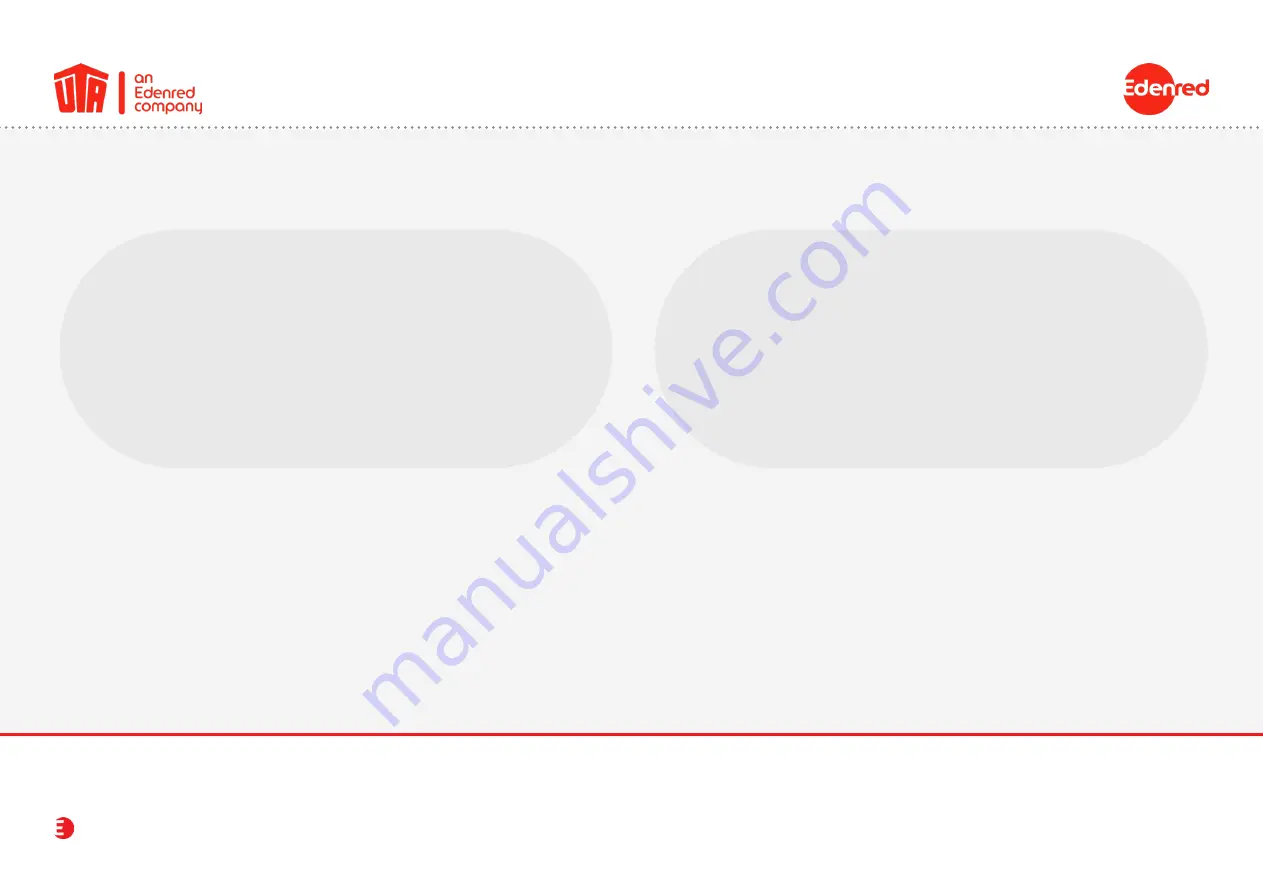
UTA MultiBox
®
21
12. Contact Details
UTA SUPPORT
Your Toll Service team are happy to help:
Toll Service
+49 6027 509-617
[email protected]
www.uta.com
In the event of a fault you can call our
technical service on:
In the Belgian “Viapass” network:
+33 (0)4 26 29 75 80
Available around the clock!
Instruction manual
































