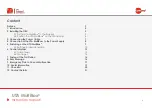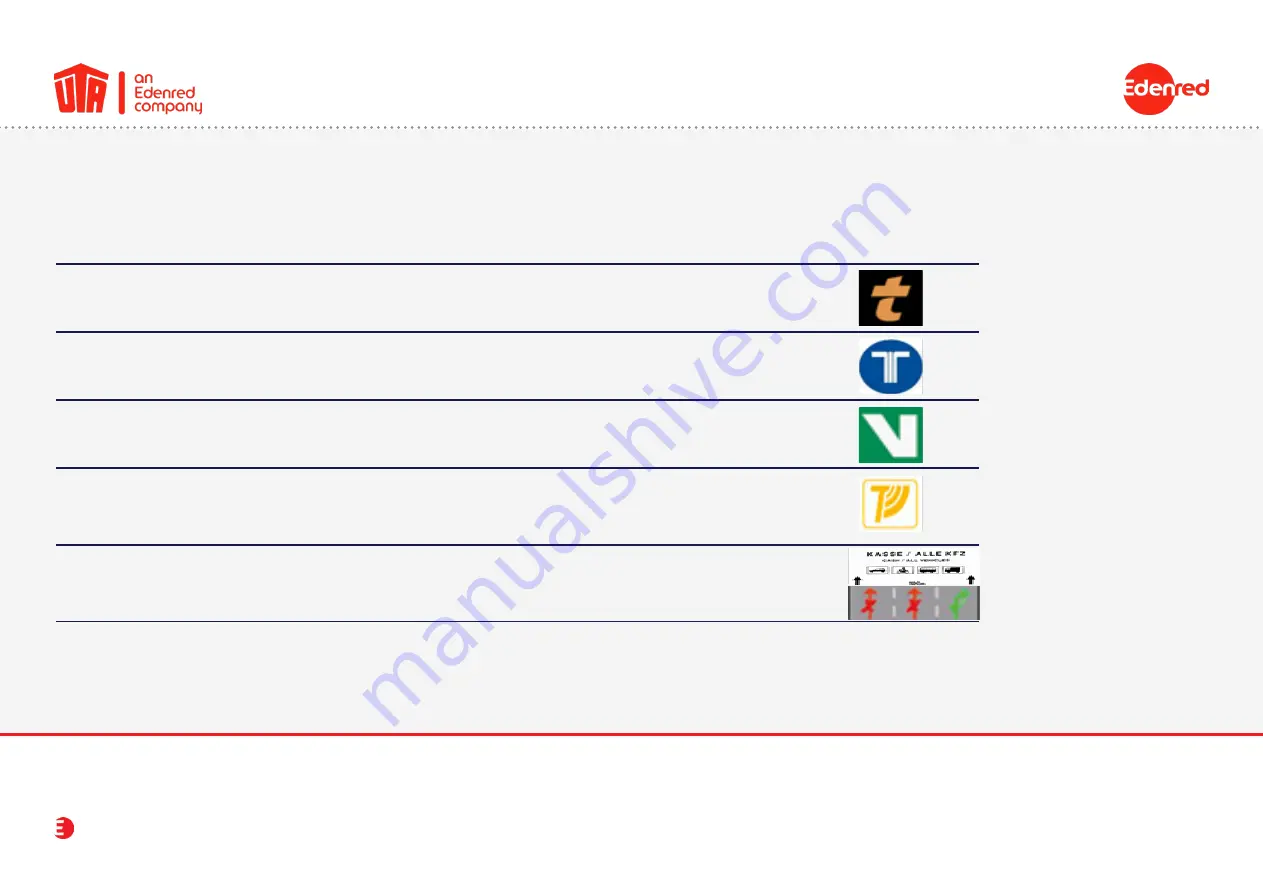
UTA MultiBox
®
15
7. Paying at the Toll Station
Use the following lanes depending on the network travelled on:
Network
Toll lane signs
TIS PL
France
The lanes are fitted with a vehicle device detec
-
tion system in both directions. For a better ser-
vice, use the reserved tracks marked with „t“.
Via-t
Spain
You can use the reserved lanes or the mixed
lanes both when you enter and when you leave.
Via Verde
Portugal
You can use the reserved lanes or the mixed
lanes both when you enter and when you leave.
Liefkenshoektunnel
Belgium
The lanes are fitted with a vehicle device detec
-
tion system in both directions. Lanes are reserved
for electronic toll collection and marked by this
sign.
Herrentunnel
Germany
It is advisable to use the right-hand lane.
Viapass
Belgium
Lanes without toll station
Instruction manual