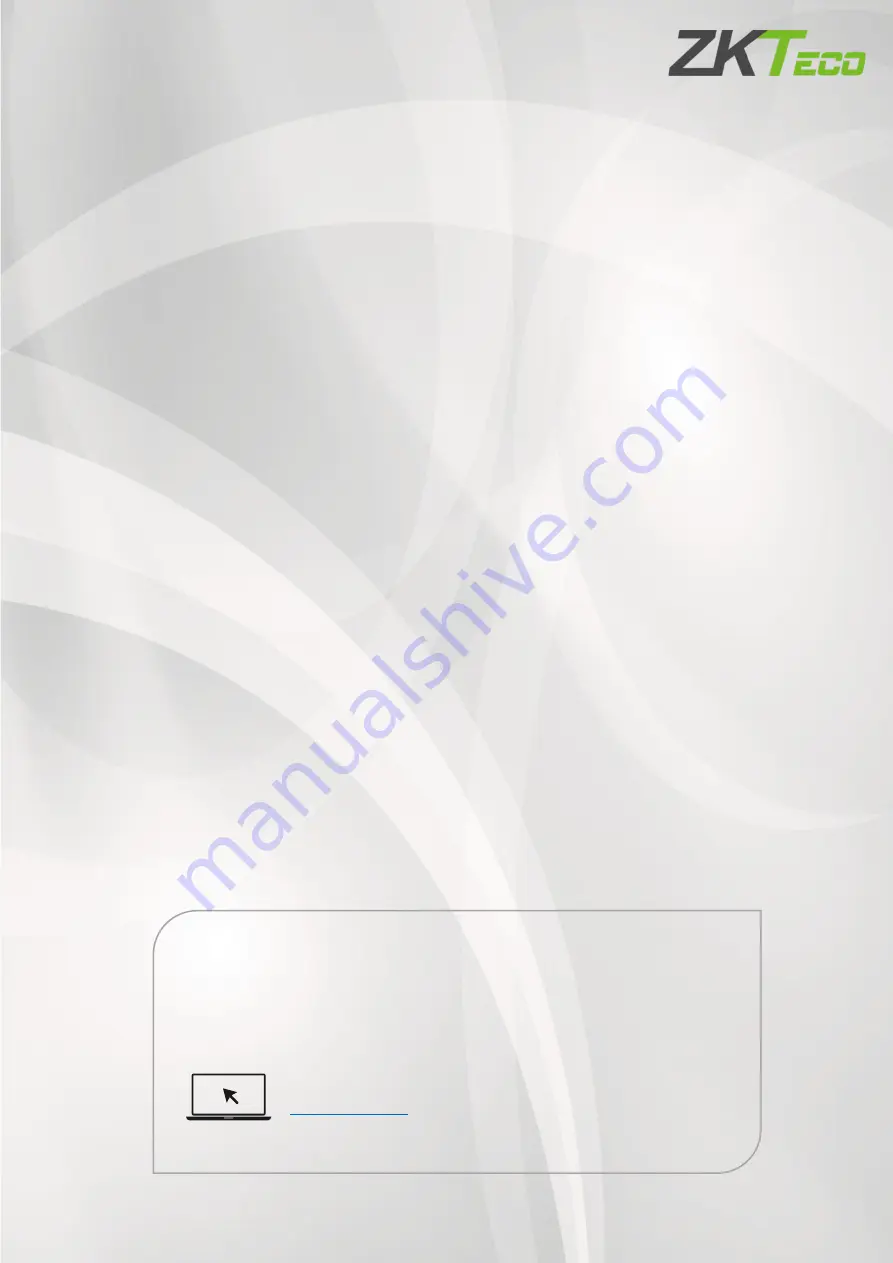
ProFace X [TD]
User Manual
P a g e
| 1
Copyright©2020ZKTECO CO., LTD. All rights reserved.
Thank you for choosing our product. Please read the instructions carefully
before operation. Follow these instructions to ensure that the product is
functioning properly. The images shown in this manual are for illustrative
purposes only.
For further details, please visit our Company’s website
User Manual
SpeedFace M4
Date: August 2021
Doc Version: 1.0
English


































