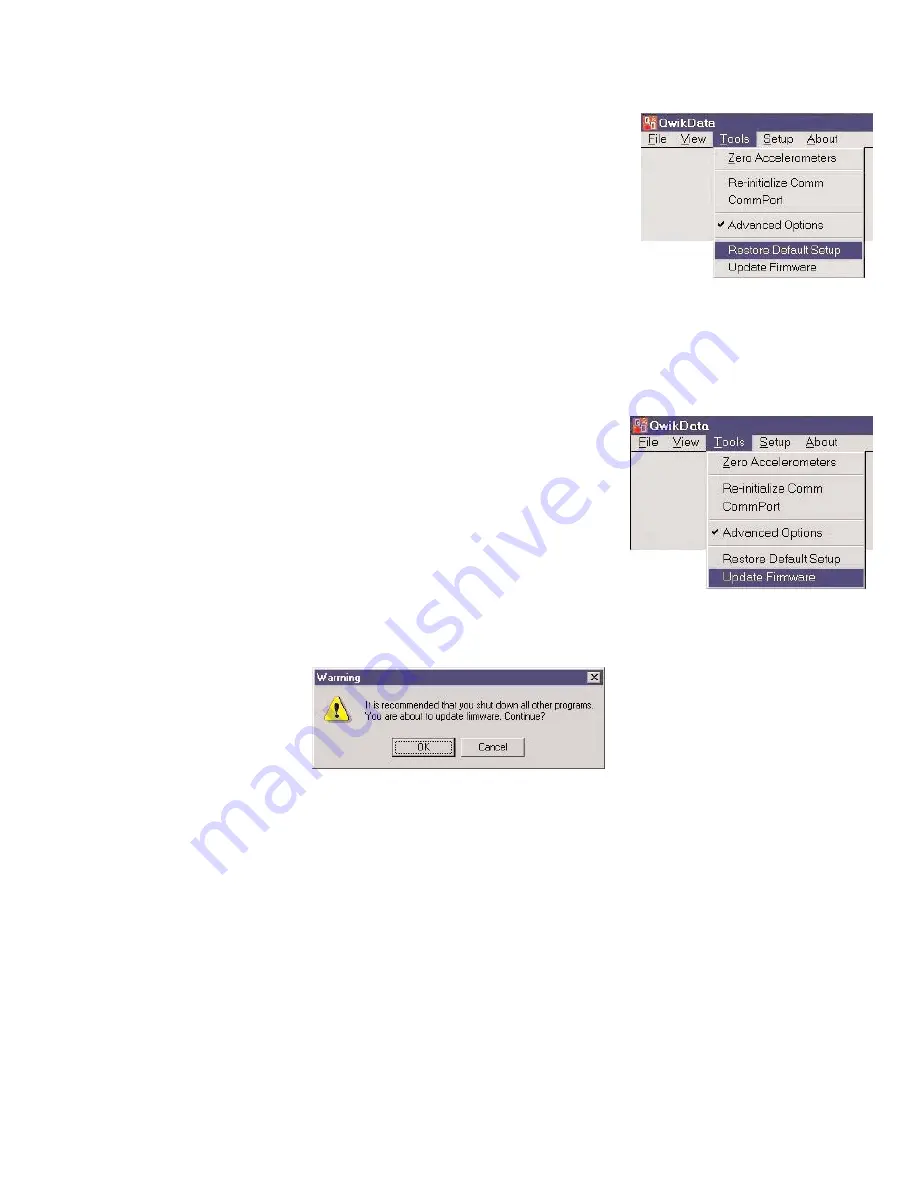
Page 41 of 47
Catalog #91001, 91003, 91004, 91005, 91007, 91009
Rev. 9/06 - RS/mc
©2006 Edelbrock Corporation
Brochure #63-0282
Restore Default Setup
The default setup corresponds to the settings that your QwikData unit was originally shipped with from the factory and correspond to
the standard QwikData Package that you purchased.
To restore the factory default setup, select “Restore Default Setup” from the “Tools” menu
on the main QwikData screen.
Normally you will not ever have to “Restore Defaults”.
Update Firmware
The internal QwikData program code is stored in Flash EPROM and can be updated via the QwikData PC software. This allows you to
upgrade QwikData firmware without having to open the box and change EPROMs. Firmware files have an .S19 extension. Program
Updates will be posted on Edelbrock website for downloading as they become available. Before updating your firmware, be sure to
upload your current setup from the QwikData unit and then save it to your hard drive using the “Save Setup” function.
Once you have downloaded a firmware file from the Web, exit all other Windows programs
that are running. Select “Update Firmware” from the “Tools” Menu.
A standard Windows Open File Dialogue box will appear. Select the file name that you downloaded from the web with the .S19
extension. A warning message will be displayed to remind you to shut down all other programs.
Select “OK”. The system will automatically download the new program and then re-start the QwikData box. Once the firmware update
is complete, load the setup file that you previously saved to your hard drive and then download it to your QwikData unit to restore your
setup.
WARNING: If you do not download a valid setup file to the QwikData unit after updating the firmware, the unit may not
function correctly.
Summary of Contents for QwikData 91001
Page 51: ......























