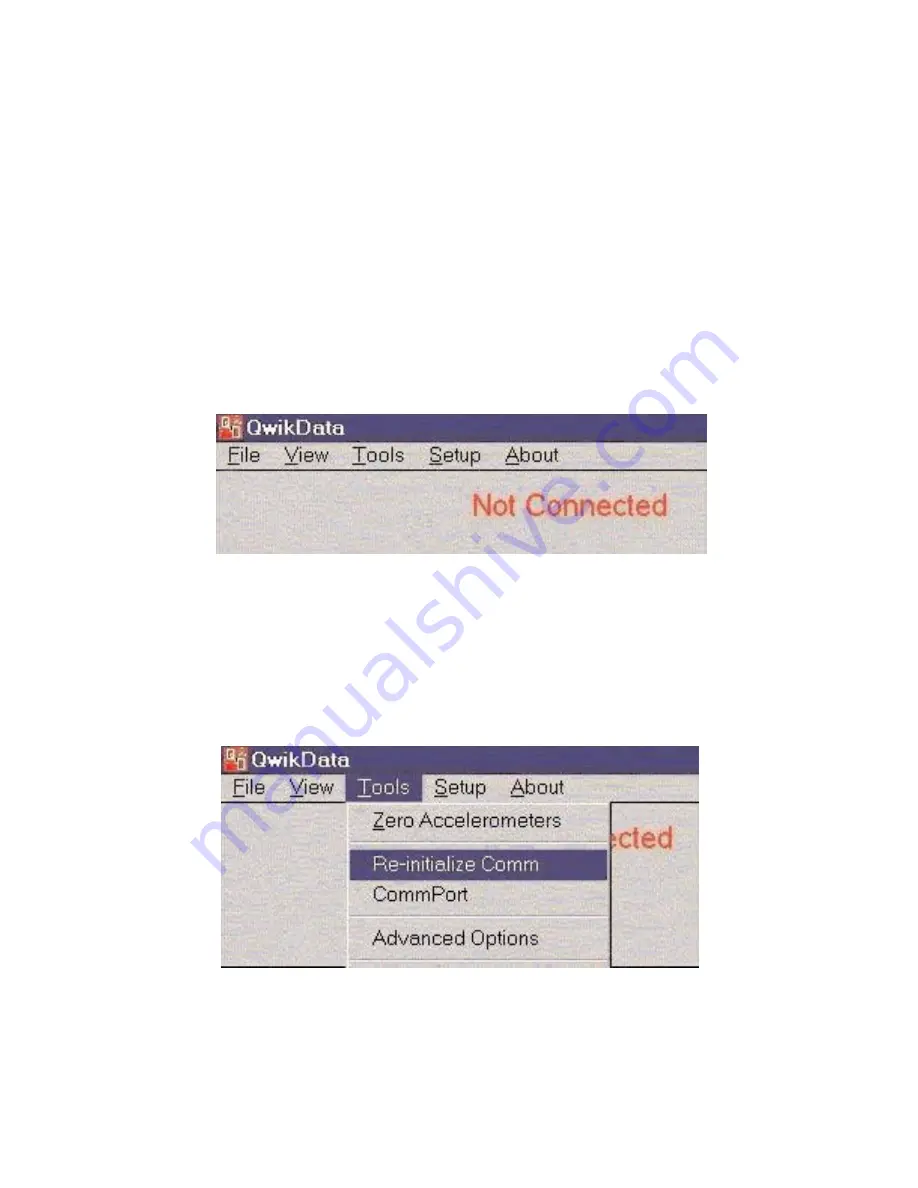
Page 9 of 47
Catalog #91001, 91003, 91004, 91005, 91007, 91009
Rev. 9/06 - RS/mc
©2006 Edelbrock Corporation
Brochure #63-0282
Troubleshooting:
If the adapter is not communicating after installation of the driver, follow the troubleshooting
suggestions below.
• Many serial devices will not operate on a COM port higher than 4. If the COM port is higher than 4, change it to a
lower number using the Device Properties.
• To change the assigned COM number, go to the Start menu, click Control Panel then System. Select the Hardware
tab and then Device Manager. Select the category “Ports (COM & LPT)” and right click the device “USB-to-Serial
(COM x)” (Or a similar name. “X” represents the assigned COM number). Click the Port Settings tab, then the
Advanced button. A box will be in the lower left corner to assign a different COM port to the adapter.
NOTE:
This procedure applies only to Windows ME, 2000, and XP.
• Additional Troubleshooting directions are located on the supplied CD. Insert the CD, and open the “USB TO SERIAL
CABLE V1.1” folder, and then the “User manual” folder. Select the appropriate Word document for your operating
system.
NOTE: If you are using the QwikData Analysis software to analyze previously logged data that has been stored on you
PC hard drive (historical data) and the QwikData unit is not connected to your PC, simply click on the QwikData logo
with the left mouse button to bypass the auto-search function. The program will start-up shortly thereafter.
If you get the flashing red message "Not Connected" then the PC program could not communicate with the QwikData unit. Ensure
that the QwikData unit is receiving 12 volts and that the QwikData unit is connected to an available COM port on your computer. Then
either re-start the program or select “Re-initialize Comm” from the “Tools” menu.
After communications has been established, the PC program will display the message "Uploading Setup" and a progress bar will
appear.
Summary of Contents for QwikData 91001
Page 51: ......



























