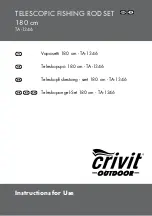Chapter 4 — The QuadStat
53
Slider bar for setting
applied potential
Applied potential
value
Select low-
pass filter
Select input
range
Start/stop scrolling
Current signal
display area
Invert signal
Drag ticks and labels
to adjust axis scaling
Select cell
Set the
Applied
Potential
Select low-
pass filter
Select input range
Pause/Resume
scrolling
Current signal
display area
Invert signal
Drag ticks and
labels to adjust axis
Axis expansion/
contraction
Select QuadStat from the Channel
Function pop-up menu
Remember applied
potential
Select QuadStat
from the Channel
Function pop-up
menu
Set mains filter
Set mains
filter
Click to manually adjust
zero offset. Control-click
for fine control
Select cell
Autozero
current
signal
Figure 4–10
Accessing the QuadStat
controls with Chart
software (Macintosh).
Figure 4–9
Accessing the QuadStat
controls with Chart
software (Windows).
Summary of Contents for Picostat
Page 8: ...4 eDAQ Potentiostats ...
Page 28: ...24 eDAQ Potentiostats ...
Page 44: ...40 eDAQ Potentiostats ...
Page 64: ...60 eDAQ Potentiostats ...
Page 104: ...100 eDAQ Potentiostats ...
Page 112: ...108 eDAQ Potentiostats ...